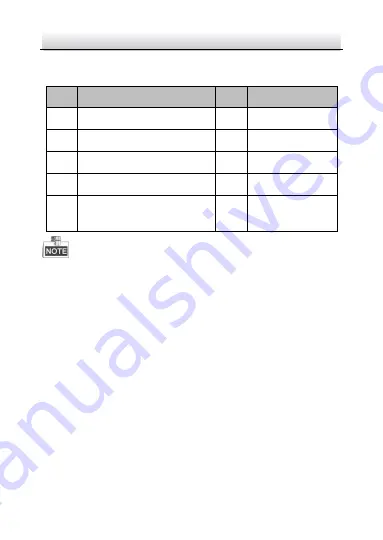
Network Ernitec Cloud Bullet Camera
·
Quick Start Guide
9
Table 1-1
Description
No.
Description
No.
Description
1
Mounting Base
4
Lens
2
Back Box
5
Sun Shield
3
Front Box
6
Power Cable
7
Reset Button
8
GND Screw
9
10/100M Self-adaptive
Ethernet Interface
Type I camera does not support the function of Wi-Fi or SD card.
Press Reset button about 10s when the camera is power on or
rebooting to restore the default settings, including the user name,
password, IP address, port No., etc.
Содержание MicroView MVCLOUD-201
Страница 1: ...Quick Start Guide Network Bullet Camera MVCLOUD 201...
Страница 28: ...Network Ernitec Cloud Bullet Camera Quick Start Guide 27 Figure 5 1 Android...
Страница 31: ...0...











































