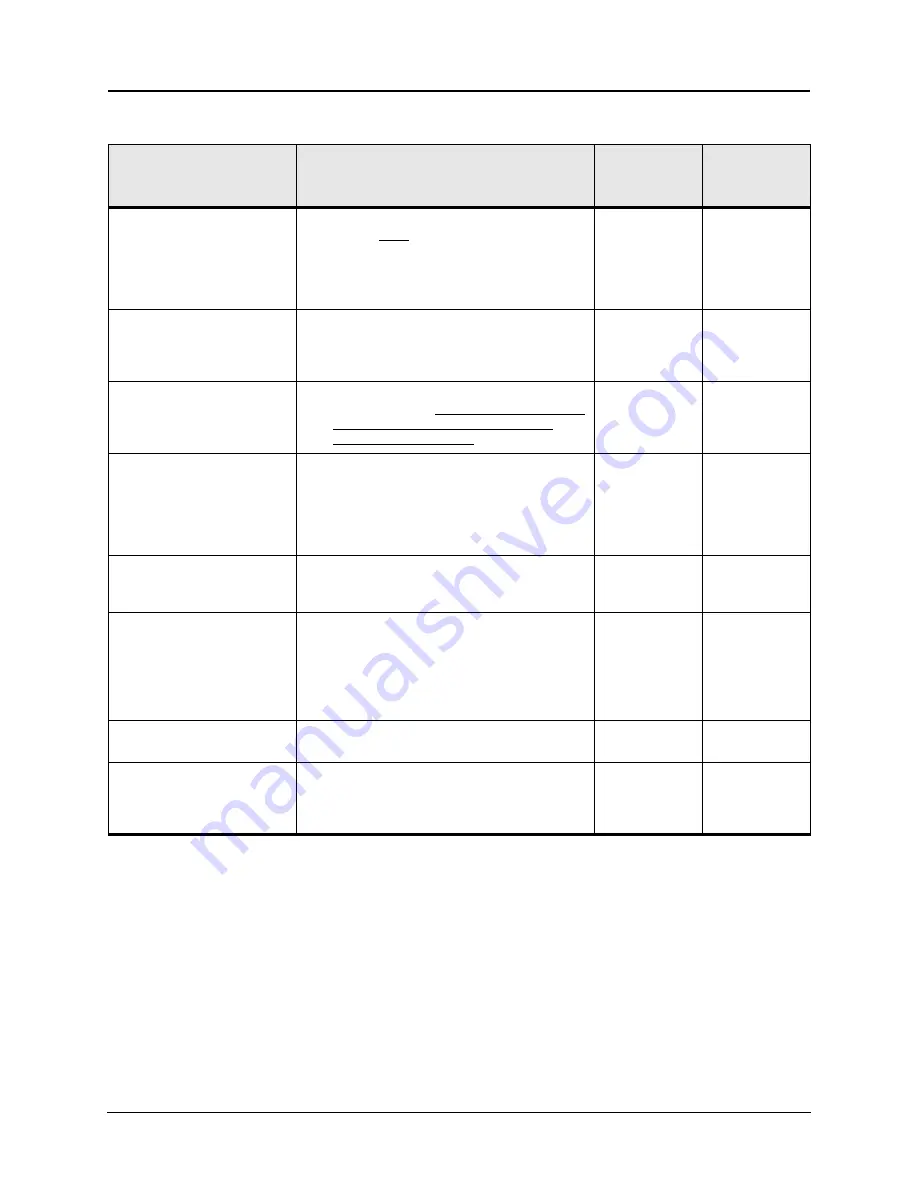
Appendix E DNP3 Device Profile
D03283R01.10
TESLA LITE User Manual
Appendix E-9
1.6 Fill Out The Following
Items For Outstations
Only
Capabilities
Current Value
If configurable,
list methods
1.6.1
Timeout waiting for
Application Confirm of
solicited response
message:
None
Fixed at 5,000 ms
Configurable, range _______ to _______ms
Configurable, selectable from ___,___,___ms
Configurable, other, describe______________
Variable, explain _______________________
5,000 ms
1.6.2
How often is time
synchronization
required from the
master?
Never needs time
Within ______ seconds after IIN1.4 is set
Periodically every _______ seconds
1.6.3
Device Trouble Bit
IIN1.6:
Never used
Reason for setting: Unable to access requested
data or execute CROB, assuming a valid
request has been received
1.6.4
File Handle Timeout:
Not applicable, files not supported
Fixed at______ ms
Configurable, range _______ to _______ms
Configurable, selectable from ___,___,___ms
Configurable, other, describe______________
Variable, explain _______________________
1.6.5
Event Buffer Overflow
Behaviour:
Discard the oldest event
Discard the newest event
Other, explain _________________________
1.6.6
Event Buffer
Organization:
• Single buffer for the Object Groups 2 and 32, size
200.
• Separate buffer for the Object Group 111, size
100.
• Separate buffer for the Fault Locator events, size
100.
1.6.7
Sends Multi-Fragment
Responses:
Yes
No
1.6.8
DNP Command
Settings preserved
through a device reset:
Assign Class
Analog Deadbands
Data Set Prototypes
Data Set Descriptors
Not supported
Содержание tesla lite
Страница 1: ...TESLA LITE Power System Recorder User Manual Version 1 1 Rev 0 ...
Страница 2: ......
Страница 4: ......
Страница 6: ......
Страница 10: ......
Страница 12: ......
Страница 20: ......
Страница 24: ......
Страница 78: ......
Страница 126: ......
Страница 134: ......
Страница 214: ......
Страница 234: ......
Страница 280: ......
Страница 282: ...Appendix G TESLA LITE Drawings Appendix G 2 TESLA LITE User Manual D03283R01 10 Figure H 1 Mechanical Drawings 401 450 ...
Страница 284: ......
Страница 288: ......






























