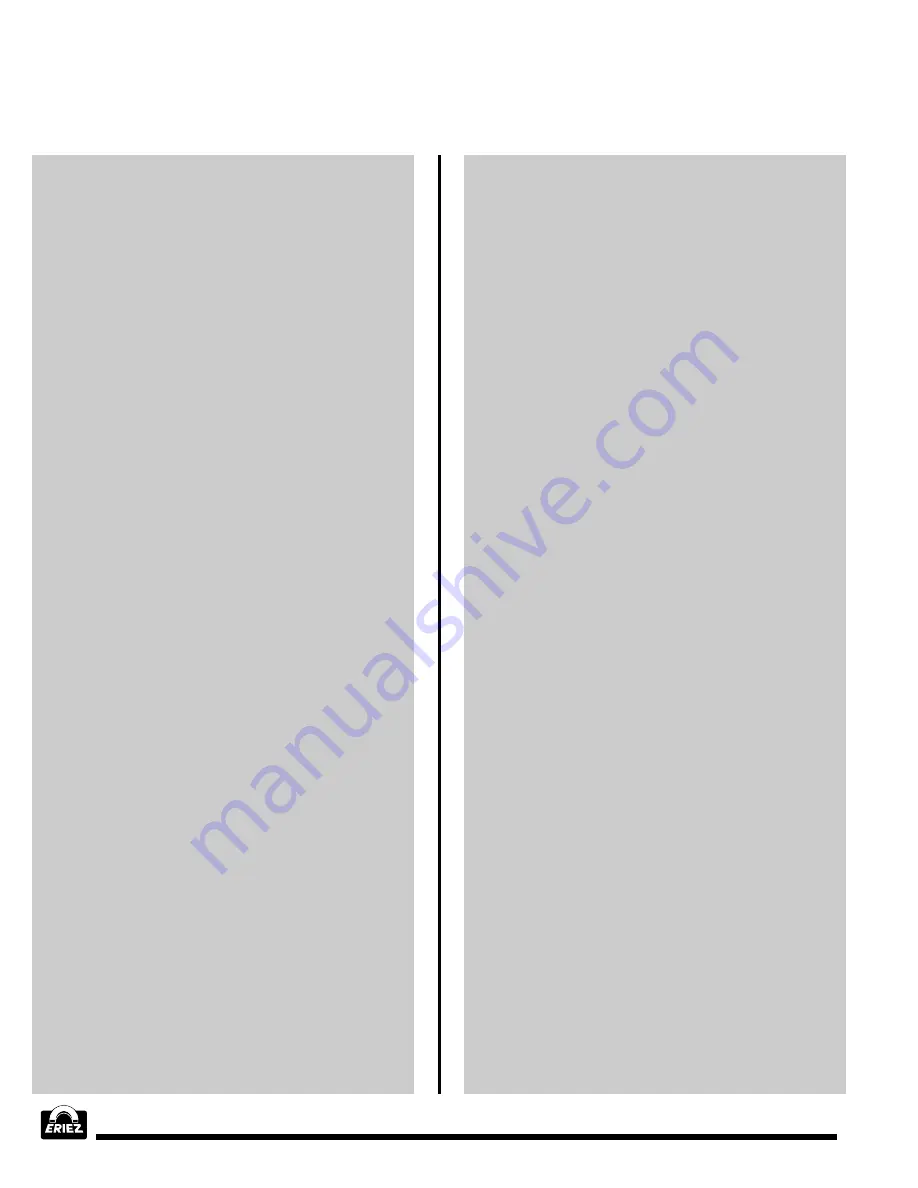
®
30
MPC Controls and Displays
MPC CONTROL PANEL
Figure 18 illustrates the E-Z Tec IV and V MPC
control panel. The panel consists of a 22 segment
LED bar graph, an 8 line x 40 character Liquid
Crystal Display (LCD), and nine push-button switch
keys. The operator controls the MPC through the
interaction of these components.
LED BAR GRAPH
The bar graph monitors all signals entering the metal
detector. Its major role is to aid the operator in
adjusting for product effect and vibration. More
information on this function is presented in the
“Metal Detector Adjustment” section.
SWITCH KEYS
The operator commands the MPC to perform all
functions with the switch keys. Two of the keys are
labeled Contrast Lighten and Contrast Darken. Their
only task is to adjust the contrast of the LCD to suit
the operator. The other keys are known as soft keys
since their function is controlled by the MPC
software program. Each soft key has an arrow
pointing to a section of the display. The current
function of the key is displayed there.
LCD
The LCD is the medium through which the MPC
displays information. This includes all setup
parameters, metal detection status, and reports. It
is equipped with a backlight to illuminate the display
in dark environments. The backlight turns on
following any key press and remains on until ten
minutes has elapsed with no key activity.
MPC SOFTWARE
The software is a computer program stored in the
MPC memory. It tells the microprocessor what to
do and how to communicate with the operator. It
has been designed to be user friendly. Although a
complete discussion of adjustment procedures is
provided below, memorization of these should not
be necessary because the prompts and help files
lead the way through the adjustment routines. A
good general understanding of the procedures and
parameters are all that should be required to adjust
the MPC.
FLOWCHART
Figure 19 is a flowchart representing the structure of
the portion of the MPC software which communicates
with the operator. It is a graphical representation of
the flow of the program showing how to move to
different sub-menus. Consider it a road map showing
how to get from one sub-menu to another.
Each block of the flowchart represents a sub-menu.
The arrows between the blocks represent the
possible links between sub-menus. Each arrow has
a short description indicating how to direct the
program along that link.
Example:
a.
Refer to the “Product Setup” sub-menu in
Fig. 19.
b.
This menu is reached via the “Main Menu”
by entering the Product Setup command.
c.
The Exit command returns the program to
“Main Menu.”
Each sub-menu fits on one full screen of the LCD display.
Since the screen is quite large, each menu provides a
variety of information. One advantage of the large screen
is to provide directions to guide the operator through
adjustments. In addition, multiple parameters are
displayed on each menu, so that the number of links in
the flowchart is substantially reduced.
GENERAL MPC OPERATION
At first glance the MPC menu flowchart may look
somewhat complex. Actually it is extremely simple.
The following sections introduce the four major
portions of the software flowchart and the General
Operation Information. Further information on all of
these sub-menus is available in the Detailed Menu
Description and Adjustment section of this manual.
MONITOR
Under normal operating conditions the MPC “resides”
at the MONITOR MENU. The operator can change
products and obtain information necessary to consult
the factory for assistance without going through the
MAIN MENU. This is provided as a convenience to
the operator since changing the product under
inspection is the only adjustment normally
necessary after the initial unit setup.
Содержание E-Z TEC IV
Страница 58: ...58 Figures cont Figure 5 Detect Modes...
Страница 59: ...59 Figures cont Figure 6 E Z Tec Major Components Figure 7 E Z Tec Power Supply Analog Version Shown...
Страница 60: ...60 Figures cont Figure 8 Metal Free Area Figure 9 Typical Conveyor Showing Intermittent Current Loops...
Страница 62: ...62 Figures cont Figure 12 Metal Detector Mounting Feet Figure 13 Conveyor Belt Splices...
Страница 63: ...63 Figures cont Figure 14 Electrical Connections...
Страница 64: ...64 Figures cont Figure 15 Analog Version Control Panel...
Страница 67: ...67 Figures cont Figure 19 Flowchart of MPC Menu Structure...
Страница 85: ...85 Appendix C cont Vertical Reject Units Figure C2 E Z Tec IV and V Vertical Reject Sensing Head...
Страница 88: ...88 Appendix D cont Slim Tec Single Surface Units Figure D1 E Z Tec IV and V SlimTec Single Surface Schematic...
Страница 93: ...93 Figure E2 E Z Tec IV and V SlimTec Aperture Metal Free Area Appendix E cont Slim Tec Aperture Units...
Страница 96: ...96 Appendix F cont VFS Packaging Machine Metal Detectors Figure F1 VFS Metal Detector Schematic...
Страница 97: ...97 Appendix F cont VFS Packaging Machine Metal Detectors Figure F1 VFS Metal Detector Metal Free Area...
Страница 98: ...98 This Page Intentionally Left Blank...
Страница 99: ...99 This Page Intentionally Left Blank...






























