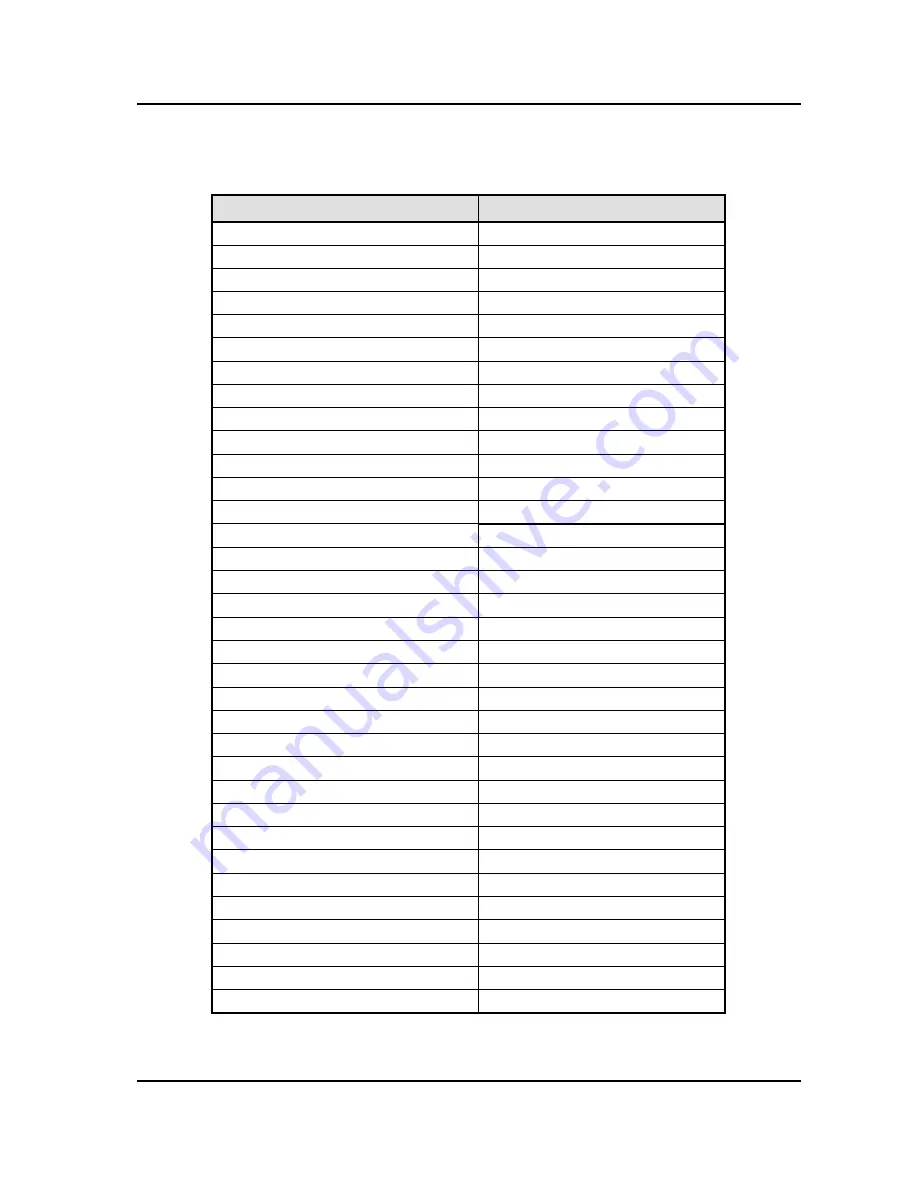
IP8830E IP Phone
User Guide
23
Appendix B Time Zones
Country
Country
GMT-12:00 International Date Line, West
GMT+01:00 Oslo, Norway
GMT-11:00 Midway/Samoa
GMT+01:00 Paris, France
GMT-10:00 Hawaii
GMT+01:00 Rome, Italy
GMT-09:00 Alaska
GMT+01:00 Stockholm, Sweden
GMT-08:00 Los Angeles, California
GMT+01:00 Vienna, Austria
GMT-08:00 Pacific Standard
GMT+02:00 Athens, Greece
GMT-07:00 Mountain Standard
GMT+02:00 Harare, Zimbabwe
GMT-06:00 Central Standard
GMT+02:00 Helsinki, Finland
GMT-06:00 Mexico City, Mexico
GMT+02:00 Istanbul, Turkey
GMT-06:00 Saskatc., Canada
GMT+02:00 Jerusalem, Israel
GMT-05:00 Bogotá, Colombia
GMT+03:00 Kuwait
GMT-05:00 Eastern Standard
GMT+03:00 Moscow, Russia
GMT-05:00 Lima, Peru
GMT+03:00 Nairobi, Kenya
GMT-05:00 New York, NY
GMT+03:00 Riyadh, Saudi Arabia
GMT-04:00 Atlantic Standard
GMT+03:30 Tehran, Iran
GMT-04:00 Caracas, Venezuela
GMT+04:00 Abu Dhabi, UAE
GMT-04:00 La Paz, Bolivia
GMT+04:00 Tbilisi, Georgia
GMT-03:30 New Found land
GMT+04:30 Kabul, Afghanistan
GMT-03:00 Brasilia, Brazil
GMT+05:00 Islamabad, Pakistan
GMT-03:00 Buenos Aires, Argentina
GMT+05:30 New Delhi, India
GMT-03:00 Georgetown, Guyana
GMT+06:00 Dhaka, Bangladesh
GMT-02:00 Inuuk, Greenland
GMT+06:30 Yangon, Myanmar
GMT-01:00 Azores, Portugal
GMT+07:00 Bangkok, Thailand
GMT-01:00 Cape Verde
GMT+07:00 Jakarta, Indonesia
GMT 00:00 Casablanca, Morocco
GMT+08:00 Beijing, China
GMT 00:00 Lisbon, Portugal
GMT+09:00 Seoul, Korea
GMT 00:00 London, England
GMT+09:00 Tokyo, Japan
GMT+01:00 Amsterdam, Netherlands
GMT+09:30 Darwin, Australia
GMT+01:00 Berlin, Germany
GMT+10:00 Guam Standard
GMT+01:00 Bern, Switzerland
GMT+11:00 Solomon Islands
GMT+01:00 Brussels, Belgium
GMT+12:00 Marshall Islands
GMT+01:00 Central European
GMT+12:00 Auckland, Wellington
GMT+01:00 Copenhagen, Denmark
GMT+13:00 Nuku’alofa
GMT+01:00 Madrid, Spain


































