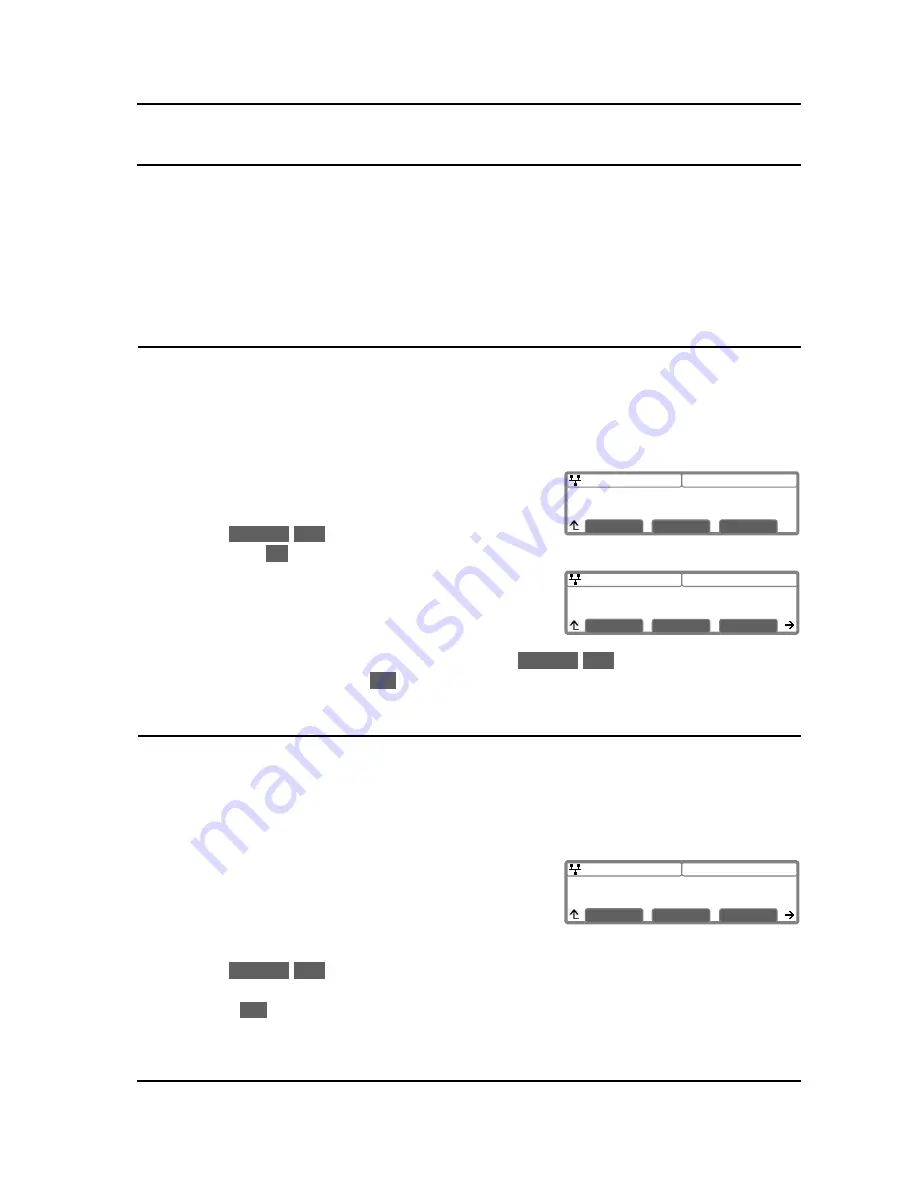
IP8830E IP Phone
User Guide
10
08:30
Call Log
>1.Missed Calls
Previous
Next
OK
08:30
Missed Calls
>1.John,4913 11/07 12:55
Previous
Next
Dial
08:30
Phone Book (Page 1)
>(01)Tom,1234
Previous
Next
Dial
4. Advanced Services and the IP8830E Phone LCD Menu
This section describes how to view and use the advanced services available through the LCD menu. The
IP8830E Phone has three context sensitive softkeys, pressing the softkey selects the function or value
shown in the LCD just above the softkey. The left (return) and right navigation buttons navigate through
menus.
The menu items and order of display may be different on your phone based on the service subscription.
Not all features may be available to you based on the call server configuration.
4.1. Using the Call Logs Menu
The IP8830E Phone has access to a log of all calls placed or received by the phone, including incoming
calls that were not answered (missed calls). The LCD displays the call logs that you can use to place a
call to the logged party. You access the call logs with the Up navigation button or using a flexible button
assigned for the Call Log function. Refer to your system administrator for further information.
To access the Call Logs menu:
o
While in an idle state, press the Up navigation or Call Log
flexible button. The Call Log menu displays with several
choices (missed, outgoing and incoming).
o
Use the
Previous
-
Next
softkeys to select the desired log
and press the
OK
softkey, or dial the digit in front of the desired selection.
o
The log will display information on the calls along with the
received caller id.
To place a call using the Call Logs:
o
Dial the digit preceding the desired log item or use the
Previous
-
Next
softkeys to highlight the
desired log item and press the
Dial
softkey.
4.2. Using the Phone Book Menu
The IP8830E Phone has an internal Phone Book with up to 100 entries. Each record includes the contact
name, contact information and Speed number. You can add, delete, edit, dial and search entries from the
Phone Book Menu. You access the Phone Book Menu with the Down navigation button or a flexible
button assigned for the Phone Book function. Refer to your system administrator for further information.
To access the Phone Book menu:
o
Press the Down navigation or Phone Book flexible button,
the LCD displays the first Phone Book record.
To call a contact from the Phone Book:
o
Access the Phone Book as described above.
o
Use the
Previous
-
Next
softkeys to display the desired record or dial the digit preceding the desired
record.
o
Press the
Dial
softkey.





























