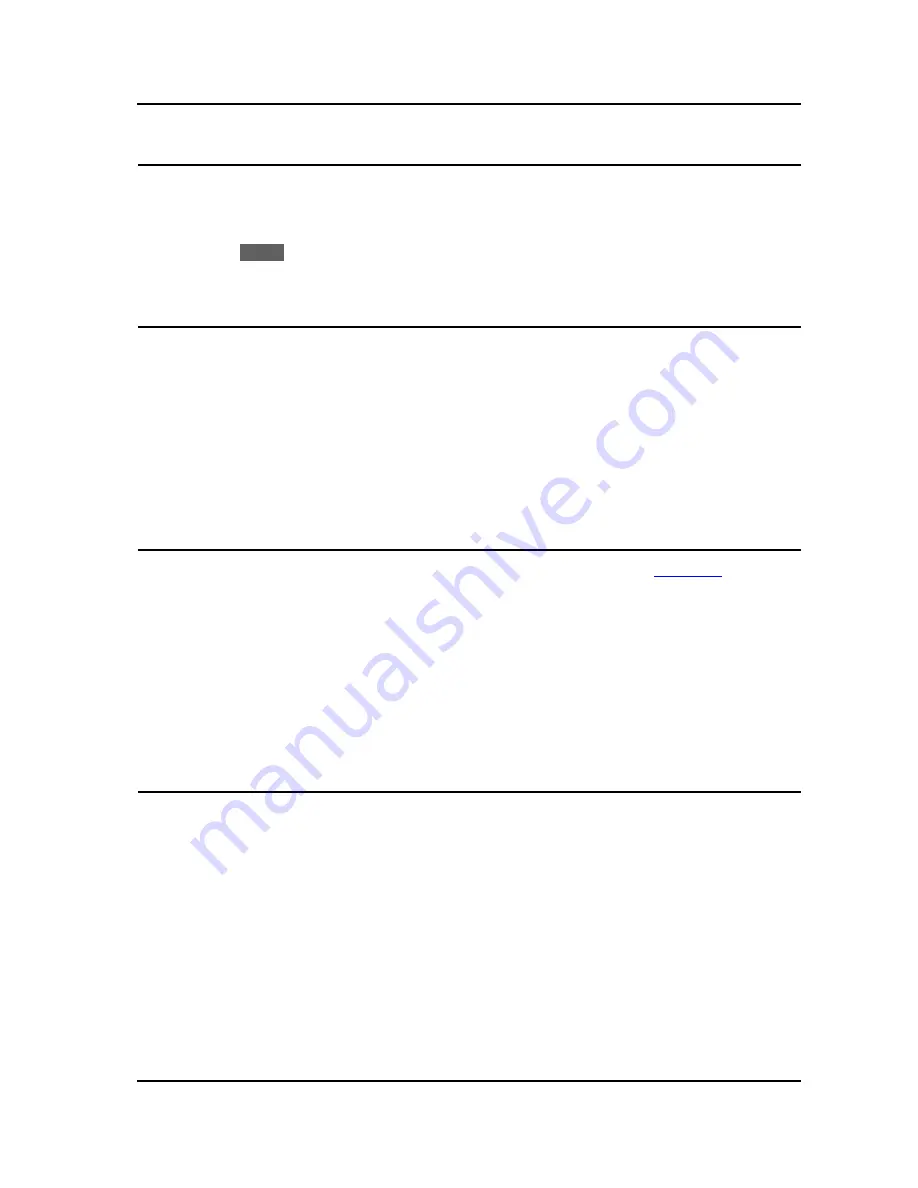
IP8830E IP Phone
User Guide
7
3.9. Redial
Your IP Phone saves the last number you dialed and allows you to redial the number with the touch of a
button. The number is stored in memory but is lost if power to the IP Phone is interrupted.
To redial a call:
o
Press the
Redial
softkey. The IP Phone activates the speakerphone and places the call.
o
Lift the handset for privacy or press the headset button to use the headset.
3.10. Speed Dial Buttons
Flexible buttons not assigned as a line are available for configuration as feature buttons including Speed
dial. Pressing a Speed dial button selects your line and sends the stored number to the call server for
processing. Refer to your system administrator for further information.
To place a call using Speed dial:
o
Press the desired Speed dial flexible button. The IP Phone activates the speakerphone and places
the call on your line. You may select a different line button on your IP Phone prior to selecting the
Speed dial button.
o
Lift the handset for privacy or press the headset button to use the headset
3.11. Speed Number Dialing
Your IP8830E Phone incorporates a Phone Book with up to 100 records. Refer to
section 4.2
for
information on use of the Phone Book. Each record includes a name, contact information and a Speed
number (00 to 99). When you dial a Speed number, the IP Phone initiates a call to the contact. Speed
number dialing must be enabled. Refer to your system administrator for further information.
To place a call using a Speed number:
o
Dial the Speed number (00-99) for the desired contact. After a short delay, the IP Phone sends the
contact information from the Phone Book. You may dial # to set up the call immediately. If the
Phone Book has no record of the Speed number, the IP Phone sends the digits dialed to the call
server for processing.
3.12. DND (Do-Not-Disturb)
When the DND (Do Not Disturb) feature is enabled and activated, the IP Phone will not notify you of an
incoming call. The IP Phone does not ring, allowing you to work without interruption from an incoming
call. The call server configuration determines routing of the incoming call while your phone is in DND.
Refer to your system administrator for further information.
To activate DND:
o
While the IP Phone is idle, press the DND button. When active, the DND button LED illuminates
red, and “Do not disturb” displays in the LCD.
To deactivate DND:
o
Press the illuminated DND button again.



























