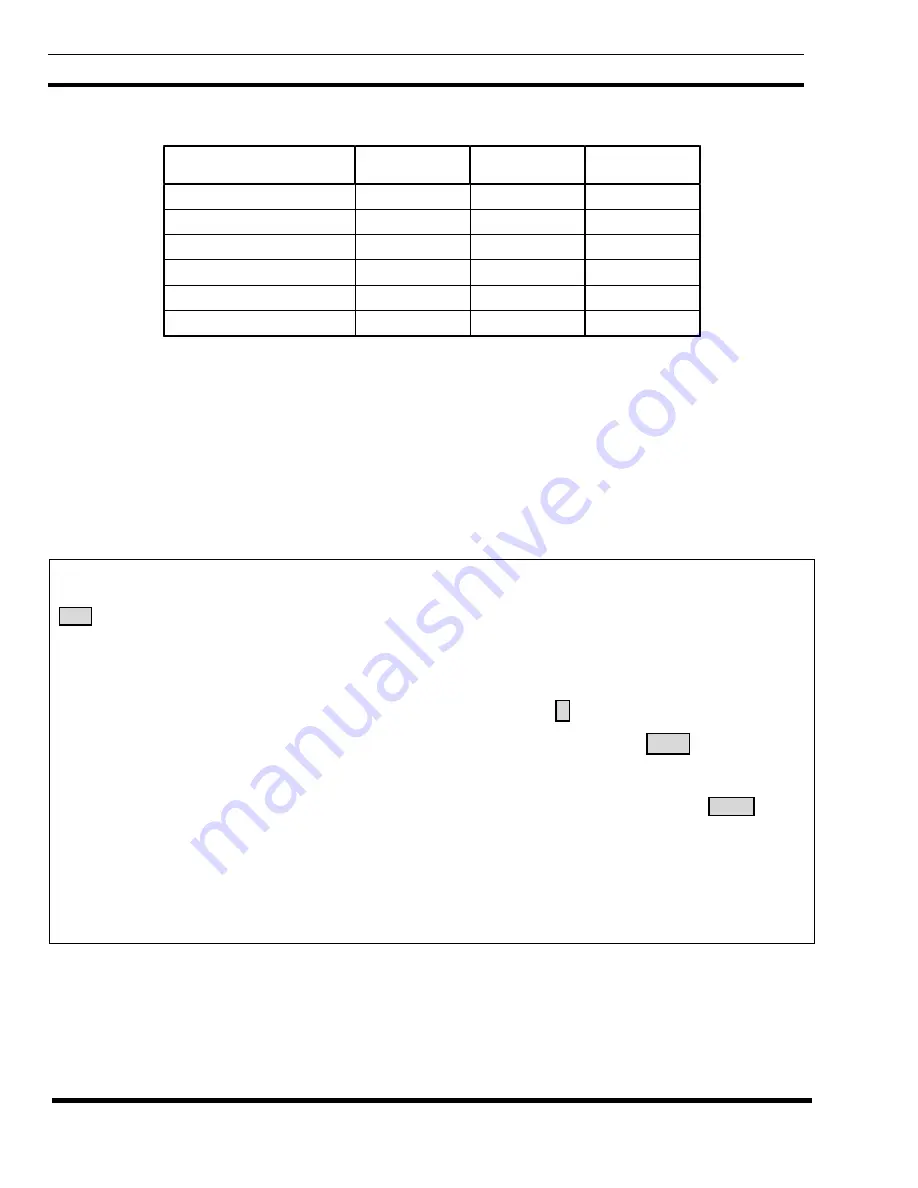
LBI-39077
DATA LINK TO GTI UNITS
34
Table 4 - DIP Switch Settings for Various Baud Rates
SW2
SW2
SW2
Section 6
Section 7
Section 8
Baud Rate
RS-232 Port
300 bps
1200 bps
2400 bps
4800 bps
9600 bps
19200 bps
Down
Down
Down
Down
Down
Down
Down
Down
Down
Down
Down
Up
Up
Up
Up
Up
Up
Up
3.
Using the GTI Configurator, select the System config operation from the Edit group in the Main Menu screen, and
press the Enter key to display the System Configuration screen. In the INDEX window, select the system for which
you are setting up communications, and press the Enter key to move to the SYSTEM CONFIG window for that
system. Select (highlight) the System Access field, type "L" (for local), and press the Enter key. A LOCAL pop-up
window will appear just below the System Access field to tell you the currently configured baud rate. If this is not
the baud rate you want, press the Enter key again and a second pop-up window will appear to the right of the first,
giving you a selection of baud rates. Select (highlight) the same baud rate used to set the DIP switch sections in step
2, and press the Enter key to move on to the PC Comm Port field back in the SYSTEM CONFIG window. Type in
the number of the serial COM port you will use, and press the Enter key. The System Configuration screen, showing
the LOCAL pop-up window and the second pop-up window, is shown in Figure 26.
EDACS GTI Configurator/Database Manager V1.3 (SUPERVISOR mode)
ÉÍINDEX ÍÍÍÍÍÍÍÍÍÍÍÍÍÍÍÍÍÍÍÍÍÍÍÍÍÍÍÍÍ» ÚÄSYSTEM_CONFIGÄÄÄÄÄÄÄÄÄÄÄÄÄÄÄÄÄÄÄÄÄÄ¿
ºNum ____System Name_____ Country Nodº ³ System Number: [001] ³
º001 SHARP TOP USA 002º ³ System Name: [SHARP TOP ]³
º002 HIGH PEAK USA 001º ³ ³
º003 APPLE ORCHARD USA 002º ³ Country: [USA ] ³
º004 CHANDLERS USA 001º ³ Node Number: [002] ³
º º ³ Node Name: BEDFORD ³
º º ³ ³
º º ³ System Access:L ... PC Comm Port:1³
º º ³ Use Auto TinÚÄLOCALÄÄÄÄÄÄÄÄÄÄ¿ÚÄÄÄÄÄ¿
º º ³ Disconnect o³ Baud Rate:9600 ³³300 ³
ÈÍÍÍÍÍÍÍÍÍÍÍÍÍÍÍÍÍÍÍÍÍÍÍÍÍÍÍÍÍÍÍÍÍÍÍͼ ³ Dial Tone ReÀÄÄÄÄÄÄÄÄÄÄÄÄÄÄÄÄÙ³1200 ³
³ Min. Call Time to Store: 020 ³2400 ³
ÉÍHELPÍÍÍÍÍÍÍÍÍÍÍÍÍÍÍÍÍÍÍÍÍÍÍÍÍÍÍÍÍÍÍÍÍ»³ Should Interconnect continue, ³4800 ³
ºSelect item with arrow keys and º³ when billing data is lost: Y ³9600 ³
ºpress ENTER/RETURN. º³ Narrowband - 12.5 kHz?: N ³19200³
ºEsc key exits. º³ Edit Voice Prompts:Y ... ÀÄÄÄÄÄÙ
º º³ Edit Dial Plan Table:N ... ³
ºDel key deletes field and exits. º³ Enable Auto Retrieve Billing:N ... ³
º º³ Create Date: 08/30/94 ³
º º³ Alter Date: 09/06/94 ³
º ºÀÄÄÄÄÄÄÄÄÄÄÄÄÄÄÄÄÄÄÄÄÄÄÄÄÄÄÄÄÄÄÄÄÄÄÄÄÙ
ÈÍÍÍÍÍÍÍÍÍÍÍÍÍÍÍÍÍÍÍÍÍÍÍÍÍÍÍÍÍÍÍÍÍÍÍÍÍͼ
Figure 26 - System Configuration Screen Showing LOCAL Pop-up Window
4.
Select (highlight) the Monitor operation from the Comm group in the Main Menu screen and press the Enter key. A
new screen then replaces the Main Menu screen. Select (highlight) the desired system from the INDEX window in
this new screen and press the Enter key. The INDEX window then disappears and a STATUS window appears
giving you the ongoing status as the System Configurator attempts to establish contact with the GTI unit through the
local RS-232 connection you have just made. Initially this STATUS window will show the following two statements:






























