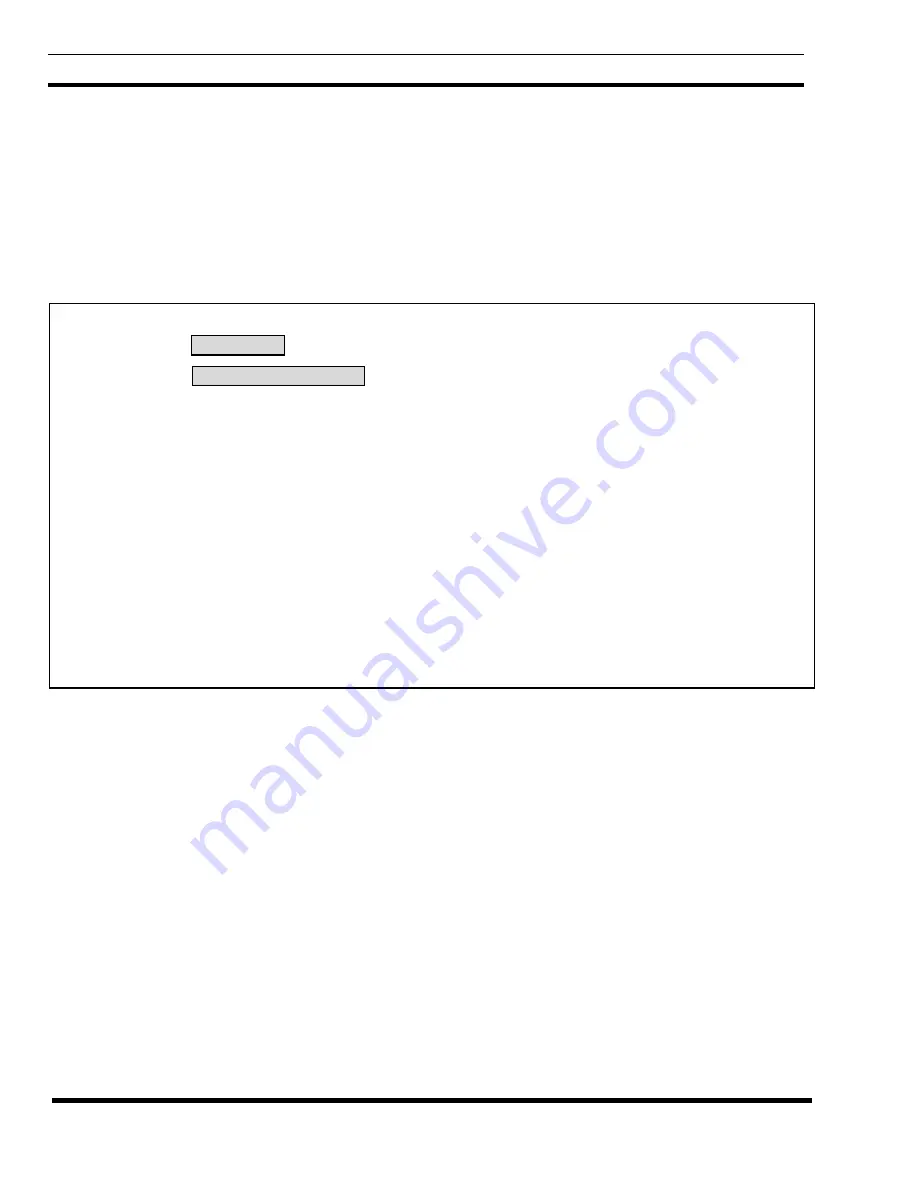
LBI-39077
GETTING STARTED
24
Every time you edit the database, the dat files (named ---.dat) change on the computer hard disk. As a rule, you should leave a
"paper trail" from which you could easily edit your last backup copy of the database.
Before beginning a backup, you need to prepare fresh diskettes with DOS compatible formatting information. You will need
approximately one 360KB diskette for every 1000 DID users. So format enough blank diskettes before you start the backup
process ( use the FORMAT A: command from the DOS C> prompt). The Configuration data and call Detail data types must
be stored on separate diskettes.
Use the Backup operation to select which type of GTI Configurator database file you want backed up. Figure 17 shows a
sample Backup menu screen having the single Data type category. When this category is first shown, the Configuration
data operation is automatically selected. Selecting another operation will change the information in the HELP window.
EDACS GTI Configurator/Database Manager V1.3 (SUPERVISOR mode)
BACKUP MENU: ì Data type ì
ÚÄÄÄÄÄÄÄÄÄÄÄÄÄÄÄÄÄÄÄÄ¿
³ Configuration data ³
³ call Detail ³
ÀÄÄÄÄÄÄÄÄÄÄÄÄÄÄÄÄÄÄÄÄÙ
ÉÍHELPÍÍÍÍÍÍÍÍÍÍÍÍÍÍÍÍÍÍÍÍÍÍÍÍÍÍÍÍÍÍÍÍÍ»
ºSelect item with arrow keys and º
ºENTER or capital letter. ESC to quit º
º º
ºBackup Configuration Data saves to º
ºdiskette(s) all Configuration data - º
ºSystem, Telco, DID Numbers for º
ºall current systems. º
º º
ÈÍÍÍÍÍÍÍÍÍÍÍÍÍÍÍÍÍÍÍÍÍÍÍÍÍÍÍÍÍÍÍÍÍÍÍÍÍͼ
Figure 17 - Backup Menu Screen with Configuration data Selected
The Backup category of operations includes the following specific operations:
•
The Configuration data operation saves to diskette(s) all Configuration data (System, Telco, and DID Numbers) for
all current systems.
•
The call Detail operation saves to diskette(s) Call Detail Files for all systems.
After you have selected (highlighted) one data type from the Backup menu, press the Enter key. The next screen prompts you
to specify the floppy drive you will use. Insert an empty formatted diskette into a floppy drive, type the letter of the drive, and
press the Enter key. If the selected data type requires more than one diskette, follow the on screen instructions. Label each
diskette with the date, data type, and disk sequence number. As you remove each backup diskette from the computer, "write
protect" the diskette (black label covering the notch on 5-1/4" media; shutter open on 3-1/2" media). Keep more than one set
of backups and rotate through them. For example, you might keep sets for the odd and even days of the month. That way, if
one set becomes damaged, you still have the other set.






























