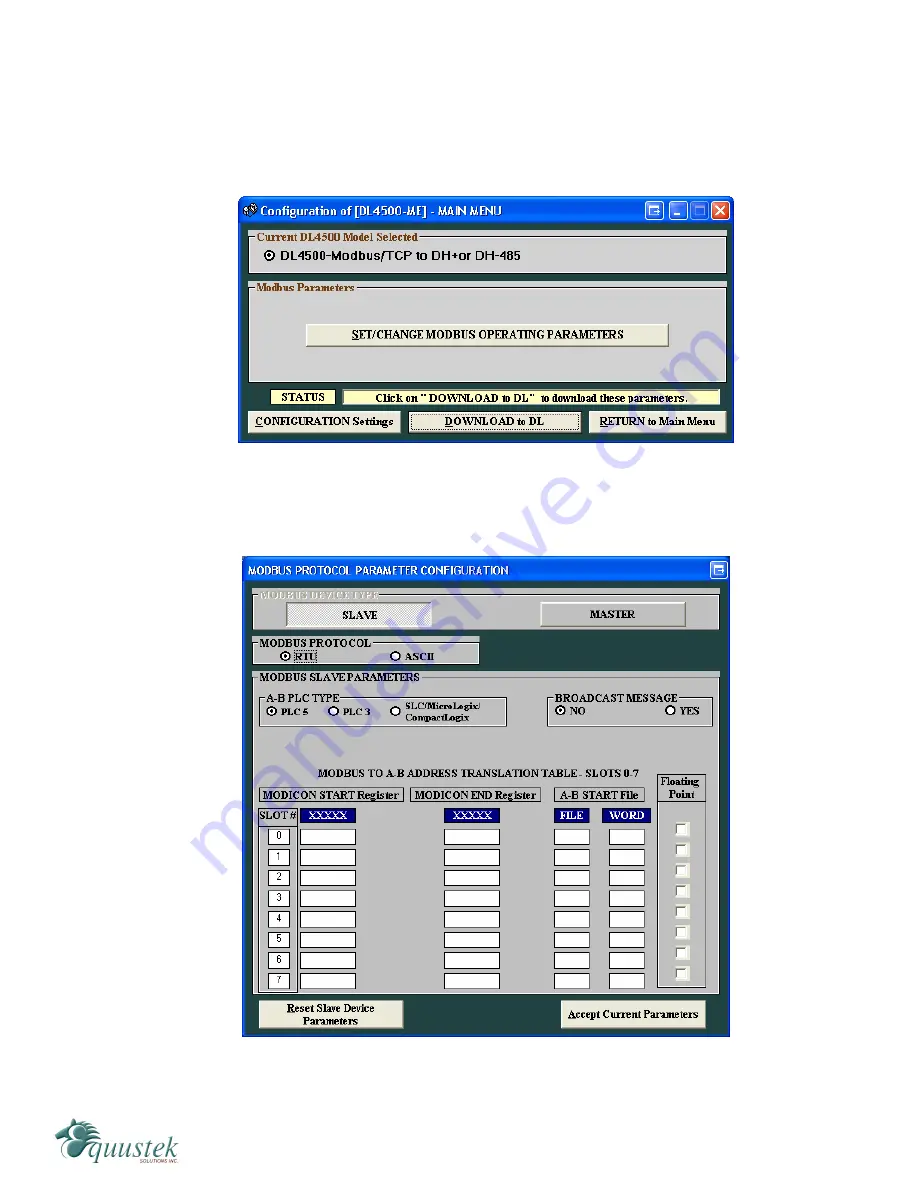
1.
From the Welcome screen, select the DL4500 models. The Main Menu should
appear.
2.
Select the COM port that you have connected to the DL4500 and Click on the
Configure / Open File
button. The Configuration Menu for the DL4500 will appear
as shown below.
3.
Click the
Set / Change Modbus Operating Parameters
button to setup the Modbus to
Allan-Bradley mapping. A new window will appear as shown below.
4.
Fill in the table with the Modbus registers/coils that are to be mapped to AB data
files. For more information about setting up the translation table, see the DL3500
#815-1200 W73rd Ave, Vancouver, BC, V6P6G5, Canada Phone: 888-387-3787 or 604-266-8547 www.equustek.com
25
















































