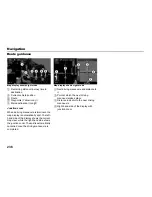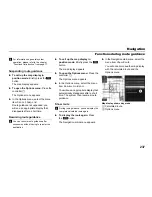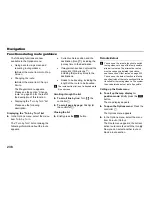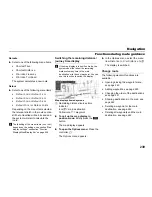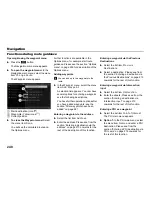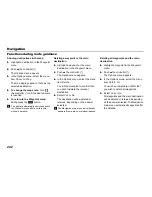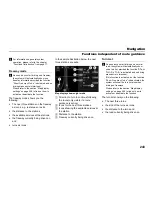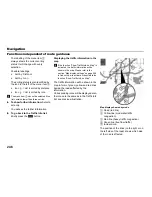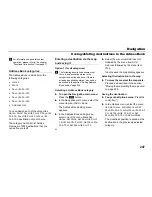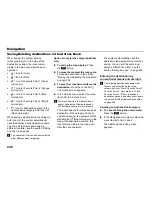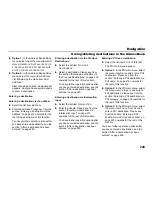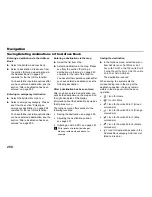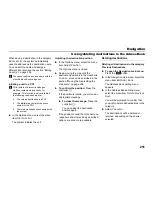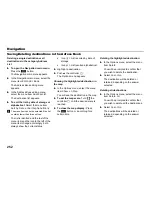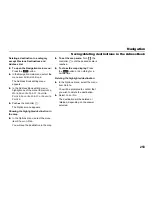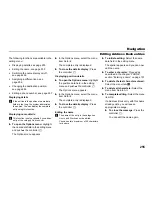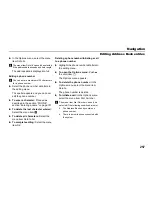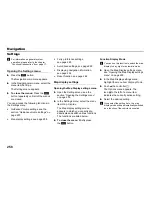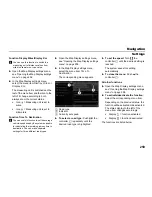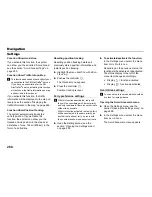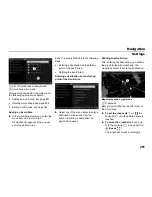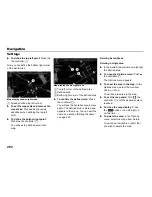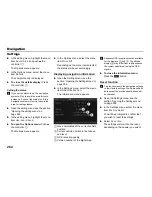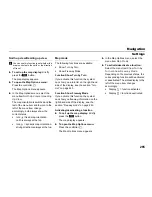250
Navigation
Saving/deleting destinations in the Adress Book
Entering a destination via the Address
Book
Select the list item
Address Book
.
Select a destination. Please see from
the section “Entering a destination via
the Address Book” on page 227
onwards for the rest of this function.
You have further operation options after
you have entered a destination, see the
section “After a destination has been
entered” on page 250.
Entering an emergency destination
Select the list item
Emergency
.
Select a emergency category. Please
see from the section “Entering an
emergency destination” on page 228
onwards for the rest of this function.
You have further operation options after
you have entered a destination, see the
section “After a destination has been
entered” on page 250.
Entering a destination via the map
Select the list item
Map
.
Select a destination in the map. Please
see from the section “Entering a
destination via the map” on page 229
onwards for the rest of this function.
You have further operation options after
you have entered a destination, see the
following description.
After a destination has been entered
After you have entered a destination, you
will see the destination on the map and, on
the right-hand side of the display,
information about the destination as well as
the Options menu.
The Options menu offers access to the
following functions:
Saving the destination, see page 250.
Adjusting the destination position,
see page 251.
Initiating a call to a POI, see page 251.
POIs (points of interest) include gas
stations, restaurants and banks, for
example.
Saving the destination
In the Options menu, select the menu
item
Set Home
or
Set Work
or
Set
Favorite Point 1
or
Set Favorite Point
2
or
Set Favorite Point 3
,
Set Favorite
Point 4
or
Add Address
.
The destination is saved.
When saving, the system sets the
corresponding icon in the map at the
destination position; the icons remain
visible in the map even after the save
operation.
= Icon for Home
= Icon for Work
= Icon for Favorite Point 1 (Green
colored pin)
= Icon for Favorite Point 2 (Orange
colored pin)
= Icon for Favorite Point 3 (Blue
colored pin)
= Icon for Favorite Point 4 (Purple
colored pin)
= Icon for destinations saved in the
Address Book category
Address List
(Red colored pin)
Содержание VI DIS
Страница 1: ...01 Cover Hyundai Logo fm Seite 1 Dienstag 19 Januar 2010 11 33 11 ...
Страница 3: ......
Страница 11: ...Table of contents 10 ...
Страница 41: ...38 Functional introduction Basic functions ...
Страница 75: ...72 XM Satellite Radio mode Status screens and messages ...
Страница 121: ...118 DISC mode Video CD playback ...
Страница 122: ...119 AUX mode General information 120 Signal sources 121 iPod playback 129 USB playback 136 AUX playback 143 ...
Страница 151: ...148 AUX mode AUX playback ...
Страница 183: ...180 PHONE Call history list Select Yes or No The entries will be deleted or retained depending on the answer selected ...
Страница 203: ...200 PHONE Phonebook ...
Страница 269: ...266 Navigation Settings ...
Страница 299: ...296 Voice control Command overview ...
Страница 300: ...297 INFO Opening the INFO main menu 298 Vehicle functions 299 Car Settings 300 System Settings 304 ...
Страница 312: ...309 Rear camera General information and operation 310 The asterisk identifies optional equipment ...
Страница 315: ...312 Rear camera General information and operation ...
Страница 316: ...313 Appendix Technical data 314 ...