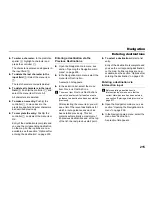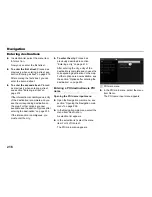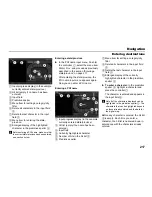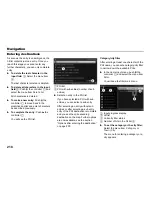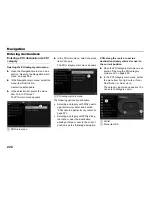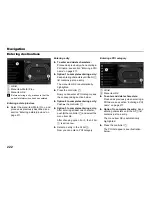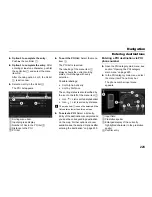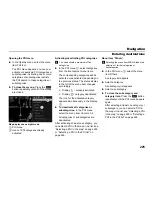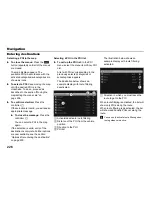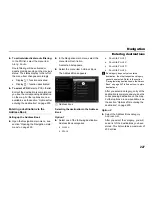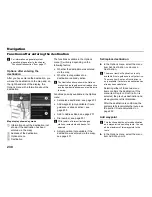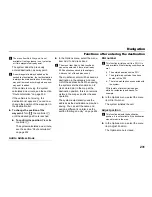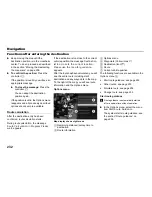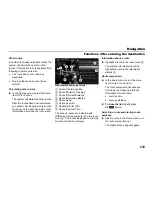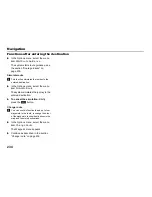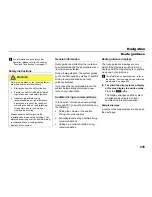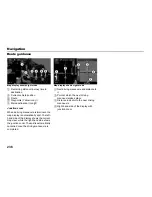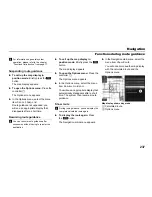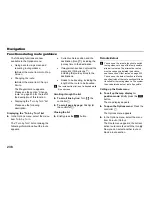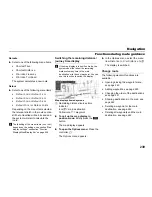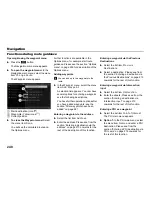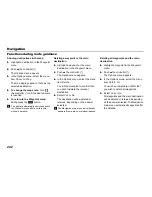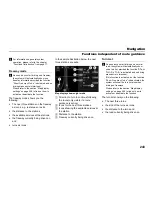229
Navigation
Entering destinations
Possible labelings:
Sort Alphabetically
Sort by Distance
The sorting status is also identified by
the icon to the left of the menu item
.
Icon
= List is sorted alphabetical
Icon
= List is sorted by distance
The menu item
cannot be selected if the
list contains fewer than three entries.
To select a POI:
Select a list entry.
Entry of the destination is complete and
you see the corresponding destination
on the map. Further options are now
available, see the section “Options after
entering the destination” on page 230.
Entering a destination via the map
Calling up the map
Option 1
Briefly press the
button.
The map appears.
Option 2
Press the
button.
The Navigation main menu appears.
In the Navigation main menu, select the
menu item
Destination.
A selection list appears.
In the selection list, select the item
Map
.
The map appears.
Selecting the destination in the map
Keep moving the map until the desired
destination is in the crosshairs. To do
so, proceed as described in the section
“Moving the map/setting the map scale”
on page 206.
To confirm selection:
Press the
controller
.
If the selection is not a valid destination,
you will see an appropriate message.
To close the message:
Press the
controller
.
You can select another destination in
the map.
If the selection is a valid destination and
it is either on a highway, on a motor
way, on a bridge or in a tunnel, you will
be prompted to confirm that you wish to
accept the destination.
To confirm the destination: Select
Yes
.
Entry of the destination is complete.
Further options are now available,
see the section “Options after
entering the destination” on
page 230.
To reject the destination: Select
No
.
You can select another destination
in the map.
If the selection is a valid destination and
it is not on a highway, on a main road,
on a bridge or in a tunnel, entry of the
destination is complete.
Further options are now available, see
the section “Options after entering the
destination” on page 230.
Содержание VI DIS
Страница 1: ...01 Cover Hyundai Logo fm Seite 1 Dienstag 19 Januar 2010 11 33 11 ...
Страница 3: ......
Страница 11: ...Table of contents 10 ...
Страница 41: ...38 Functional introduction Basic functions ...
Страница 75: ...72 XM Satellite Radio mode Status screens and messages ...
Страница 121: ...118 DISC mode Video CD playback ...
Страница 122: ...119 AUX mode General information 120 Signal sources 121 iPod playback 129 USB playback 136 AUX playback 143 ...
Страница 151: ...148 AUX mode AUX playback ...
Страница 183: ...180 PHONE Call history list Select Yes or No The entries will be deleted or retained depending on the answer selected ...
Страница 203: ...200 PHONE Phonebook ...
Страница 269: ...266 Navigation Settings ...
Страница 299: ...296 Voice control Command overview ...
Страница 300: ...297 INFO Opening the INFO main menu 298 Vehicle functions 299 Car Settings 300 System Settings 304 ...
Страница 312: ...309 Rear camera General information and operation 310 The asterisk identifies optional equipment ...
Страница 315: ...312 Rear camera General information and operation ...
Страница 316: ...313 Appendix Technical data 314 ...