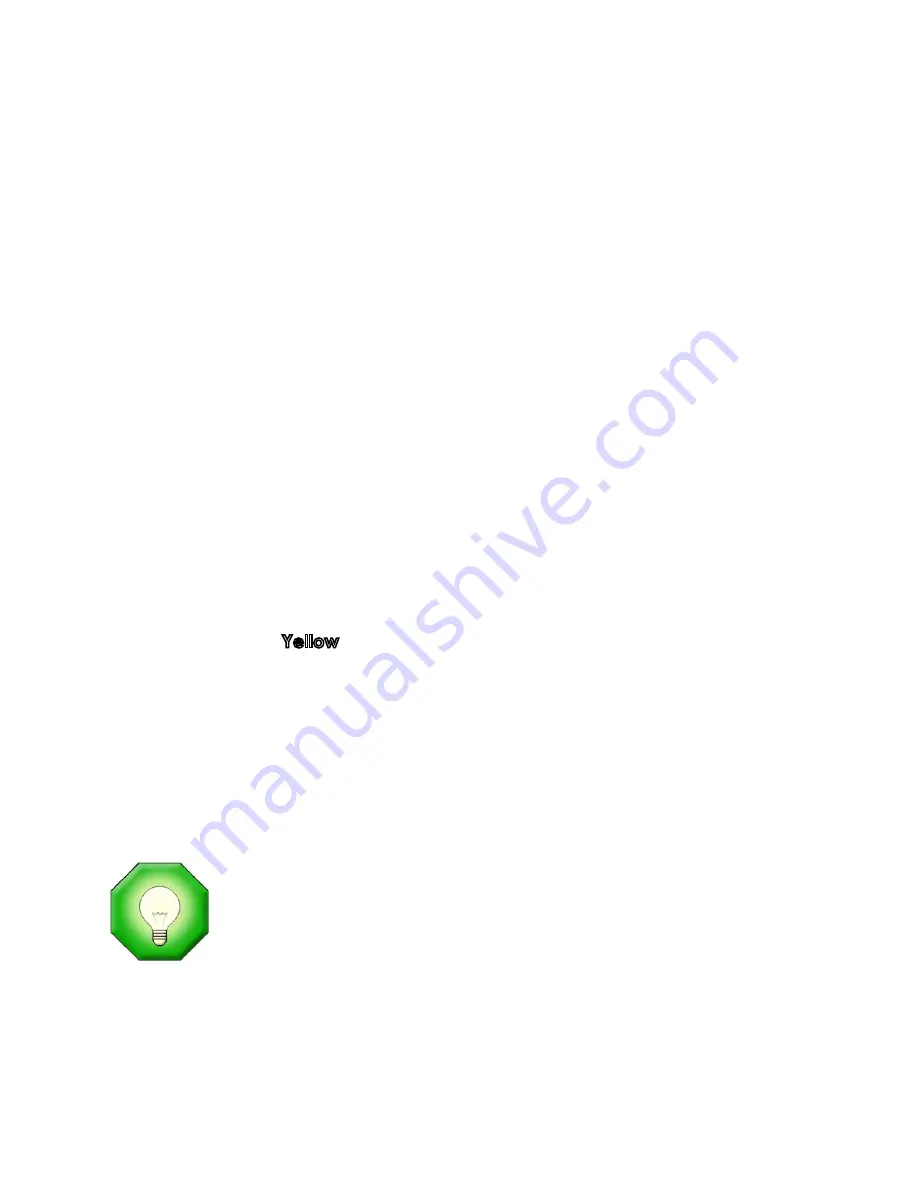
Printing White Ink
Reminder: If the printer has been unused for a few days, perform two or three
regular Head Cleaning cycles to get the White ink flowing properly.
When printing with White ink, it is very important you set up the file correctly in
1.
FastARTIST. When Underbasing solid, Spot Color images, generally you’ll print
solid White ink and then follow that print with the colors. Underbasing
Spot
Color vector images is as simple as one click of the mouse in FastARTIST. If the
image has White as part of the design, a second pass of White is made at the
same time as the other colors. This second pass of White is called a
Highlight
and it boosts the brightness of the White.
When printing photorealistic images, you will need to run a special routine
2.
called the Underbase Wizard. This feature of FastARTIST will create a separate
piece of artwork that FastRIP will use to print an Underbase of White ink. When
printing a photorealistic image, the Underbase is NOT solid White but instead
it is
Grayscale
. Grayscale consists of light and dark areas that give the image
dimensionality. This is the art to printing bright and soft prints on Dark garment.
You must tell FastRIP what
3.
Print Modes
to use for both the White ink and Top
Colors. Once you have made these selections, they can be used again for
other jobs. For Dark shirts you can get very good “Screen Print” quality White
if you select a 1440 DPI
Mode
for the Underbase. For the top colors of
Cyan
,
Magenta
,
Yellow
,
Black
and the Highlight White, choose a 720 DPI Print
Mode.
For medium colored shirts, use a 720 DPI Print Mode (faster than 1440 DPI)
4.
for the White ink Underbase. In some cases, very light colored shirts may not
even need a White Underbase. These images can be printed using just CMYK
and Highlight White to save time.
We recommend you DO NOT mix Print Modes. You will notice that
certain
Print Modes
contain a ‘HS” or “HS (Bi-Directional)” while the
standard
Print Modes
contain neither. DO NOT use standard
Modes
in conjunction with HS
Print Modes
. The result may lead to
registration issues and ruined prints. Please note that this warning is
not referring to print resolution, i.e. 720 or 1440 DPI. Print resolutions
can be mixed and matched as needed. If you are not sure how
different
Print Modes
work together, do a test print before doing
a production run.
For more information on
Print Modes
, refer to
Chapter 4 of this Manual
Cure the print. Carefully remove the shirt from the Shirtboard and cure the
5.
print. Keep in mind, White ink will need to be cured longer than standard
59
Chapter 5- An Overview of Printing
with White Ink
Содержание Fast T-Jet 3
Страница 1: ...User s Manual Fast T Jet 3 SDT 1300 A Product of December 2007 Version 3 ...
Страница 2: ......
Страница 8: ......
Страница 10: ...ii ...
Страница 14: ......
Страница 20: ...6 Fast T Jet 3 User s Manual ...
Страница 66: ...52 Fast T Jet 3 User s Manual ...
Страница 68: ...54 Fast T Jet 3 User s Manual ...
Страница 92: ...78 Fast T Jet 3 User s Manual ...
Страница 136: ...122 Fast T Jet 3 User s Manual ...
Страница 138: ...124 Fast T Jet 3 User s Manual ...
Страница 142: ...130 Fast T Jet 3 User s Manual ...






























