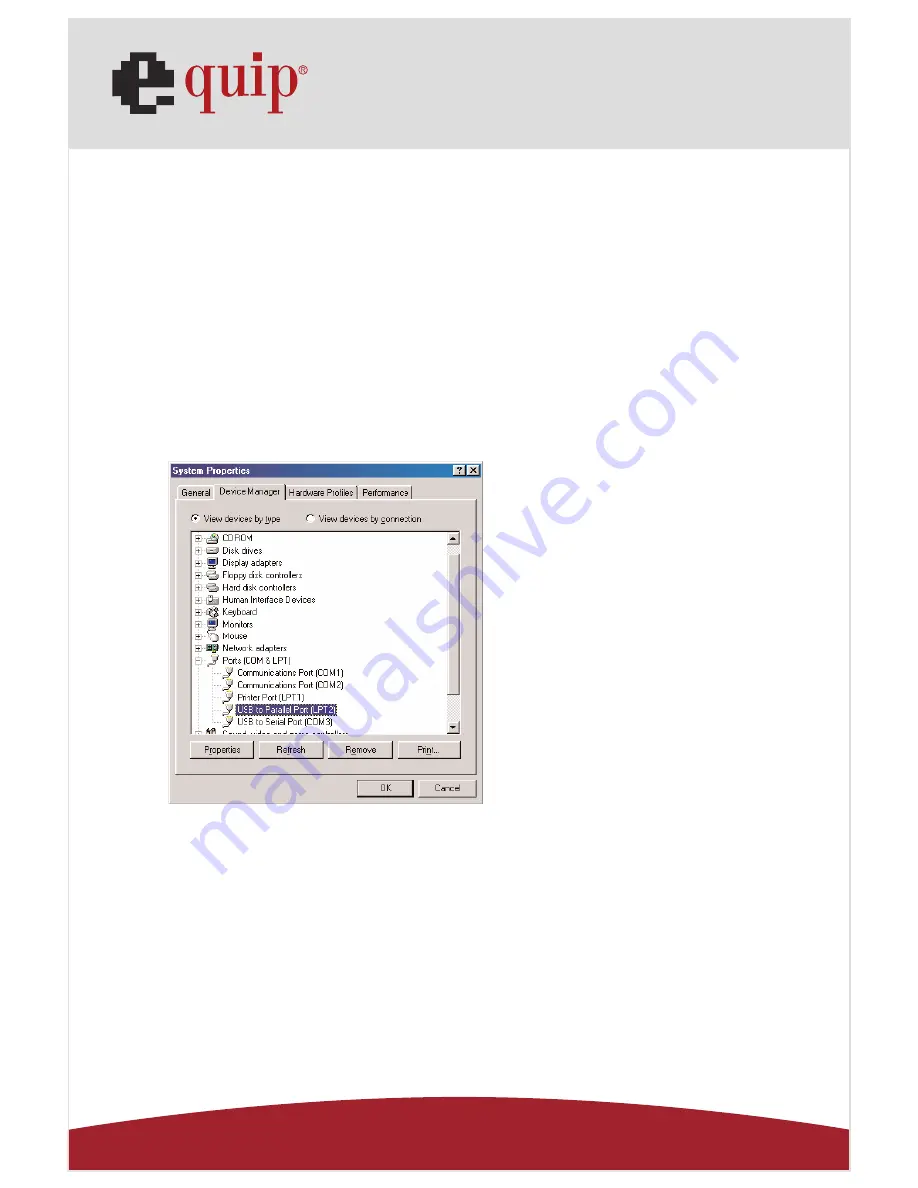
Manual_
Page 29
www.equip-info.net
11.0 Set Up the Printer Device
Follow the steps below to connect your printer to the USB 2.0 VGA LAN DOCK
with your PC:
11.1 For Windows 98/98SE/ME:
1. Connect the USB 2.0 VGA LAN DOCK to your printer with the parallel cable and then
turn on the printer.
2. Connect the USB 2.0 VGA LAN DOCK to the USB port on your computer with the
USB2.0 transfer cable provided.
3. Please go to Start, Settings, Control Panel, double click System, and Device Manager.
Check Ports on the dialog box and see which printer ports the “USB-to-Parallel Port” is
located. The following example is located as LPT2. (Ref. Fig.6)
Fig. 6
4. If you have installed a printer device before, go to Start, Settings, and Printers. Right-
click the default-installed printer and choose Properties. The Properties dialog box of
the installed printer will appear on your screen.

























