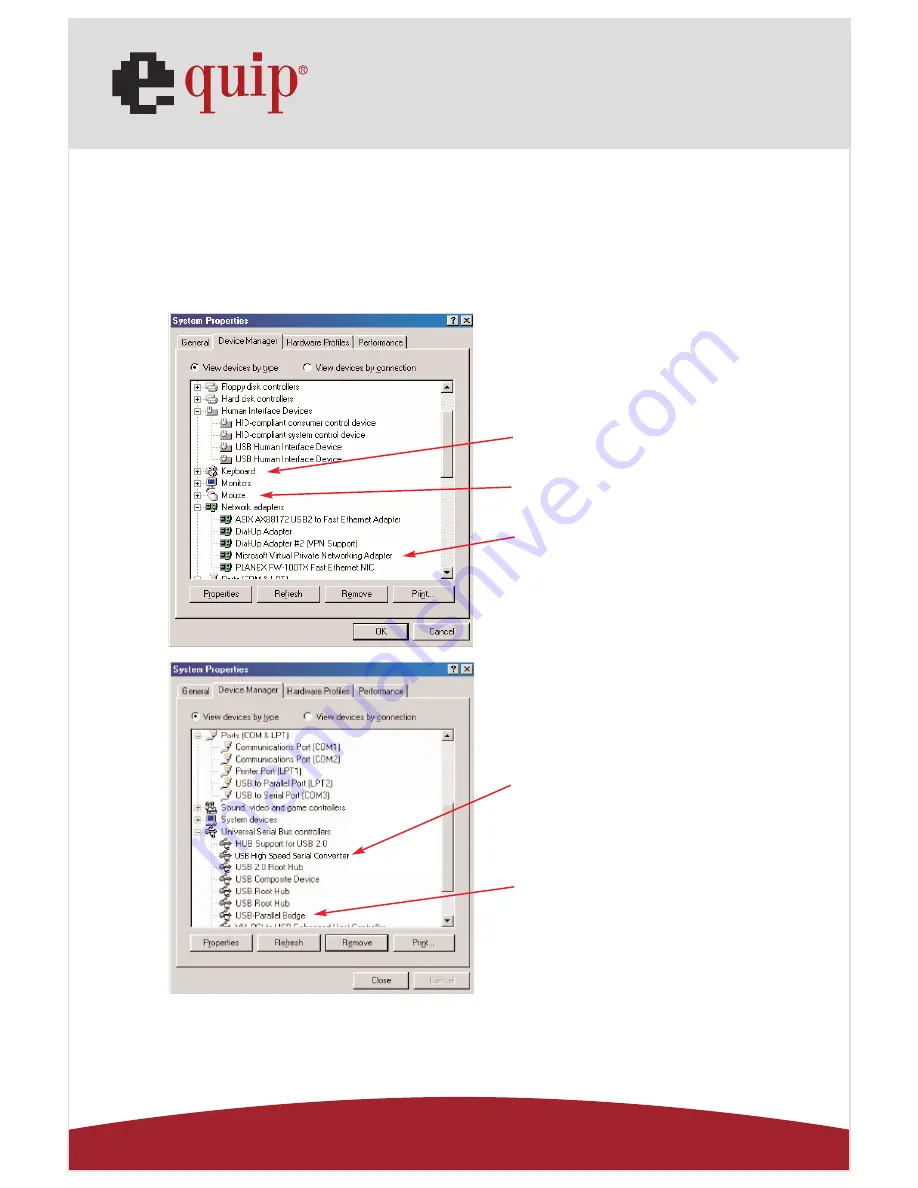
Manual_
Page 28
www.equip-info.net
Congratulations!
You have finished installing USB 2.0 VGA LAN DOCK.
Please click on Start, Settings, Control Panel, double-click System, and Device Manager.
Please double check “Human Interface Devices”, “Keyboard”, “Mouse”, “Network adap-
ters”, “Ports”, and “Universal serial bus controller” on the dialog box and see if they are
working properly. (Ref. Fig.4, 5)
Fig. 4
Fig. 5
USB to Serial
USB to Parallel
Keyboard
Mouse
Ethernet


























