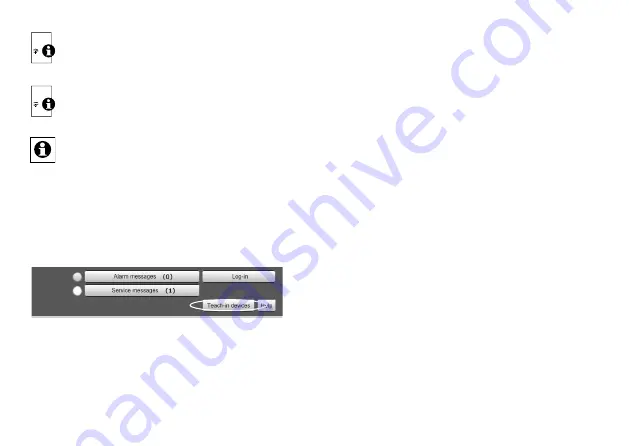
44
45
A soon as a component has been taught-in to a
Central Control Unit, it can only be connected to
other components via the CCU .
Each component can only be taught-in to one
Central Control Unit .
During teach-in, please make sure you maintain
a distance of at least 50 cm between the Home-
Matic devices and the Central Control Unit .
To teach-in your device to the Central Control Unit,
proceed as follows:
•
Open the „WebUI“ user interface in your browser .
•
Click the „Teach-in devices“ button on the right-hand
side of the screen .
•
To activate teach-in mode, click „BidCoS-RF teach-in
mode“ in the next window .
•
Teach-in mode remains activated for 60 seconds .
An information box shows how much teach-in time
remains .
•
Meanwhile, please activate the teach-in mode of the
switching acutator to teach-in as well .
•
Therefore, press and hold down one channel button
for at least 4 seconds. The device LED will flash con
-
tinuously to indicate that teach-in mode is active .
•
After a short time, the newly taught-in device will
appear in the inbox of your software interface . The
button „Inbox (x new devices)“ indicates how many
new devices have been taught-in successfully .
•
If required, you can teach-in additional devices by
repeating the steps described above for each device .
• Now configure the newly taught-in devices in the
inbox as described in the next section .
Configuring newly taught-in devices
Once you have taught-in your switching actuator to the
HomeMatic Central Control Unit, it will be moved to
the inbox. Here, you must configure the device and its
associated channels in order to make them available
for operating and configuration tasks. Give the device
a name and assign it to a room . You can also make
individual parameter settings .
Now you can use the „WebUI“ user interface to control
your device, configure it, link it directly to other de
-
vices, or use it in central control unit programs . Please
refer to the HomeMatic WebUI manual for more details



















