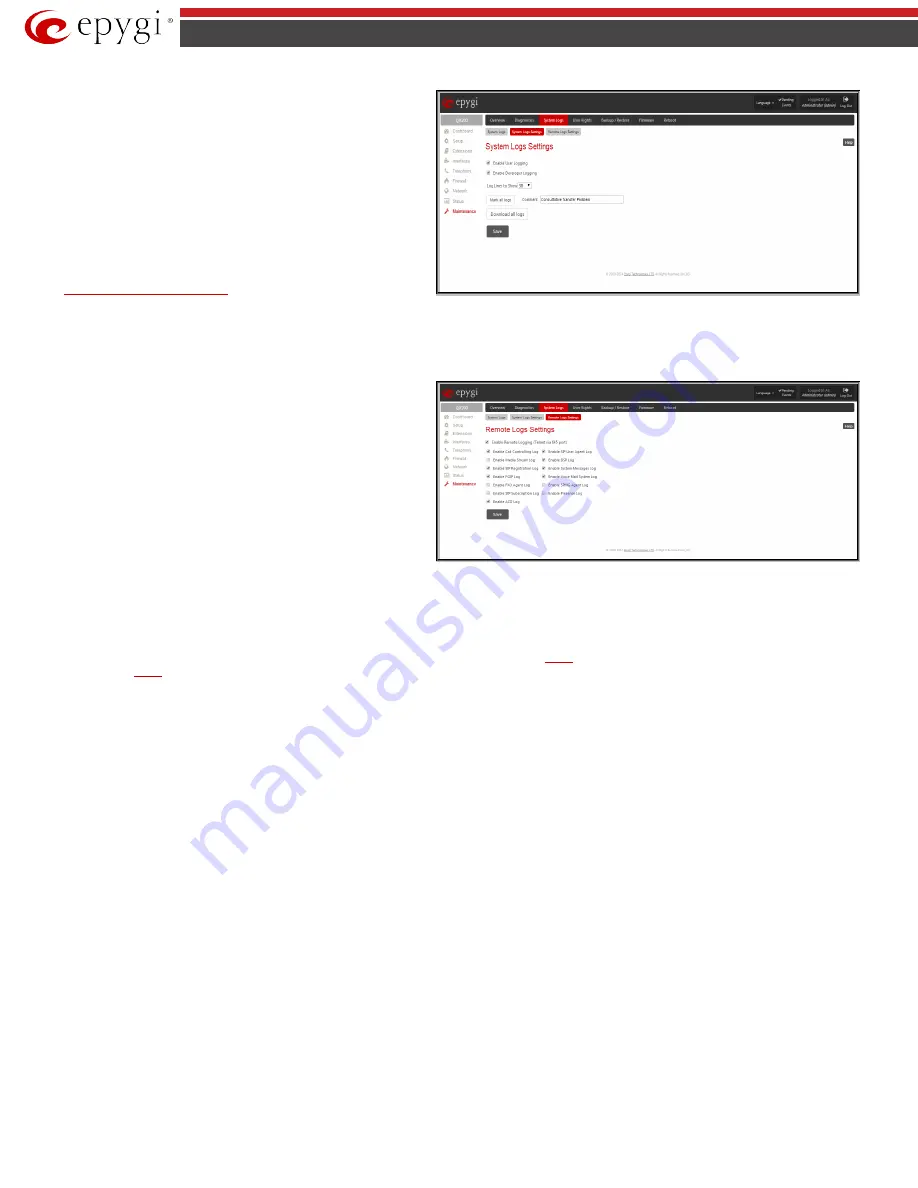
QX5
QXFXO4/QXISDN4/QXE1T1/QXFXS24; (SW Version 6.0.x)
118
QXFXO4/QXISDN4/QXE1T1/QXFXS24 Manual II: Administrator’s Guide
The
Mark all Logs
button is used to set a line marker in the logs. If
you need to follow a certain piece of log, push this button to set a
starting mark in all logs and then perform the needed actions over
the QX gateway. When the actions are done, push this button again to
set an ending mark in all logs. This way you shall clearly see a piece of
log between the staring and ending marks generated during the
certain actions taken over the QX gateway. The
Comment
text field is
used to insert some text information which will be displayed next to
the marks inserted in the logs. This comment may describe the
problem captured in the following logs and may be useful for the
Technical Support.
The
Download all Logs
button is used to download all logs to the
local PC as a *.tar archive file. These logs can then be used by the
Remote Logs Settings
Fig.II- 185: System Logs Settings page
The
Remote Logs Settings
page is used to adjust the system logging
settings and contains the following components.
The
Enable Remote Logging
checkbox is used to enable remote
monitoring of QX gateway’s logs. When this option is selected, remote
administrators may connect QX gateway with Telnet protocol (port
number 645) and access the logs selected on this page. This is done
for remote QX gateway’s diagnostics and is mainly used by Epygi’s
Technical Support Office. To make the QX gateway’s logs open for
remote access, appropriate Firewall level or Filtering Rules must be
created.
Checkboxes below on this page are used to select those log types that
should be accessible remotely. Select only those logs that you wish to
have monitored remotely.
Fig.II- 186: Remote Logs Settings page
User Rights Management
The
User Rights
service sets restrictions on the GUI access for various users, permits or denies the access to certain Web GUI configuration pages and
creates multilevel user management of the QX gateway. The feature is useful to the ISPs in order to set the restrictions for certain customers to manage the
QX gateway’s configuration. The
User Rights Management
page consists of two pages. The
page is used to manage the available users on the QX
gateway. The
page is used to assign the corresponding permissions to the users.
Users
The
Users
page contains a table where the Administrator and Local Administrator users are listed. This page allows them to modify the passwords of
available users in the table and to manage the Local Administrator’s account.
Two levels of QX gateway GUI administration are available:
•
Administrator
– this is the main administrator’s account. The administrator can configure to have the factory reset safe the default
password or choose not to. The administrator has access to all Web GUI pages and no one else has configuration permission to adjust this
account. The administrator is responsible for granting access to all other user groups.
•
Local Administrator
– this is a common (sub-) administrator’s account. The password is not factory reset safe. Local Administrator can have
permission to adjust each GUI page.
•
Extension
– this account refers to all extensions created on the QX gateway. The password for default extensions is not factory reset safe but
is contained in the backed up configuration. Permissions for an extension to access each GUI page can be adjusted here.
















































