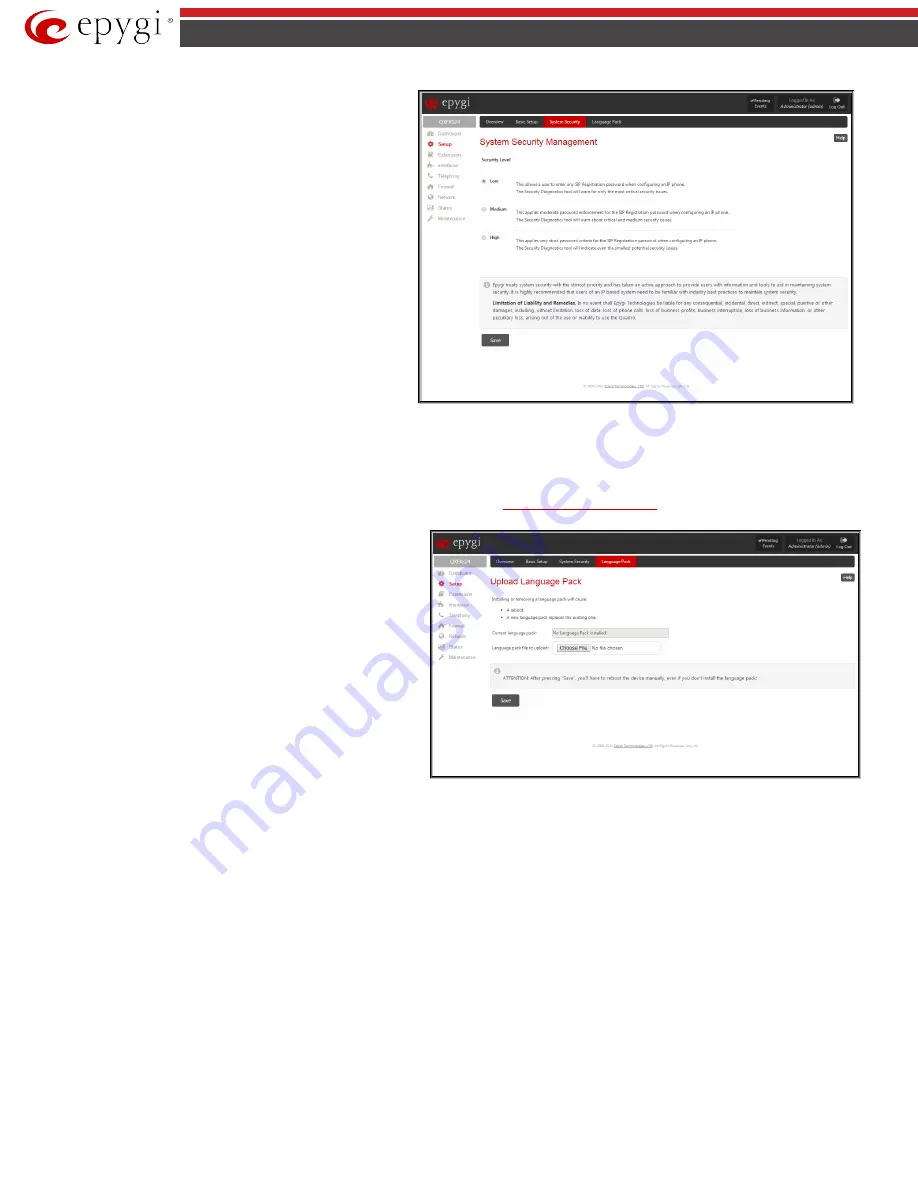
QX5
QXFXO4/QXISDN4/QXE1T1/QXFXS24; (SW Version 6.0.x)
18
QXFXO4/QXISDN4/QXE1T1/QXFXS24 Manual II: Administrator’s Guide
The
System Security Management
page includes the following
components:
The
Security Level table
- allows selecting the Security Level
defining requirements to the IP Lines' password strength and the
Security Report granularity. The security levels are as follows:
•
Low
- There are no specific restrictions on the strength of
the saved password. Only the critical warnings on the Call
Routing Rules to PSTN and IP-PSTN, disabled Firewall and
IDS will be generated in Security Report.
•
Medium
- The minimum strength of the IP Line passwords
should be "good". The Security Report will generate
warnings on all unsecured Call Routing rules, IP Line
passwords, Firewall level (if it is set to lower than
"Medium") and disabled IDS.
•
High
- The minimum strength of the IP Line passwords
should be "strong". The Security Report will generate
warnings on the IP Line passwords, disabled IDS,
unsecured SIP, and unsecured Routing Rules to SIP, PSTN
and IP-PSTN and also regarding the Firewall level if it is set
to lower than "High".
Fig.II- 14: System Security Management page
Language Pack
The
Language Pack
page allows you to upload a custom language for GUI and Voice Messages of the QX Gateway. The language of voice messages can be
switched to the custom Language Pack language from the GUI setting page in the
. The language of GUI session can be
changed to the custom Language Pack language from the radio buttons on the login page.
Uploading a Language Pack will cause the loss of the following data:
•
All voice mails and custom voice messages (only when
embedded memory storage is used)
•
Call History (only when embedded memory storage is used)
•
Pending events (only when embedded memory storage is
used)
•
Transfer statistics
Please Note:
Only one custom Language Pack can be uploaded at
the time. Uploading a Language Pack will remove the existing one (if
applicable) and will reboot the QX Gateway.
Fig.II- 15: Language Pack page
The
Current Language Pack
field displays read-only information about the custom language pack uploaded. When no custom language pack is uploaded,
the field indicates “No Language Pack installed”.
Below, there is a
Language Pack File to Upload
text field that displays the selected image filename. The
Choose File
button is used to browse the custom
language pack to be uploaded.
The
Remove Current Language Pack
link is only seen when a custom language pack is uploaded and is used to remove it from the system.
Pressing
Save
will start uploading the custom language pack to the board.
Attention:
Pressing the
Save
button will stop some vital processes on the QX Gateway, therefore you will need to reboot your device manually even if you
have cancelled the language pack update procedure on the following steps.
The next page displayed will show verification of the language pack being uploaded and asks for confirmation to overwrite the existing custom language
pack (if applicable). After final confirmation, the system will upload the selected custom Language Pack and it will reboot.






























