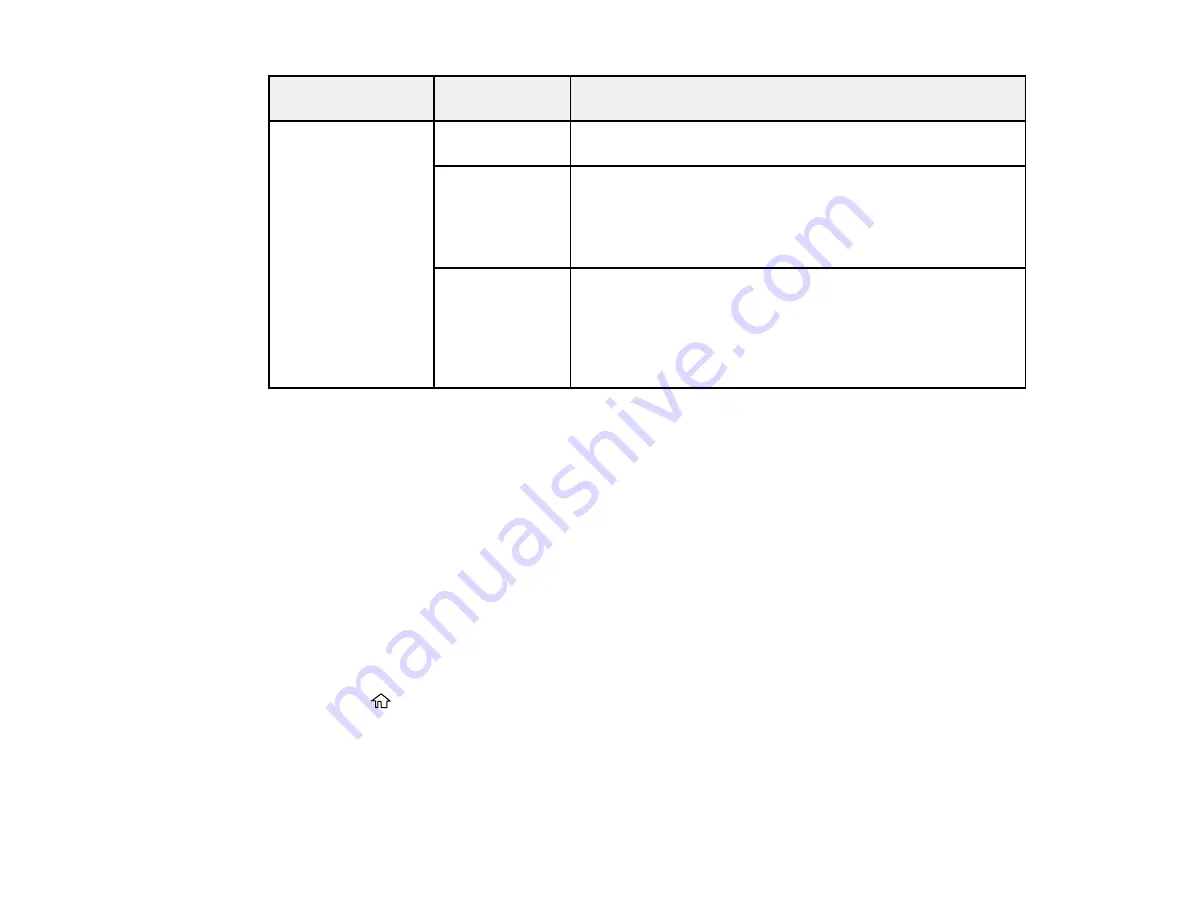
167
Print settings
Available
options
Description
Print Info. on
Photos
Camera
Settings
Prints some Exif camera settings, such as shutter speed, f-
ratio, or ISO sensitivity (if available)
Camera Text
Prints text that you added in your camera
Note:
Available on borderless photos in these sizes: 4 × 6
inches (102 × 152 mm), 5 × 7 inches (127 × 178 mm), and
16:9 wide (4 × 7.1 inches [102 × 181 mm])
Landmark
Prints location information embedded in a photo by cameras
with a built-in GPS feature
Note:
Available on borderless photos in these sizes: 4 × 6
inches (102 × 152 mm), 5 × 7 inches (127 × 178 mm), and
16:9 wide (4 × 7.1 inches [102 × 181 mm])
Parent topic:
Related tasks
Loading Paper in Cassette 1 (Upper Cassette)
Loading Paper in Cassette 2 (Lower Cassette)
Printing Photo Layouts from a Memory Card
You can print one or more photos from a memory card in special layouts on various sizes of photo paper.
Note:
Photos are placed automatically in the layout. If you want to manually select where they appear in
the layout, select the link at the end of this topic.
1.
Load photo paper in your product.
2.
Insert a memory card into your product's memory card slot.
3.
Press the
home button, if necessary.
4.
Select
Print Photos
.
Содержание XP-6000
Страница 1: ...XP 6000 User s Guide ...
Страница 2: ......
Страница 13: ...13 XP 6000 User s Guide Welcome to the XP 6000 User s Guide For a printable PDF copy of this guide click here ...
Страница 24: ...24 Product Parts Inside 1 Document cover 2 Scanner glass 3 Memory card slot ...
Страница 57: ...57 1 Slide in the output tray 2 Open the front cover until it clicks ...
Страница 58: ...58 3 Pull on the front cover to slide out the lower paper cassette 4 Slide the edge guides outward ...
Страница 131: ...131 You see an Epson Scan 2 window like this ...
Страница 133: ...133 You see an Epson Scan 2 window like this ...
Страница 135: ...135 You see this window ...
Страница 178: ...178 2 Select Settings and press the OK button 3 Select Camera Print Settings and press the OK button ...
Страница 183: ...183 1 Open the front cover 2 Raise the control panel ...
Страница 264: ...264 Caution Do not touch the flat white cable or the metal bar inside your product 3 Close the scanner unit ...






























