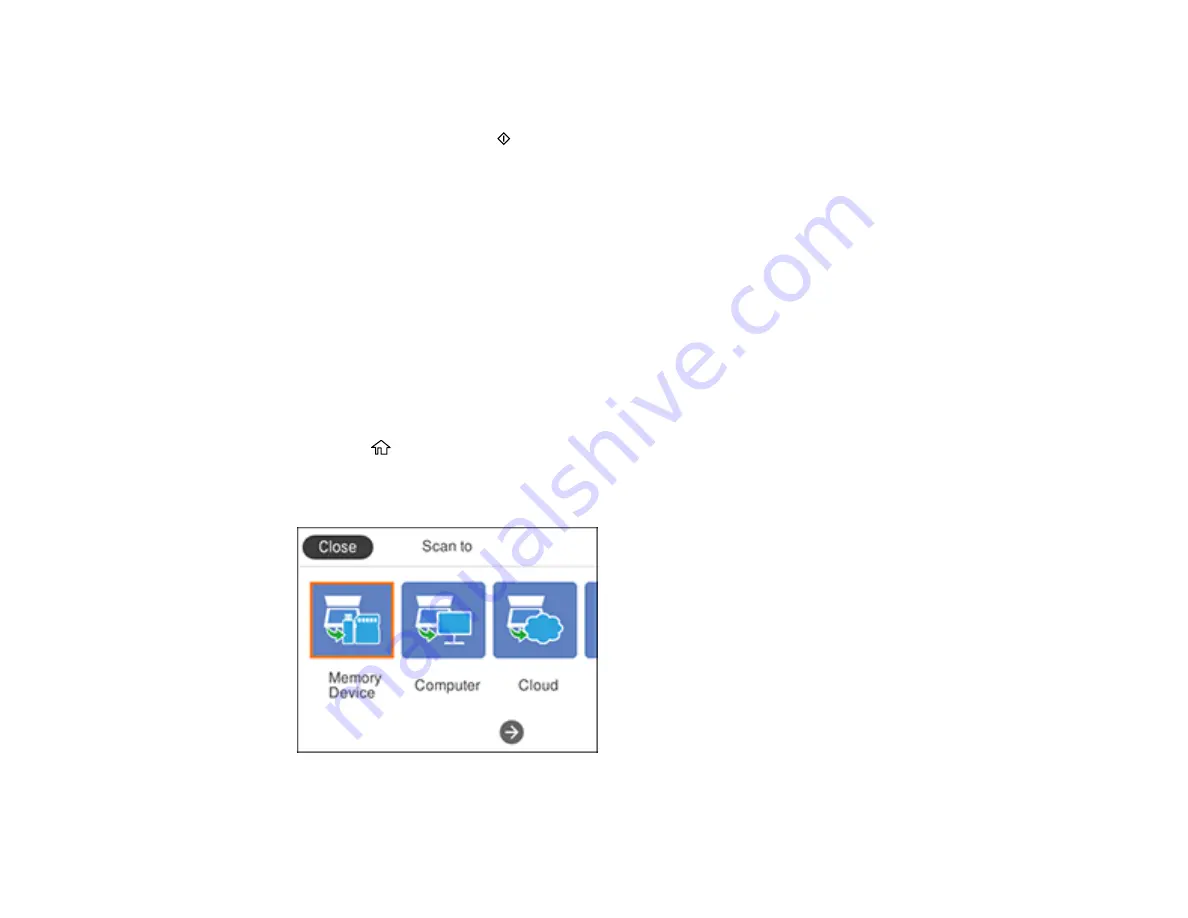
124
7.
Change any of the displayed settings on the
Scan
tab as necessary.
8.
Select the
Advanced Settings
tab to view and change additional scan settings, if necessary.
9.
On the
Scan
tab, press the
start button to start scanning.
Your product scans your original and saves the scanned file to the memory card or USB device.
Parent topic:
Starting a Scan Using the Product Control Panel
Scanning to a Connected Computer
You can scan an original and save it to a connected computer using your product's control panel. The
computer must be connected using a USB cable or connected to the same network as your product.
You can save the scanned file as a JPEG or PDF file, or attach it to an email. You can also set up
custom scan settings using Event Manager and automatically scan using those settings on your product
control panel.
Note:
Be sure you have installed Epson Scan 2 and Event Manager on your computer before scanning
to your computer.
1.
Place your original on the product for scanning.
2.
Press the
home button, if necessary.
3.
Select
Scan
.
You see a screen like this:
4.
Select
Computer
.
Содержание XP-6000
Страница 1: ...XP 6000 User s Guide ...
Страница 2: ......
Страница 13: ...13 XP 6000 User s Guide Welcome to the XP 6000 User s Guide For a printable PDF copy of this guide click here ...
Страница 24: ...24 Product Parts Inside 1 Document cover 2 Scanner glass 3 Memory card slot ...
Страница 57: ...57 1 Slide in the output tray 2 Open the front cover until it clicks ...
Страница 58: ...58 3 Pull on the front cover to slide out the lower paper cassette 4 Slide the edge guides outward ...
Страница 131: ...131 You see an Epson Scan 2 window like this ...
Страница 133: ...133 You see an Epson Scan 2 window like this ...
Страница 135: ...135 You see this window ...
Страница 178: ...178 2 Select Settings and press the OK button 3 Select Camera Print Settings and press the OK button ...
Страница 183: ...183 1 Open the front cover 2 Raise the control panel ...
Страница 264: ...264 Caution Do not touch the flat white cable or the metal bar inside your product 3 Close the scanner unit ...
















































