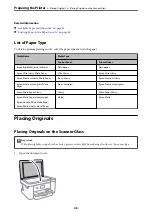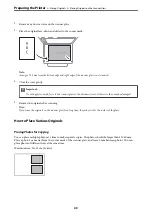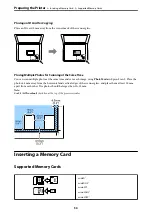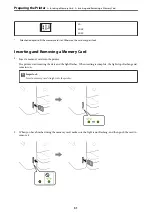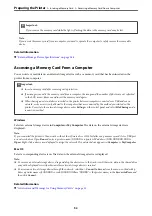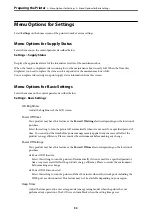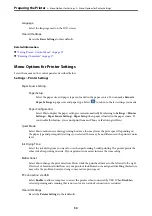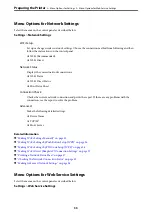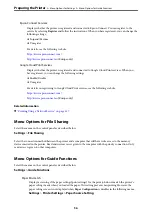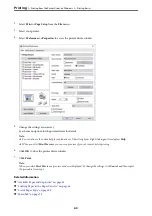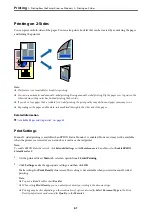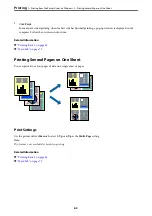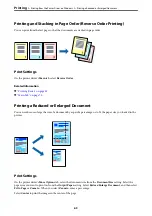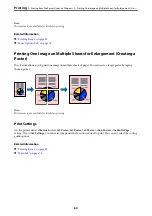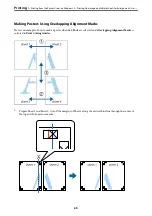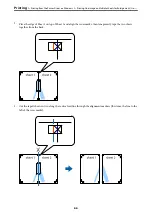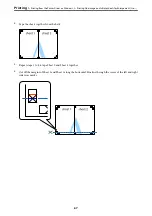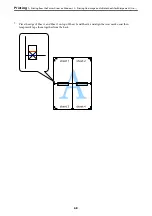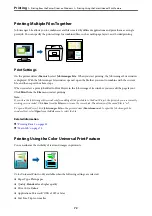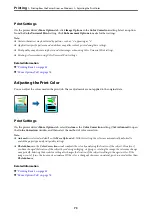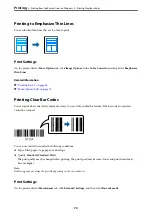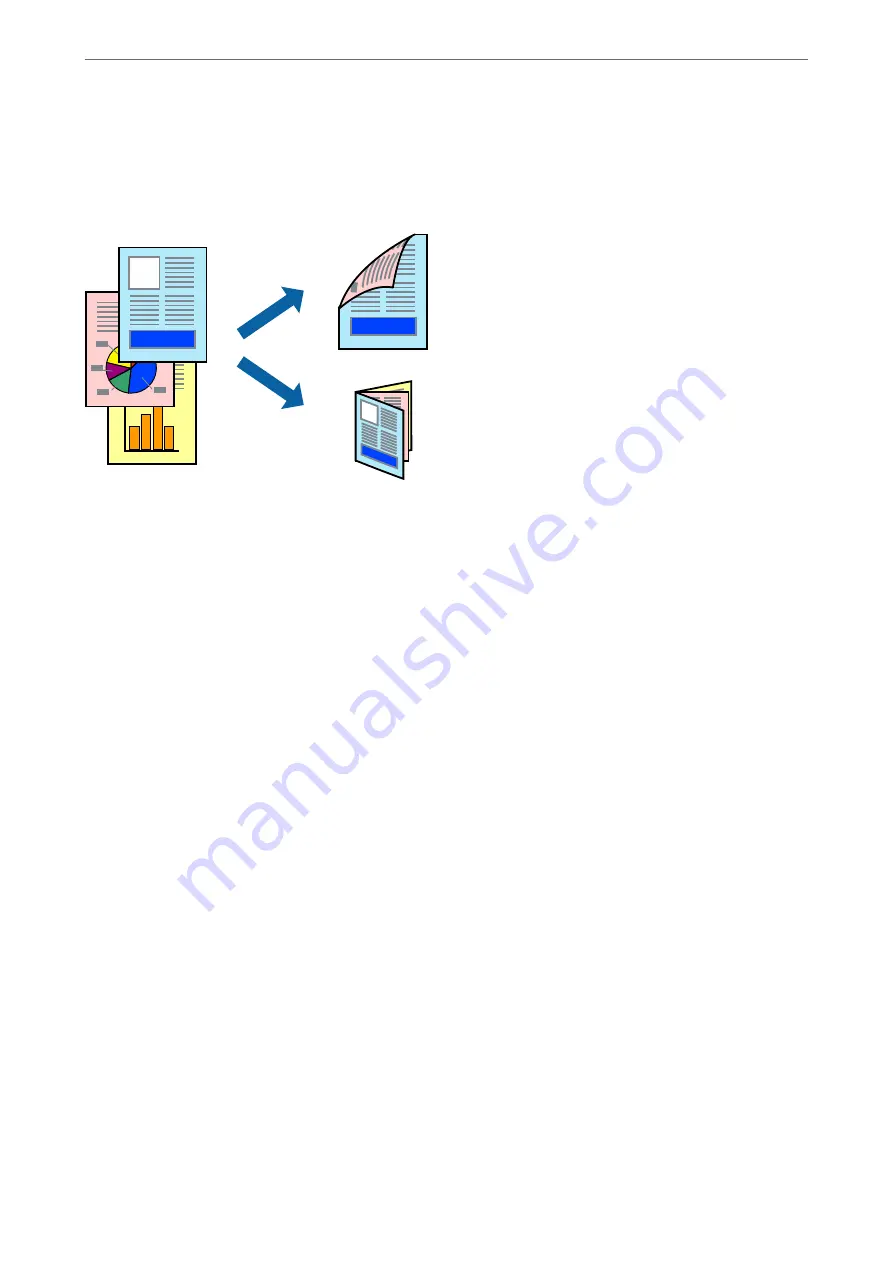
Printing on 2-Sides
You can print on both sides of the paper. You can also print a booklet that can be created by re-ordering the pages
and folding the printout.
Note:
❏
This feature is not available for borderless printing.
❏
You can use automatic and manual 2-sided printing. During manual 2-sided printing, flip the paper over to print on the
other side when the printer has finished printing the first side.
❏
If you do not use paper that is suitable for 2-sided printing, the print quality may decline and paper jams may occur.
❏
Depending on the paper and the data, ink may bleed through to the other side of the paper.
Related Information
&
“Available Paper and Capacities” on page 42
Print Settings
Manual 2-sided printing is available when EPSON Status Monitor 3 is enabled. However, it may not be available
when the printer is accessed over a network or is used as a shared printer.
Note:
To enable EPSON Status Monitor 3, click
Extended Settings
on the
Maintenance
tab, and then select
Enable EPSON
Status Monitor 3
.
1.
On the printer driver's
Main
tab, select an option from
2-Sided Printing
.
2.
Click
Settings
, make the appropriate settings, and then click
OK
.
Make settings for
Print Density
if necessary. This setting is not available when you select manual 2-sided
printing.
Note:
❏
To print a folded booklet, select
Booklet
.
❏
When setting
Print Density
, you can adjust print density according to the document type.
❏
Printing may be slow depending on the combination of options selected for
Select Document Type
in the Print
Density Adjustment window and for
Quality
on the
Main
tab.
>
Printing from the Printer Driver on Windows
>
61