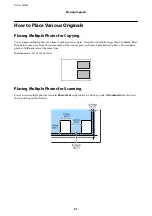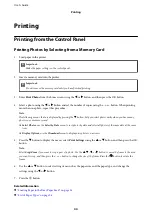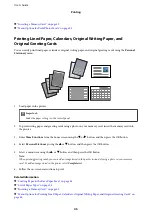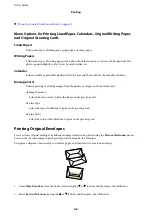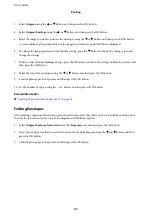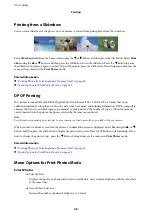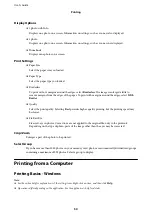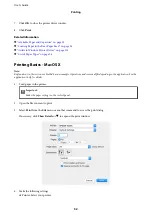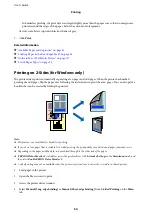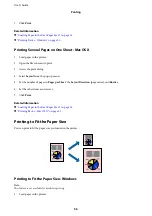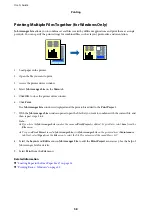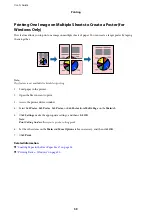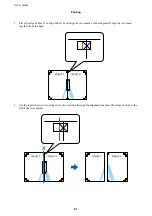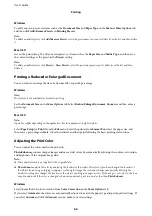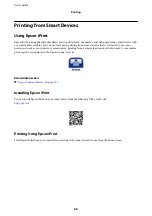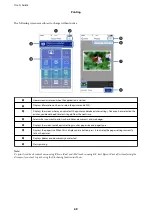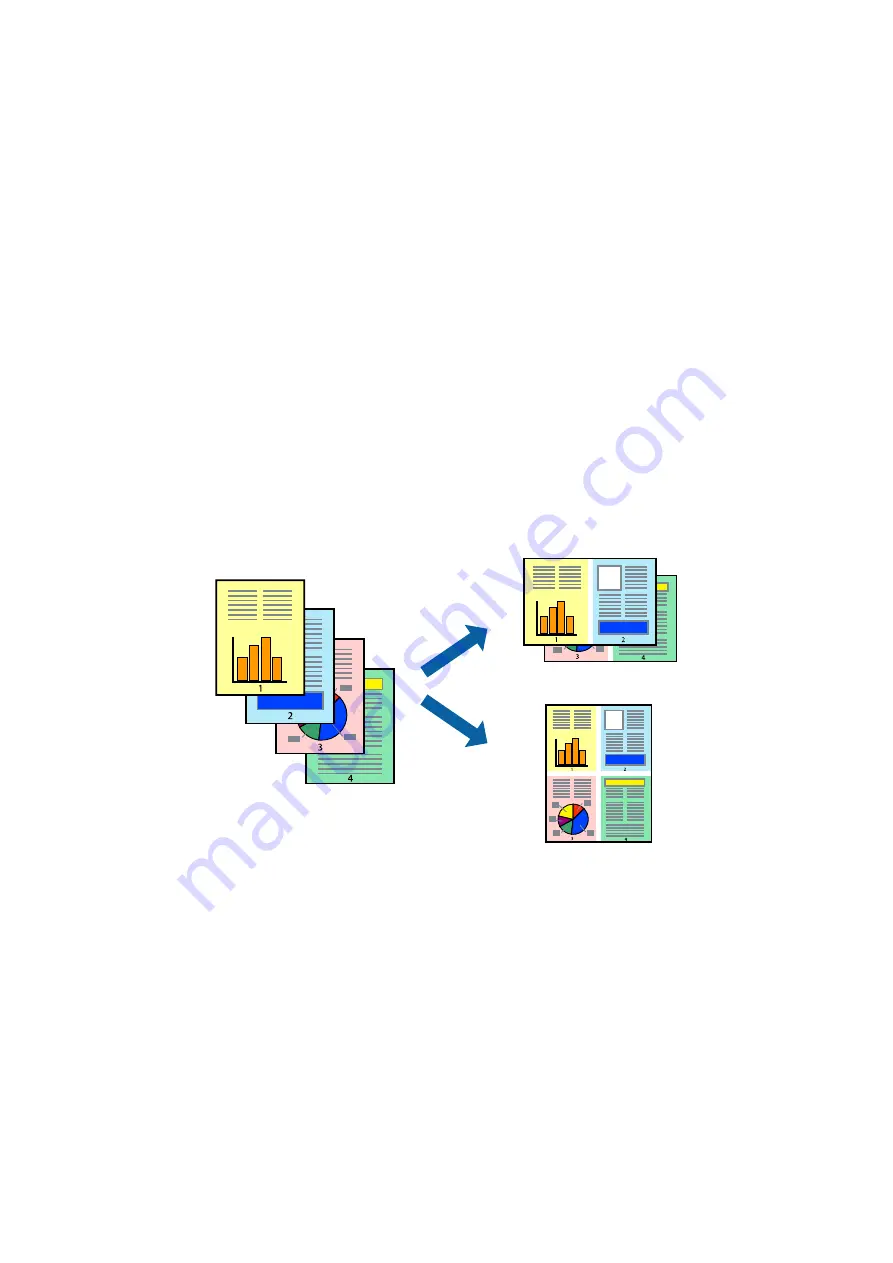
5.
Click
Settings
, make the appropriate settings, and then click
OK
.
Note:
To print as a booklet, select
Booklet
.
6.
Set the other items on the
Main
and
More Options
tabs as necessary, and then click
OK
.
7.
Click
.
When the first side has finished printing, a pop-up window is displayed on the computer. Follow the on-screen
instructions.
Related Information
&
“Available Paper and Capacities” on page 35
&
“Loading Paper in the Rear Paper Feed” on page 36
&
“Printing Basics - Windows” on page 50
Printing Several Pages on One Sheet
You can print two or four pages of data on a single sheet of paper.
Printing Several Pages on One Sheet - Windows
Note:
This feature is not available for borderless printing.
1.
Load paper in the printer.
2.
Open the file you want to print.
3.
Access the printer driver window.
4.
Select
2-Up
or
4-Up
as the
Multi-Page
setting on the
Main
tab.
5.
Click
Page Order
, make the appropriate settings, and then click
OK
to close the window.
6.
Set the other items on the
Main
and
More Options
tabs as necessary, and then click
OK
.
User's Guide
Printing
55
Содержание XP-352
Страница 1: ...User s Guide NPD5451 00 EN ...