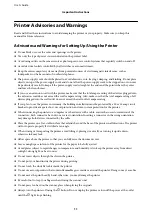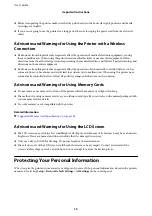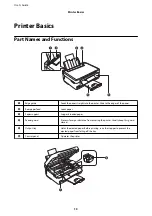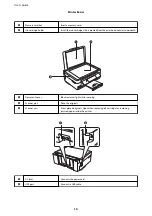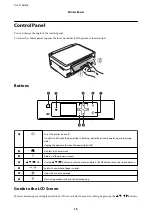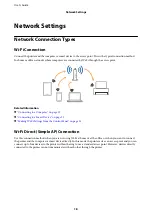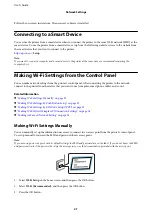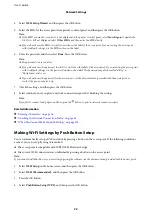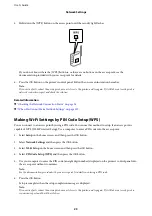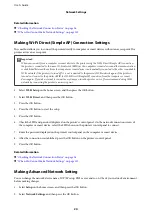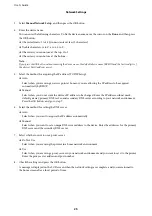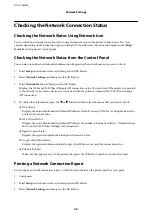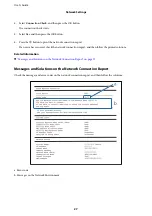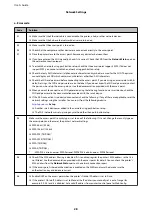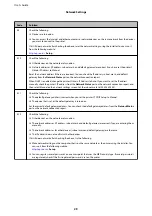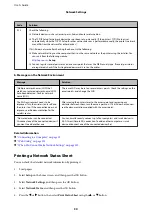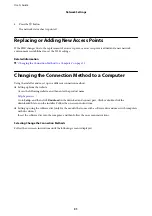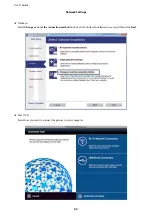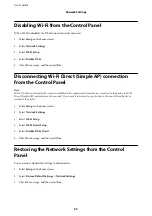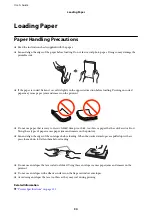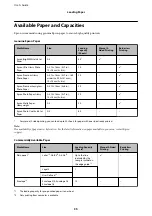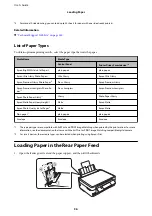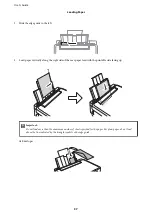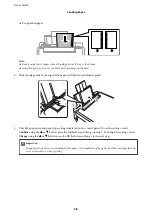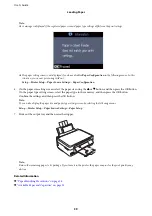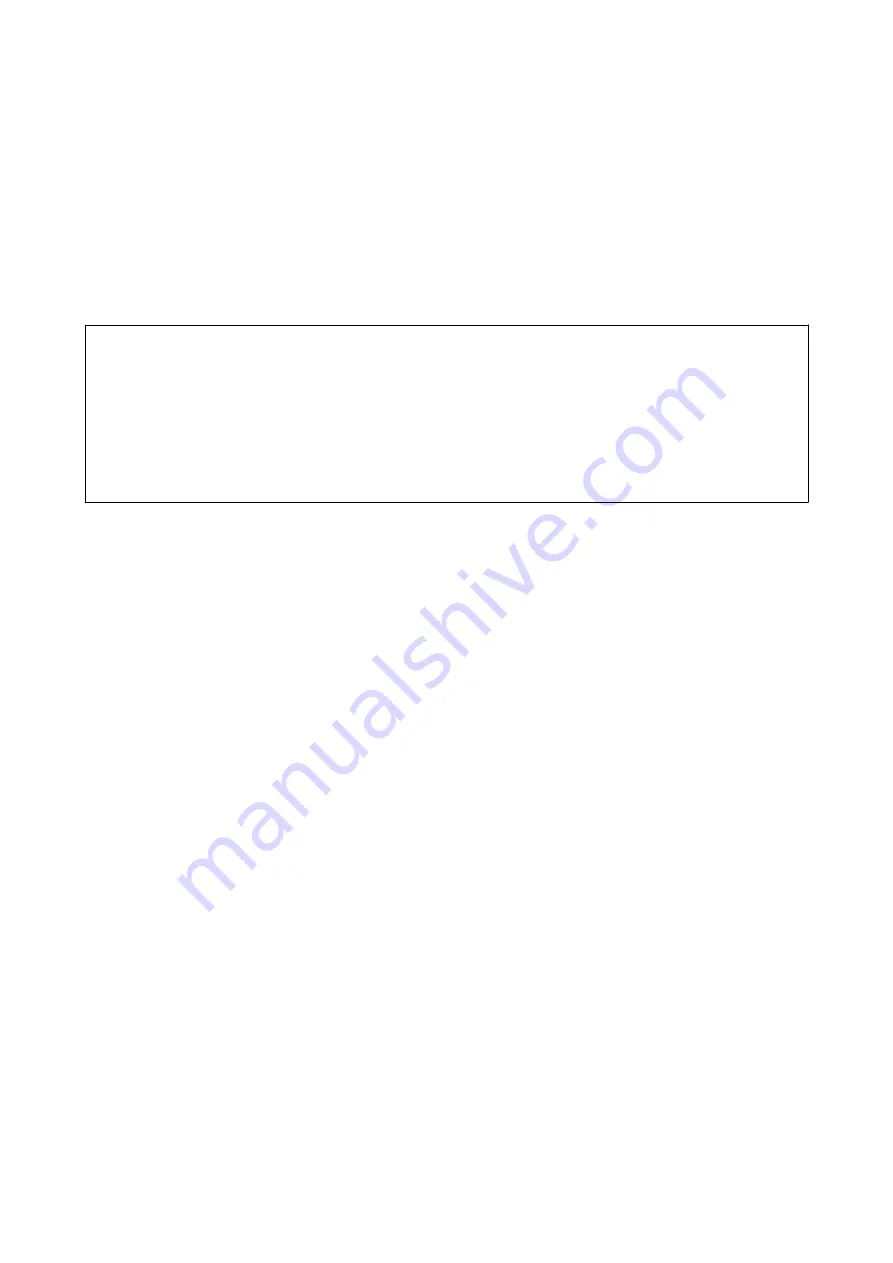
Related Information
&
“Checking the Network Connection Status” on page 26
&
“When You Cannot Make Network Settings” on page 132
Making Wi-Fi Direct (Simple AP) Connection Settings
This method allows you to connect the printer directly to computer or smart devices without an access point. The
printer acts as an access point.
c
Important:
When you connect from a computer or smart device to the printer using the Wi-Fi Direct (Simple AP) connection,
the printer is connected to the same Wi-Fi network (SSID) as the computer or smart device and the communication
is established between them. Since the computer or smart device is automatically connected to the other connectable
Wi-Fi network if the printer is turned off, it is not connected to the previous Wi-Fi network again if the printer is
turned on. Connect to the printer's SSID for Wi-Fi Direct (Simple AP) connection from the computer or smart
device again. If you do not want to connect every time you turn the printer on or off, we recommend using Wi-Fi
network by connecting the printer to an access point.
1.
Select
Wi-Fi Setup
on the home screen, and then press the OK button.
2.
Select
Wi-Fi Direct
, and then press the OK button.
3.
Press the OK button.
4.
Press the OK button to start the setup.
5.
Press the OK button.
6.
Check the SSID and password displayed on the printer's control panel. On the network connection screen of
the computer or smart device, select the SSID shown on the printer's control panel to connect.
7.
Enter the password displayed on the printer's control panel on the computer or smart device.
8.
After the connection is established, press the OK button on the printer's control panel.
9.
Press the OK button.
Related Information
&
“Checking the Network Connection Status” on page 26
&
“When You Cannot Make Network Settings” on page 132
Making Advanced Network Setting
You can change the network device name, TCP/IP setup, DNS server and so on. Check your network environment
before making changes.
1.
Select
Setup
on the home screen, and then press the OK button.
2.
Select
Network Settings
, and then press the OK button.
User's Guide
Network Settings
24
Содержание XP-352
Страница 1: ...User s Guide NPD5451 00 EN ...