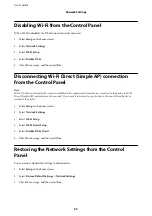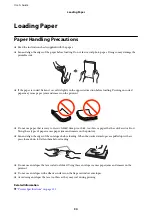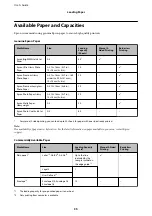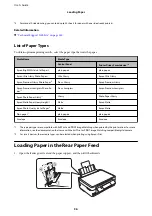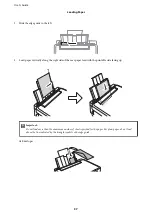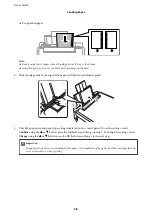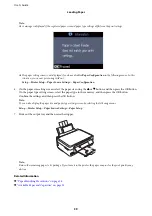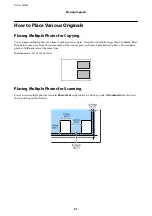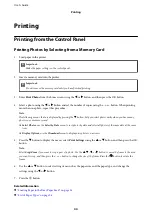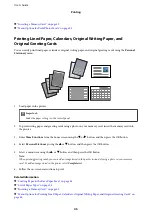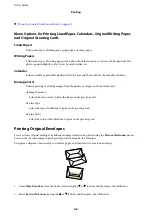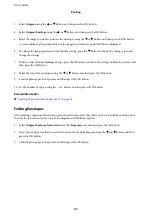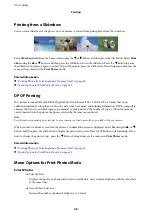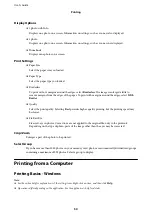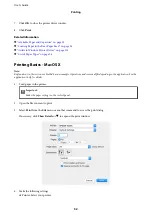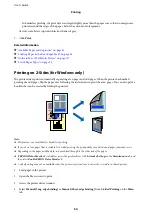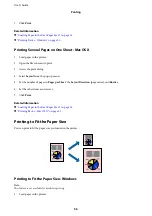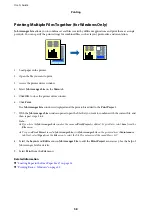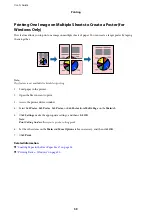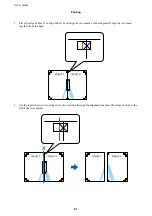3.
Select
Origami
using the
u
or
d
button, and then press the OK button.
4.
Select
Origami Envelope
using the
u
or
d
button, and then press the OK button.
5.
Select the image you want to print on the envelopes using the
l
or
r
button, and then press the OK button.
A screen indicating the print position of the image, and whether to print fold lines is displayed.
6.
To change the image position and the fold line setting, press the
d
button to display the setting screen and
change the settings.
7.
When you have finished making settings, press the
y
button to return to the setting confirmation screen, and
then press the OK button.
8.
Select the size of the envelopes using the
l
or
r
button, and then press the OK button.
9.
Load A4 plain paper in the printer, and then press the OK button.
10. Set the number of copies using the – or + button, and then press the
x
button.
Related Information
&
“Loading Paper in the Rear Paper Feed” on page 36
Folding Envelopes
After printing a diagram of an envelope, print an instruction sheet that shows you how to fold the envelope, and
then lay the instruction sheet on top of the diagram and fold them together.
1.
Select
Origami Envelope Instruction
from the
Origami
menu, and then press the OK button.
2.
Select the envelope size that you selected to print the envelope diagram using the
l
and
r
button, and then
press the OK button.
3.
Load A4 plain paper in the printer, and then press the OK button.
User's Guide
Printing
47
Содержание XP-352
Страница 1: ...User s Guide NPD5451 00 EN ...