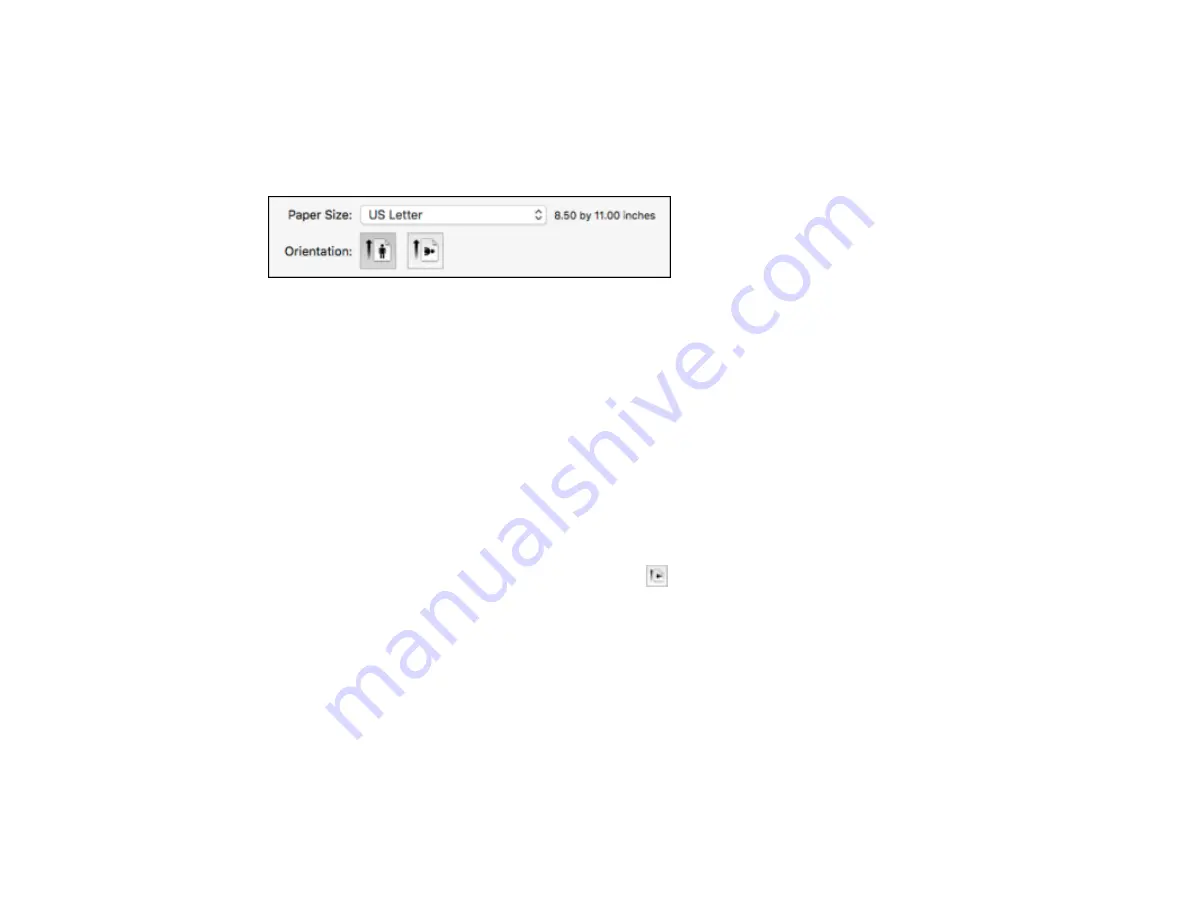
88
Parent topic:
Selecting Basic Print Settings - Mac
Selecting Page Setup Settings - Mac
Depending on your application, you may be able to select the paper size and orientation settings from
the print window.
Note:
If you do not see these settings in the print window, check for them in your application before
printing. They may be accessible by selecting
Page Setup
from the File menu.
1.
Select the size of the paper you loaded as the
Paper Size
setting. If you are printing a borderless
photo, select the
Borderless
checkbox or a paper size with a
Borderless
option. You can also
select a custom setting to create a custom paper size, but the Quality setting will be limited to
Normal
.
Note:
You must select a compatible borderless paper type and size to print without borders. Check
the borderless paper compatibility list for details.
2.
Select the orientation of your document or photo as shown in the print window.
Note:
If you are printing an envelope, select the
icon.
Note:
You can reduce or enlarge the size of the printed image by selecting
Paper Handling
from the
pop-up menu and selecting a scaling option.
Parent topic:
Related references
Содержание XP-340
Страница 1: ...XP 340 User s Guide ...
Страница 2: ......
Страница 11: ...11 XP 340 User s Guide Welcome to the XP 340 User s Guide For a printable PDF copy of this guide click here ...
Страница 16: ...16 Product Parts Top 1 Sheet feeder 2 Paper support and extension 3 Output tray 4 Paper stopper 5 Feeder guard ...
Страница 33: ...33 Parent topic Product Basics Related topics Wi Fi Networking ...
Страница 99: ...99 ...
Страница 101: ...101 ...
Страница 103: ...103 You see this window ...
Страница 139: ...139 Related topics Loading Paper ...






























