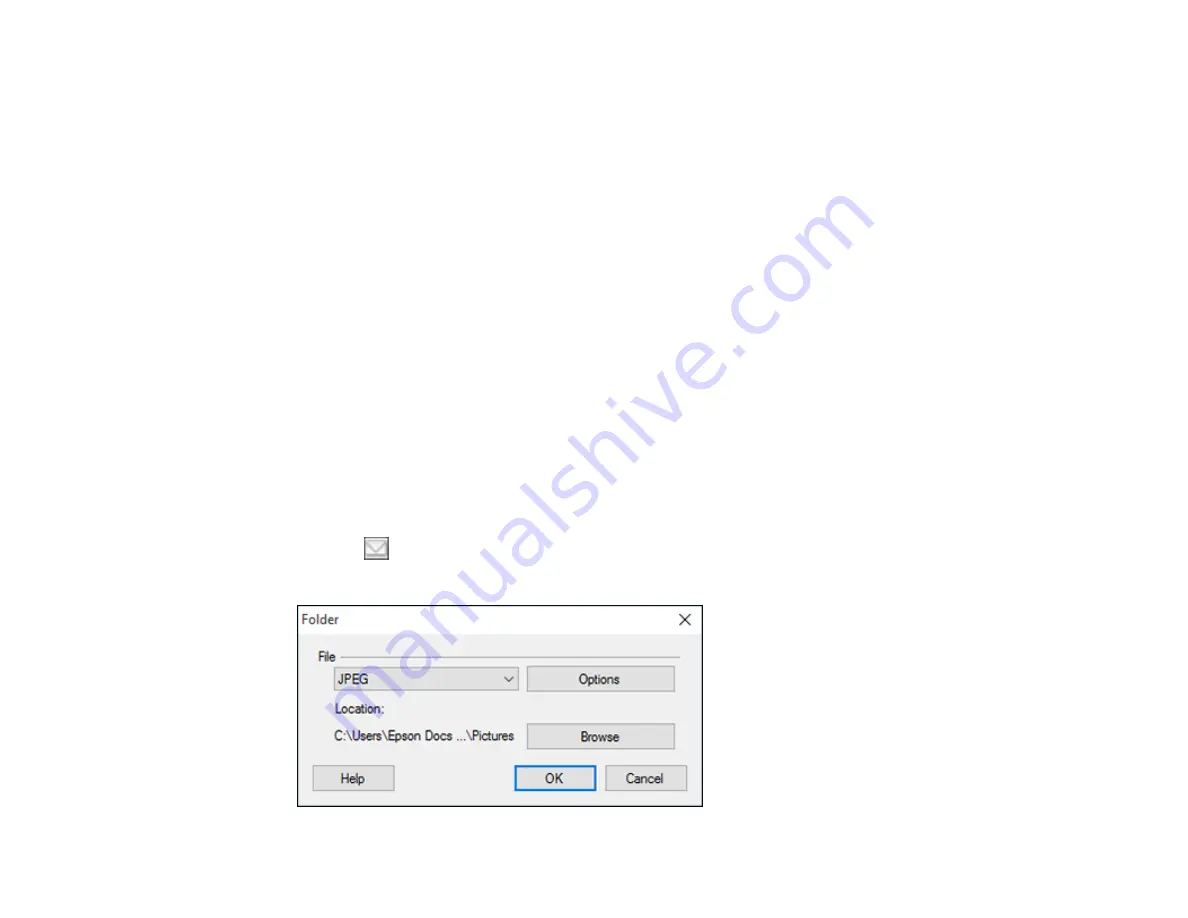
120
9.
If you also want to save the images to a local folder, select the
Copy the image(s) to a local folder
checkbox and select a folder.
10. If you want to save the current settings, click
Edit
, or the
Setting Name
or
Destination Name
field,
and select
Save As
. Enter a name for the setting and click
OK
.
11. Click
Send
to upload the images to your Web Folder, or click
Cancel
to cancel the operation.
Parent topic:
Scanning to Online Destinations Using Easy Photo Scan
Related references
Epson JPEG File Settings
Epson TIFF and Multi-TIFF File Settings
Related tasks
Scanning Using Easy Photo Scan
Uploading Scanned Images to Email
You can save your scanned images to a local network folder and send them by email using Easy Photo
Scan.
Note:
With Windows, Easy Photo Scan supports Microsoft Outlook 2000/2002/2003/2007/2010
(x86)/2013 (x86) and Windows Mail/Windows Live Mail. If you do not have one of these email
applications, Easy Photo Scan saves the images, but the email application does not open.
1.
Scan your original using Easy Photo Scan.
2.
Click the
icon.
You see a window like this:
Содержание XP-340
Страница 1: ...XP 340 User s Guide ...
Страница 2: ......
Страница 11: ...11 XP 340 User s Guide Welcome to the XP 340 User s Guide For a printable PDF copy of this guide click here ...
Страница 16: ...16 Product Parts Top 1 Sheet feeder 2 Paper support and extension 3 Output tray 4 Paper stopper 5 Feeder guard ...
Страница 33: ...33 Parent topic Product Basics Related topics Wi Fi Networking ...
Страница 99: ...99 ...
Страница 101: ...101 ...
Страница 103: ...103 You see this window ...
Страница 139: ...139 Related topics Loading Paper ...






























