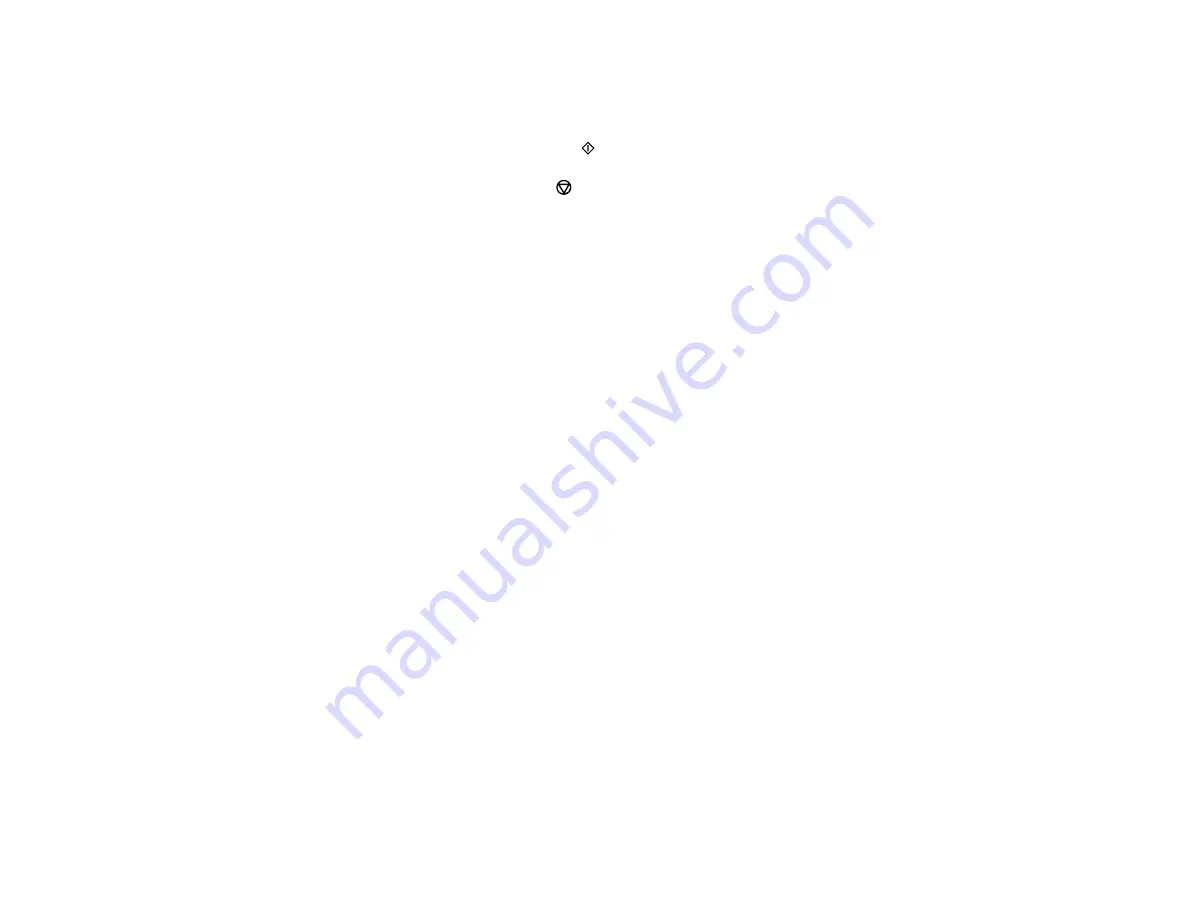
62
9.
To view the print settings, press the up or down arrow button. To change the print settings, press the
left or right arrow button and select the necessary settings. When you are finished, press the
OK
button.
10. When you are ready to copy, press the
start button.
Note:
To cancel copying, press the
stop button.
Parent topic:
Related references
Paper Size Settings - Copying
Paper or Media Type Settings - Control Panel and Epson iPrint
Copying Options
Related tasks
Placing Originals on the Scanner Glass
Related topics
Paper Size Settings - Copying
Select the
Paper Size
setting that matches the paper you loaded.
You can copy on these paper sizes.
• Letter (8.5 × 11 inches [216 × 279 mm])
• A4 (8.3 × 11.7 inches [210 × 297 mm])
• 4 × 6 inches (102 × 152 mm)
• 5 × 7 inches (127 × 178 mm)
Parent topic:
Copying Options
Select the copying options you want to use for your copies.
Note:
Not all options or settings may be available, depending on other copying settings.
Содержание XP-340
Страница 1: ...XP 340 User s Guide ...
Страница 2: ......
Страница 11: ...11 XP 340 User s Guide Welcome to the XP 340 User s Guide For a printable PDF copy of this guide click here ...
Страница 16: ...16 Product Parts Top 1 Sheet feeder 2 Paper support and extension 3 Output tray 4 Paper stopper 5 Feeder guard ...
Страница 33: ...33 Parent topic Product Basics Related topics Wi Fi Networking ...
Страница 99: ...99 ...
Страница 101: ...101 ...
Страница 103: ...103 You see this window ...
Страница 139: ...139 Related topics Loading Paper ...






























