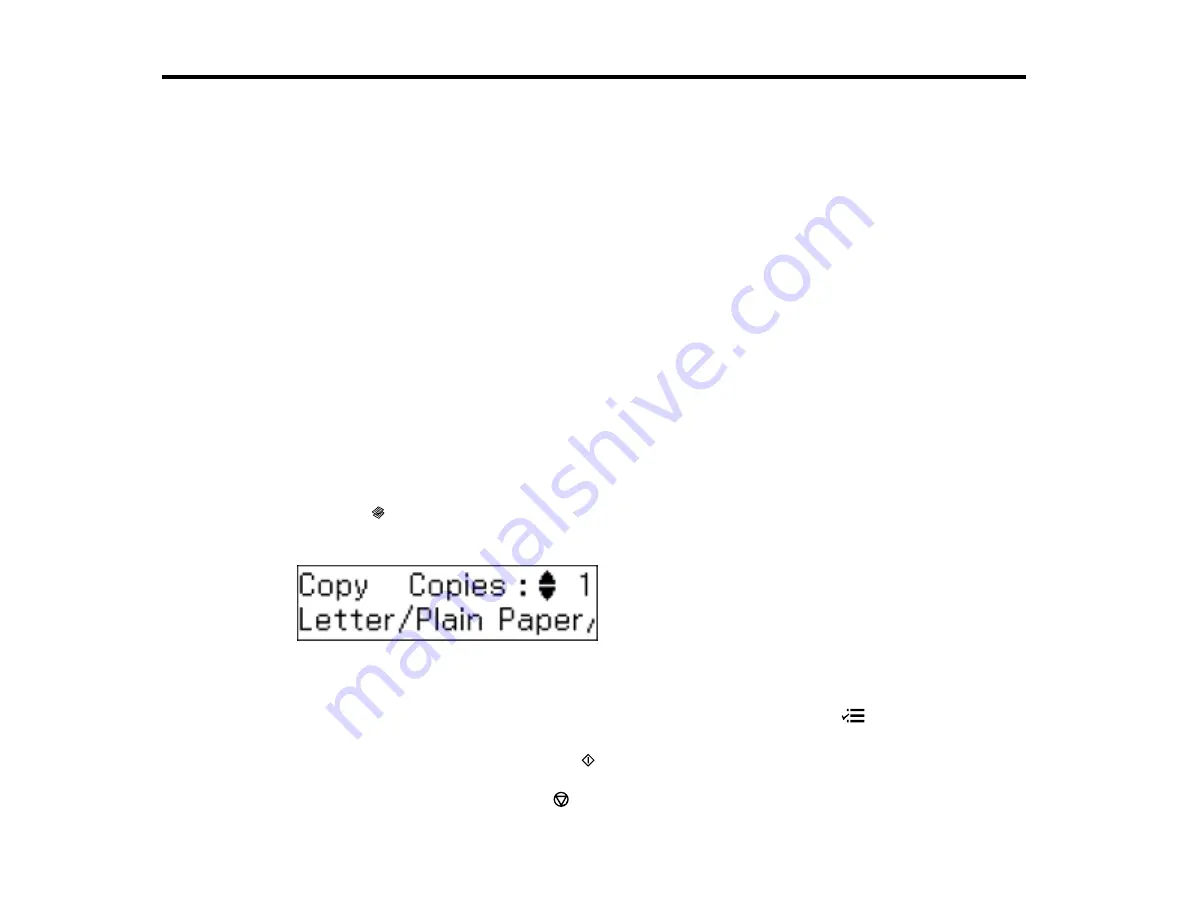
Copying
See the information here to copy documents using your product.
Note:
Copies may not be exactly the same size as your originals.
Copying Documents
Copying ID Cards
Copying Documents
You can copy documents onto various sizes and types of paper, including Epson special papers.
1.
Place your original document on the scanner glass, or place multi-page documents in the ADF.
Note:
Depending on the copy settings you select when copying originals placed in the ADF, your
product may instruct you to copy using the scanner glass instead.
2.
Load the paper you want to print on.
Note:
Load only the recommended number of sheets.
3.
Press the
Copy
button.
You see this screen:
4.
To print more than one copy, press the up or down arrow buttons to select the number (up to 99).
5.
To change any of the print settings displayed on the LCD screen, press the
Menu
button, then
press the up or down arrow buttons to select the necessary settings.
6.
When you are ready to copy, press the
Start
button.
Note:
To cancel printing, press the
Stop/Reset
button.
39
Содержание WorkForce WF-M1560
Страница 1: ...WF M1560 User s Guide ...
Страница 2: ......
Страница 11: ...WF M1560 User s Guide Welcome to the WF M1560 User s Guide 11 ...
Страница 16: ...1 ADF cover 2 Automatic Document Feeder ADF 3 ADF edge guide 4 ADF input tray 5 ADF output tray 16 ...
Страница 17: ...1 Document cover 2 Scanner glass 3 Control panel Parent topic Product Parts Locations 17 ...
Страница 38: ...Related topics Copying Scanning Faxing 38 ...
Страница 84: ... Normal preview Click the Auto Locate icon to create a marquee dotted line on the preview image 84 ...
Страница 90: ...90 ...
Страница 116: ...1 Telephone wall jack 2 DSL filter 3 DSL modem ISDN connection one phone number 116 ...
Страница 117: ...1 ISDN wall jack 2 Terminal adapter or ISDN router ISDN connection two phone numbers 117 ...
Страница 118: ...1 ISDN wall jack 2 Terminal adapter or ISDN router 118 ...
Страница 141: ...4 Select Speed Dial Group Dial List You see this window 141 ...
Страница 174: ...5 Click Print 6 Check the printed pattern to see if there are gaps in the lines Print head is clean 174 ...
Страница 188: ...Print Head Cleaning 188 ...
Страница 202: ...4 Remove any jammed paper or torn pieces 202 ...
Страница 205: ...1 ADF cover 2 Paper feeder 5 Remove any jammed paper or torn pieces 205 ...
Страница 247: ...Copyright Attribution 2013 Epson America Inc 6 13 CPD 38090R2 Parent topic Copyright Notice 247 ...






























