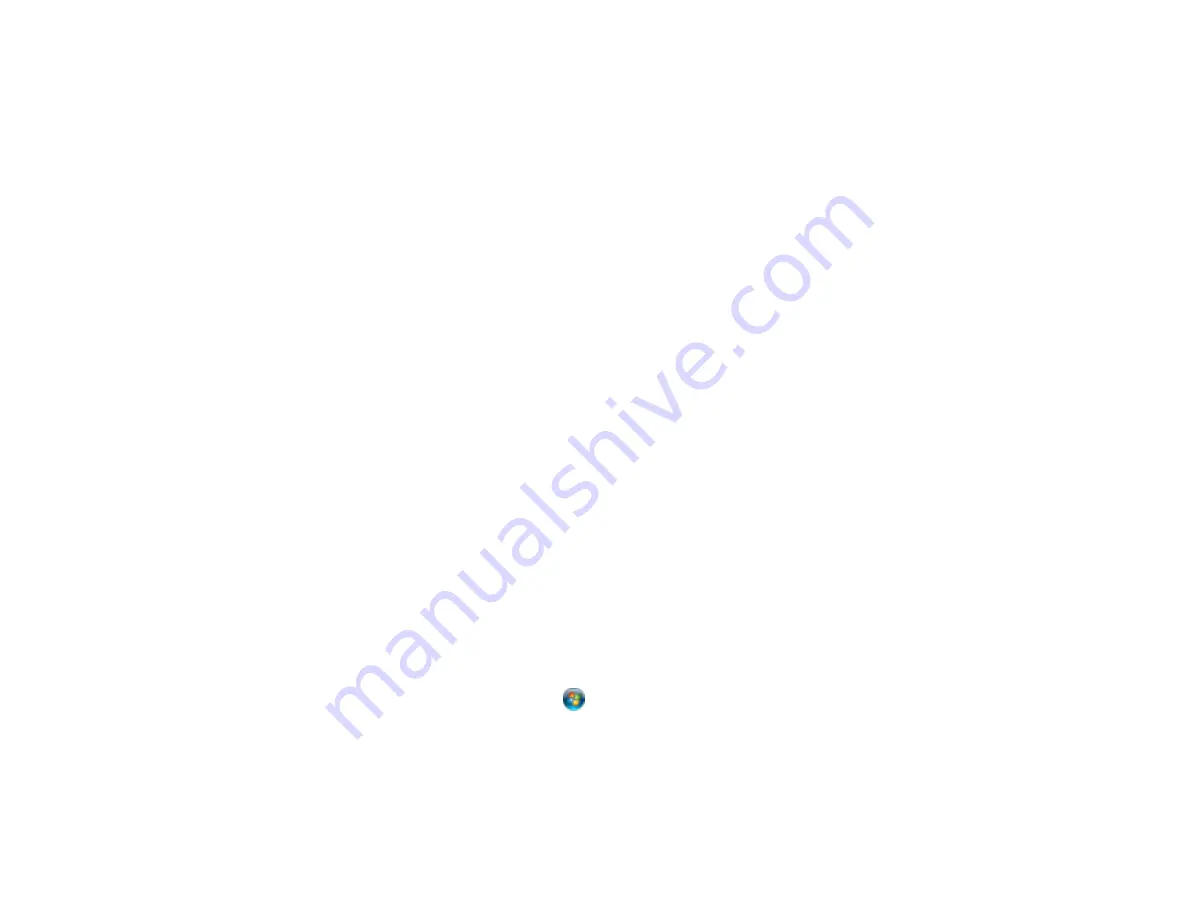
Related topics
Starting a Scan
Selecting Epson Scan Settings
Convert Scanned Documents to Editable Text (OCR)
You can scan a document and convert the text into data that you can edit with a word processing,
spreadsheet, or HTML-editing program. This process is called OCR (Optical Character Recognition).
To scan and use OCR, you need to install an OCR program, such as ABBYY FineReader.
In Mac OS X 10.6/10.7/10.8, you can use ABBYY FineReader to convert scanned documents to editable
text by first using an application such as Image Capture. Scan and save your document in Image
Capture, then open ABBYY FineReader, open the
Get Images From
pop-up menu, and select
File
.
Select the conversion option you want to use, then select your scanned file and follow the instructions on
the screen.
Note:
With Mac OS X 10.6, 10.7, or 10.8, in addition to scanning with Image Capture, you can download
and install Epson Scan scanning software. Epson Scan provides additional image adjustment and photo
correction features for enhancing scanned images, and provides an interface for TWAIN-compliant OCR
scanning software, such as ABBYY FineReader. To download Epson Scan, visit Epson's driver
download site (
U.S. downloads
or
Canadian downloads
).
Scanning Using OCR - Windows
Scanning Using OCR - Mac OS X
Parent topic:
Scanning Special Projects
Scanning Using OCR - Windows
You can use the ABBYY FineReader OCR program to convert scanned documents to editable text.
1.
Place your original on your product for scanning.
2.
Do one of the following to open ABBYY FineReader:
•
Windows 8
: Navigate to the
Start
screen and select
ABBYY FineReader 9.0 Sprint
.
•
Windows (other versions)
: Click
or
Start
>
All Programs
or
Programs
>
ABBYY
FineReader 9.0 Sprint
>
ABBYY FineReader 9.0 Sprint
.
You see this window:
109
Содержание WorkForce WF-M1560
Страница 1: ...WF M1560 User s Guide ...
Страница 2: ......
Страница 11: ...WF M1560 User s Guide Welcome to the WF M1560 User s Guide 11 ...
Страница 16: ...1 ADF cover 2 Automatic Document Feeder ADF 3 ADF edge guide 4 ADF input tray 5 ADF output tray 16 ...
Страница 17: ...1 Document cover 2 Scanner glass 3 Control panel Parent topic Product Parts Locations 17 ...
Страница 38: ...Related topics Copying Scanning Faxing 38 ...
Страница 84: ... Normal preview Click the Auto Locate icon to create a marquee dotted line on the preview image 84 ...
Страница 90: ...90 ...
Страница 116: ...1 Telephone wall jack 2 DSL filter 3 DSL modem ISDN connection one phone number 116 ...
Страница 117: ...1 ISDN wall jack 2 Terminal adapter or ISDN router ISDN connection two phone numbers 117 ...
Страница 118: ...1 ISDN wall jack 2 Terminal adapter or ISDN router 118 ...
Страница 141: ...4 Select Speed Dial Group Dial List You see this window 141 ...
Страница 174: ...5 Click Print 6 Check the printed pattern to see if there are gaps in the lines Print head is clean 174 ...
Страница 188: ...Print Head Cleaning 188 ...
Страница 202: ...4 Remove any jammed paper or torn pieces 202 ...
Страница 205: ...1 ADF cover 2 Paper feeder 5 Remove any jammed paper or torn pieces 205 ...
Страница 247: ...Copyright Attribution 2013 Epson America Inc 6 13 CPD 38090R2 Parent topic Copyright Notice 247 ...






























