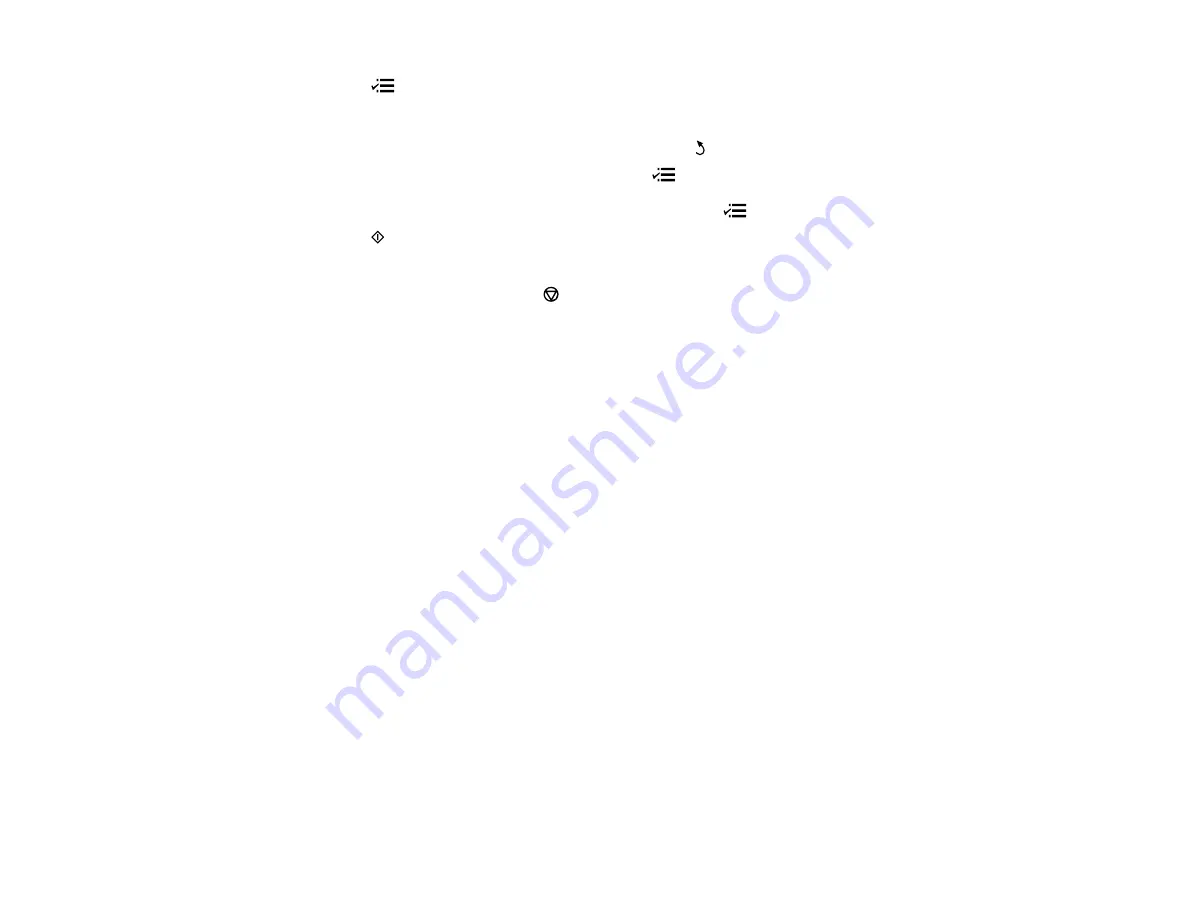
4.
Press the
Menu
button, press the up or down arrow buttons to select
Send Fax Later
, and press
the
OK
button.
5.
Press the up or down arrow buttons to select
On
, press the
OK
button, use the number pad to enter
your desired time, press the
OK
button, then press the
Back
button.
6.
If you need to change any fax settings, press the
Menu
button, press the up or down arrow
buttons to select
Quality
or
Contrast
, press the
OK
button, select your setting, and press the
OK
button again. When you finish selecting settings, press the
Menu
button.
7.
Press the
Start
button. If prompted, select where you placed your document (Automatic
Document Feeder or scanner glass).
Note:
To cancel faxing, press the
Stop/Reset
button.
Your product scans your original and prompts you to place additional pages, if necessary.
After scanning your originals, your product dials the number and sends the fax at the specified time. You
cannot send additional faxes until the timed fax has been sent.
Note:
If the number is busy or there is a communication problem, your product displays a redialing
message and will redial the number in a few minutes.
Parent topic:
Sending Faxes from the Product Control Panel
Related tasks
Entering Numbers and Characters for Faxing
Selecting Fax Send and Receive Settings
Related topics
Placing Originals on the Product
Sending Faxes Using the Fax Utility - Windows
You can send a fax from a printing program in Windows. You can fax up to 100 pages at a time,
including a cover sheet.
1.
Open the file you want to fax and select the print command.
You see a window like this:
149
Содержание WorkForce WF-M1560
Страница 1: ...WF M1560 User s Guide ...
Страница 2: ......
Страница 11: ...WF M1560 User s Guide Welcome to the WF M1560 User s Guide 11 ...
Страница 16: ...1 ADF cover 2 Automatic Document Feeder ADF 3 ADF edge guide 4 ADF input tray 5 ADF output tray 16 ...
Страница 17: ...1 Document cover 2 Scanner glass 3 Control panel Parent topic Product Parts Locations 17 ...
Страница 38: ...Related topics Copying Scanning Faxing 38 ...
Страница 84: ... Normal preview Click the Auto Locate icon to create a marquee dotted line on the preview image 84 ...
Страница 90: ...90 ...
Страница 116: ...1 Telephone wall jack 2 DSL filter 3 DSL modem ISDN connection one phone number 116 ...
Страница 117: ...1 ISDN wall jack 2 Terminal adapter or ISDN router ISDN connection two phone numbers 117 ...
Страница 118: ...1 ISDN wall jack 2 Terminal adapter or ISDN router 118 ...
Страница 141: ...4 Select Speed Dial Group Dial List You see this window 141 ...
Страница 174: ...5 Click Print 6 Check the printed pattern to see if there are gaps in the lines Print head is clean 174 ...
Страница 188: ...Print Head Cleaning 188 ...
Страница 202: ...4 Remove any jammed paper or torn pieces 202 ...
Страница 205: ...1 ADF cover 2 Paper feeder 5 Remove any jammed paper or torn pieces 205 ...
Страница 247: ...Copyright Attribution 2013 Epson America Inc 6 13 CPD 38090R2 Parent topic Copyright Notice 247 ...






























