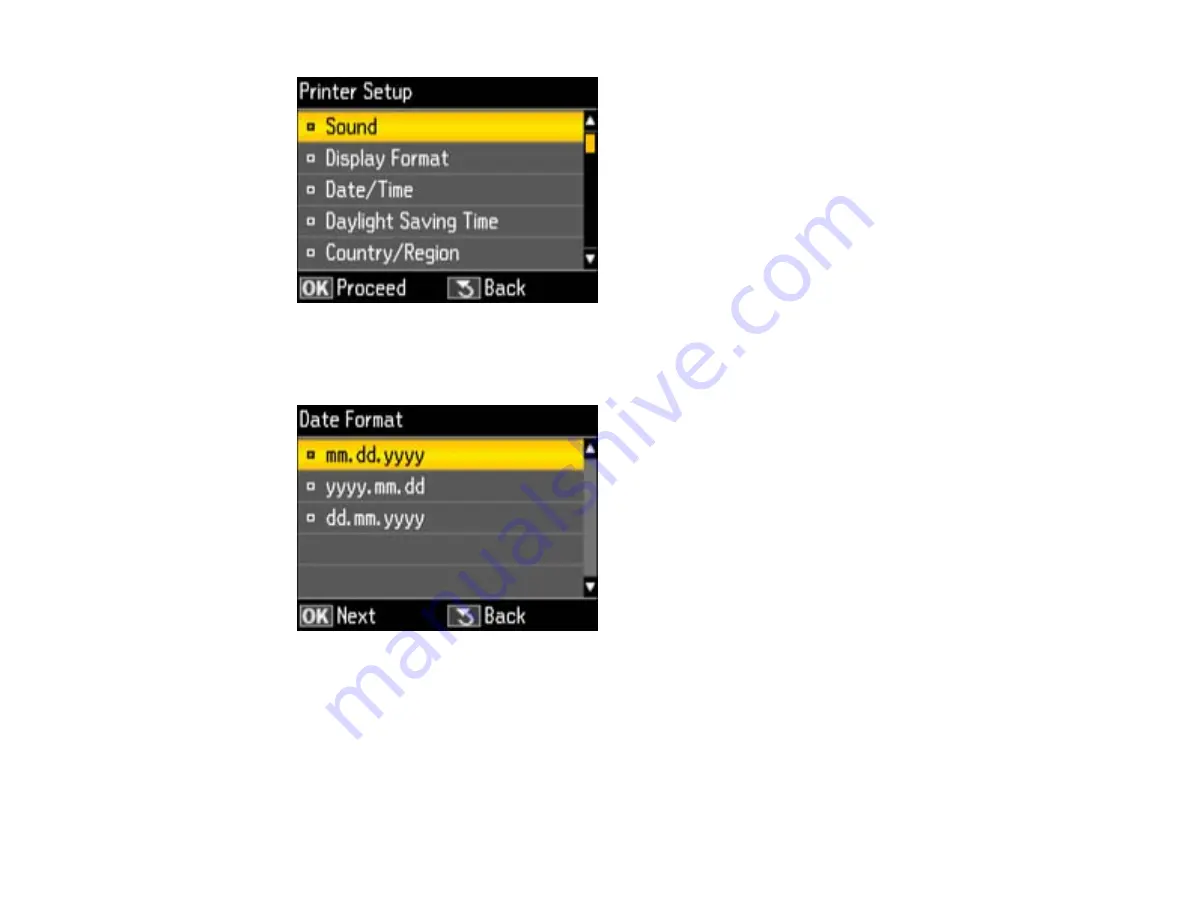
3.
Select
Date/Time
and press the
OK
button.
You see this screen:
4.
Select the date format you want to use and press the
OK
button.
5.
Use the number buttons on the control panel to enter the current date, then press the
OK
button.
6.
Select the time format you want to use and press the
OK
button.
7.
Use the number buttons on the control panel to enter the current time, select
AM
or
PM
if you
selected a 12-hour time format, then press the
OK
button.
8.
Select
Daylight Saving Time
and press the
OK
button.
160
Содержание WorkForce WF-7510
Страница 1: ...WorkForce WF 7510 WF 7520 User s Guide ...
Страница 2: ......
Страница 13: ...WorkForce WF 7510 WF 7520 User s Guide Welcome to the WorkForce WF 7510 WF 7520 User s Guide 13 ...
Страница 29: ...4 Slide the edge guide shown below to your paper size 29 ...
Страница 33: ...1 Close the output tray if necessary 2 Pull out the paper cassette and remove the paper cassette cover 33 ...
Страница 34: ...3 Slide the edge guides outward 4 Slide the edge guide shown below to your paper size 34 ...
Страница 38: ...1 Close the output tray if necessary 2 Pull out the paper cassette and remove the paper cassette cover 38 ...
Страница 39: ...3 Slide the edge guides outward 4 Slide the edge guide shown below to your envelope size 39 ...
Страница 57: ...Related topics Copying Scanning 57 ...
Страница 121: ... Normal preview Click the Auto Locate icon to create a marquee dotted line on the preview image 121 ...
Страница 131: ...131 ...
Страница 171: ...You see this window 5 Select Fax Settings for Printer You see this window 171 ...
Страница 182: ...6 Select your product if necessary 7 Select Speed Dial Group Dial List You see this window 182 ...
Страница 237: ...Related topics Loading Paper 237 ...
Страница 256: ...256 ...
Страница 261: ...261 ...
Страница 287: ...Caution Do not touch the flat white cable inside the printer 4 Lower the scanner unit 287 ...
Страница 289: ...7 Open the rear cover and remove any additional jammed paper 289 ...
Страница 292: ...3 Remove any jammed paper inside the cassette 4 Remove any paper jammed inside the cassette slot 292 ...
Страница 296: ...5 Remove any jammed paper 296 ...
Страница 297: ...6 Lower the document cover and close the ADF cover 7 Carefully remove the jammed paper 297 ...






























