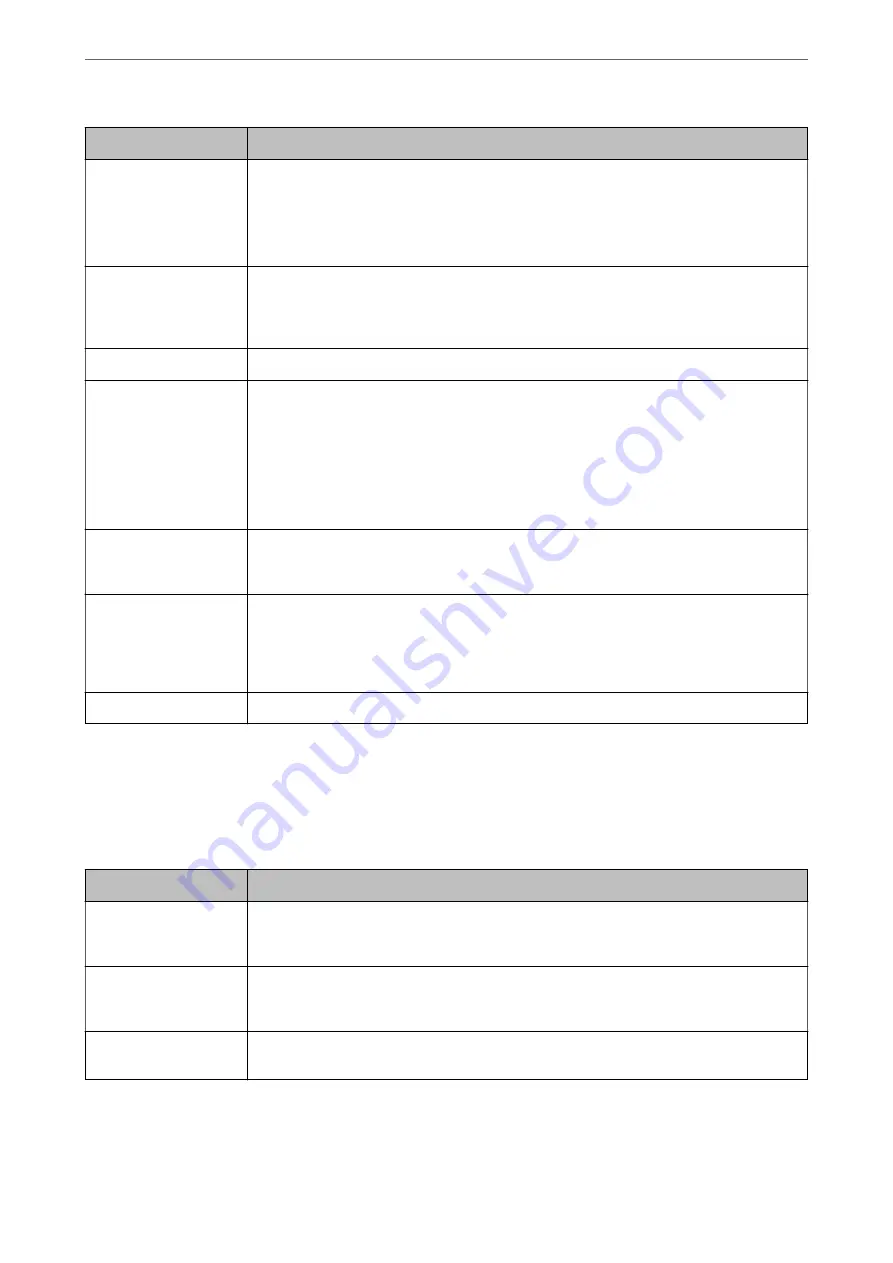
Item
Description
Auto Rotation
Rotates faxes received as landscape-orientated, A5 size documents so that they are printed on
A5 size paper. This setting is applied when A5 size is set in
Settings
>
Printer Setup
>
Paper
Source Settings
>
Paper Setting
>
Paper Size
.
Selecting
Off
, faxes received as landscape-orientated A5 size, the same width as A4 portrait
documents, are assumed and printed as A4 size faxes.
Add Reception
Information
Prints reception information in the received fax, even if the sender does not set the header
information. The reception information includes the received date and time, sender's ID, and
page number (such as "P1"). When
Split Page Settings
is enabled, the split page number is also
included.
2-Sided
Prints multiple pages of received faxes on both sides of the paper.
Print Start Timing
Select options to start printing the faxes to receive.
❏
All Pages Received: Printing starts after receiving all of the pages. To start printing from the
first page or last page depends on the setting of
Collation Stack
feature. See the
explanation for
Collation Stack
.
❏
First Page Received: Starts printing when the first page is received, and then prints in order
as the pages are received. If the printer cannot start printing, such as when it is printing other
jobs, the printer starts printing received pages as a batch when it is available.
Collation Stack
Since the first page is printed last (output to the top), the printed documents are stacked in the
correct page order. When the printer is running low on memory, this feature may not be
available.
Print Suspend Time
During the time period you specified from
Stop
through
Restart
you specified, the printer saves
documents received in the printer's memory without printing them. This feature can be used for
noise prevention at night or to prevent confidential documents from being disclosed while you
are away. Before using this feature, make sure there is enough free memory. When you set this
to
Off
, you can print the received documents even before the restart time.
Quiet Mode
Reduces the noise the printer makes when printing faxes, however, print speed may be reduced.
Report Settings Menu
You can find the menu on the printer's control panel below:
Settings
>
Fax Settings
>
Report Settings
Item
Description
Fax Log Auto Print
Prints the fax log automatically. Select
On(Every 30)
to print a log every time 30 fax jobs are
completed. Select
On(Time)
to print the log at a specified time. However, if the number of fax
jobs exceeds 30, the log is printed before the specified time.
Attach Fax image to
report
Prints a
Transmission Report
with an image of the first page of the sent document. Select
On(Large Image)
to print the upper part of the page without reducing. Select
On(Small
Image)
to print the entire page reducing it to fit onto the report.
Report Format
Selects a format for fax reports in
Fax
>
Menu
>
More
>
Fax Report
other than
Protocol Trace
.
Select
Detail
to print with error codes.
>
>
79






























