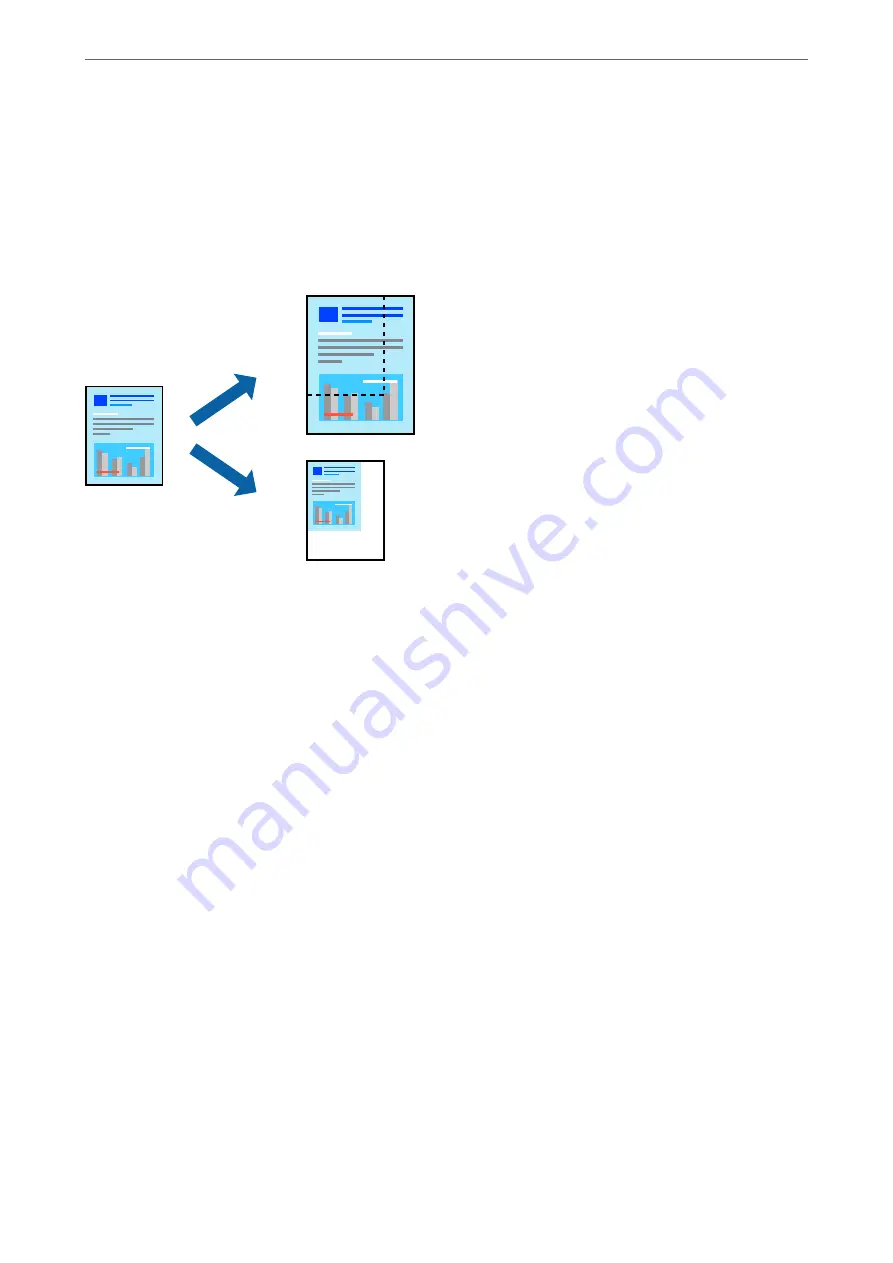
&
“Menu Options for Paper Handling” on page 105
Printing a Reduced or Enlarged Document
You can reduce or enlarge the size of a document by a specific percentage or to fit the paper size you loaded in the
printer.
Print Settings
When printing to fit to the paper size, select
Paper Handling
from the pop-up menu, and then select
Scale to fit
paper size
. Select the paper size you loaded in the printer in
Destination Paper Size
. When reducing the size of
the document, select
Scale down only
.
1.
When printing at a specific percentage, do one of the following.
❏
Select
from the
File
menu of the application. Click
Page Setup
, and then select your printer in
Format For
. Select the size of the data to be printed from
Paper Size
, enter a percentage in
Scale
, and then
click
OK
.
❏
Select
Page Setup
from the
File
menu of the application. Select your printer in
Format For
. Select the size
of the data to be printed from
Paper Size
, enter a percentage in
Scale
, and then click
OK
. Select
from
the
File
menu.
Note:
Operations differ depending on the application. See the application's help for details.
2.
Select your printer in
Printer
.
3.
Set the other items as necessary.
4.
Click
.
Related Information
&
&
“Menu Options for Paper Handling” on page 105
>
Printing from the Printer Driver on Mac OS
>
Printing a Reduced or Enlarged Document
103
















































