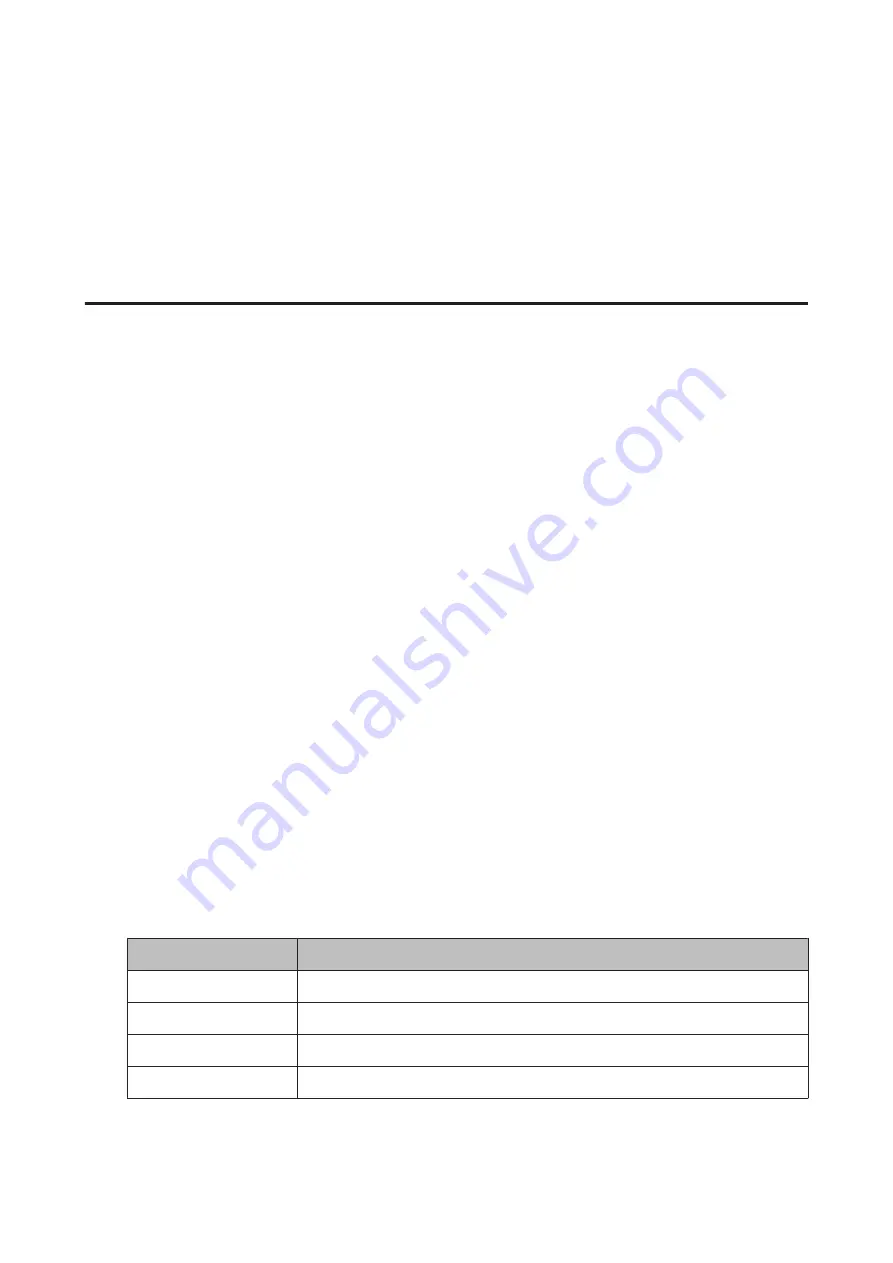
H
Select the appropriate copy settings.
I
Press
x
Menu
to finish making settings.
J
Press the
x
Start (B&W)
button to start copying.
2-Sided Copying
With duplex copying, you can create double-sided or single-sided copies from double-sided or single-sided originals.
Follow the instructions below to perform duplex copying. Use the
l
,
r
,
u
, or
d
buttons to change the LCD screen view
to find the menu, setting item, or option you want to enter.
A
Load paper.
&
B
Place original horizontally.
&
“Placing Originals” on page 31
C
Enter
r
Copy
mode.
D
Set the number of copies.
E
Set the density.
F
Enter the
x
Menu
.
G
Select
Paper and Copy Settings
.
H
Select
2-Sided Copying
.
I
Select the type of 2-sided copying.
Setting
Description
1>1-Sided
Normal copying.
1>2-Sided
Two single-sided originals are printed onto each side of a single sheet of paper.
2>1-Sided
Each side of a double-sided original is printed onto one side of a single sheet of paper.
2>2-Sided
Each side of a double-sided original is printed onto each side of a single sheet of paper.
User’s Guide
Copying
89
Содержание WorkForce Pro WP-M4525
Страница 1: ...User s Guide NPD4749 01 EN ...
Страница 5: ... 2012 Seiko Epson Corporation All rights reserved User s Guide Copyright and Trademarks 5 ...
Страница 61: ...D Select Text Line Art as the Document Type setting E Click Preview User s Guide Scanning 61 ...
Страница 62: ...F Click Scan G Click OK Your scanned image is saved User s Guide Scanning 62 ...






























