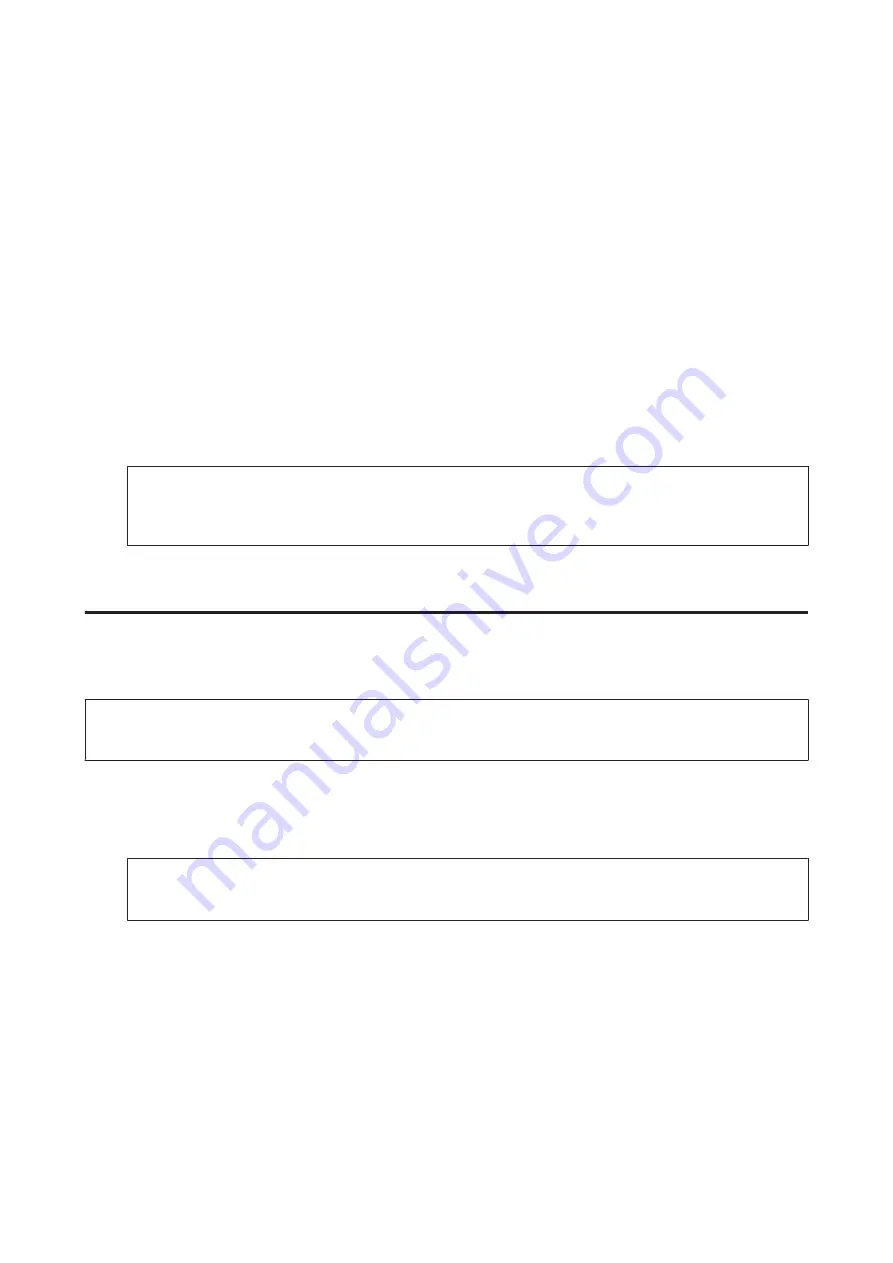
D
Select the Document Type setting.
E
Select the Image Type setting.
F
Click
Preview
.
&
“Previewing and Adjusting the Scan Area” on page 77
G
Adjust the exposure, brightness, and other image quality settings.
H
Click
Scan
.
I
In the File Save Settings window, select the Type setting and then click
OK
.
Note:
If the
Show this dialog box before next scan
check box is cleared, Epson Scan starts scanning immediately without
displaying the File Save Settings window.
Your scanned image is saved.
Scanning in Office Mode
Office Mode lets you quickly scan text documents without previewing your image.
Note:
See the Help for more details on Epson Scan.
A
Place your original(s).
&
“Placing Originals” on page 31
Note for the Automatic Document Feeder (ADF):
Do not load paper above the line just under the
d
arrow mark on the ADF.
B
Start Epson Scan.
&
“Starting Epson Scan Driver” on page 86
User’s Guide
Scanning
73
Содержание WorkForce Pro WP-M4525
Страница 1: ...User s Guide NPD4749 01 EN ...
Страница 5: ... 2012 Seiko Epson Corporation All rights reserved User s Guide Copyright and Trademarks 5 ...
Страница 61: ...D Select Text Line Art as the Document Type setting E Click Preview User s Guide Scanning 61 ...
Страница 62: ...F Click Scan G Click OK Your scanned image is saved User s Guide Scanning 62 ...






























