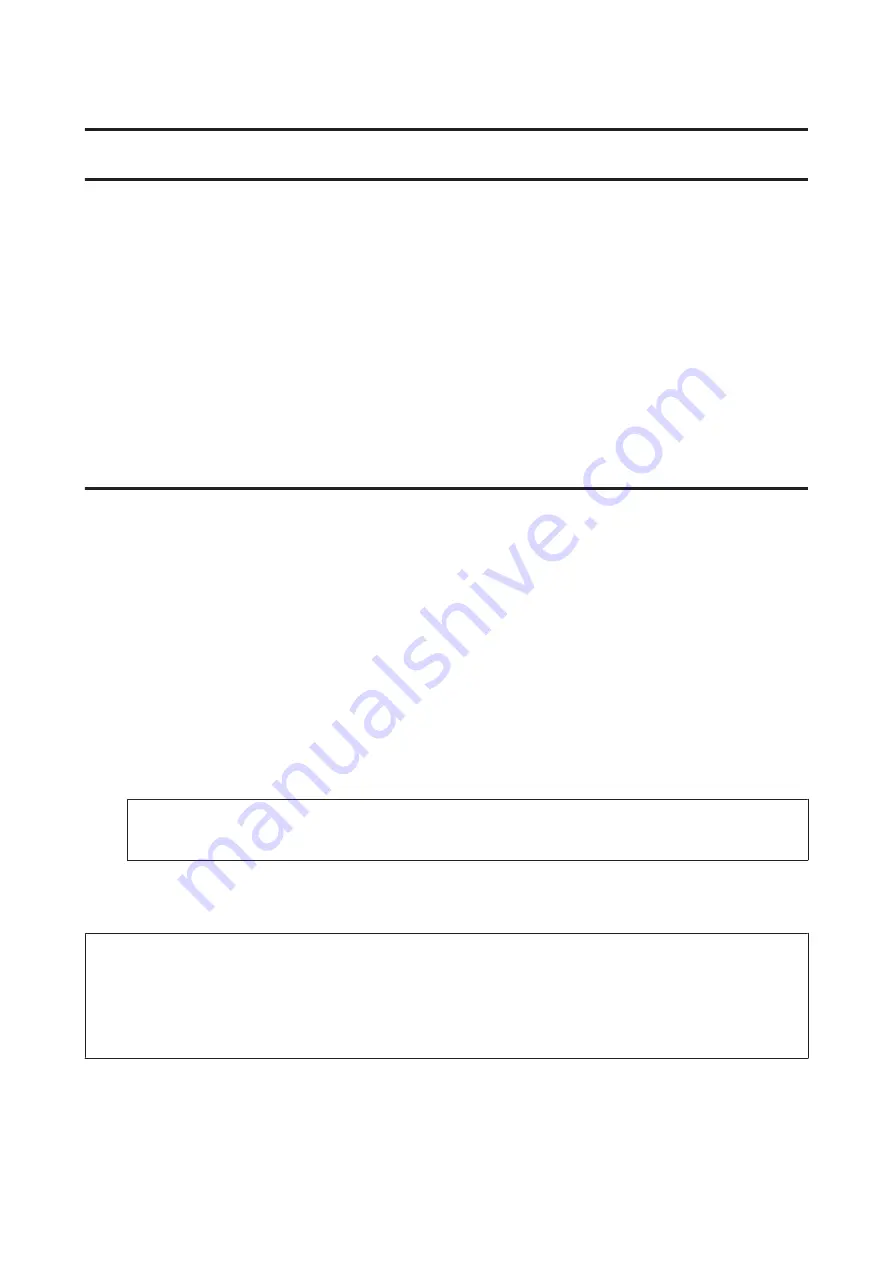
Using the Control Panel
Selecting a Mode
You can use this product as a printer, copier, scanner, and fax. When using one of these functions, except the printer
function, select your desired function by pressing the corresponding Mode button on the control panel. Each mode’s
main screen appears as you select the mode.
There are three Mode buttons on the control panel that allow you to switch between the modes: Copy mode, Scan
mode, and Fax mode. In addition, you can also use the Setup button for making various settings for this product.
Setup Mode
Lock Settings
You can lock the control panel to make it childproof, or to prevent unintended changes made by using the control
panel.
A
Enter
F
Setup
mode.
B
Select
Lock Settings
.
C
Select
On
.
D
Enter the password. You can enter up to 20 characters.
Note:
For details on using the virtual keyboard, refer to
“Using the LCD screen” on page 20
.
E
Press the
l
,
r
,
u
, or
d
buttons to select
Done
, and then press the
OK
button.
Note:
❏
To turn off the Lock Settings or change the password, carry out steps 1 and 2 above, and follow the on-screen
instructions.
❏
If you forget the password, contact Epson Support.
&
“Where To Get Help” on page 198
User’s Guide
Using the Control Panel
108
Содержание WorkForce Pro WP-M4525
Страница 1: ...User s Guide NPD4749 01 EN ...
Страница 5: ... 2012 Seiko Epson Corporation All rights reserved User s Guide Copyright and Trademarks 5 ...
Страница 61: ...D Select Text Line Art as the Document Type setting E Click Preview User s Guide Scanning 61 ...
Страница 62: ...F Click Scan G Click OK Your scanned image is saved User s Guide Scanning 62 ...






























