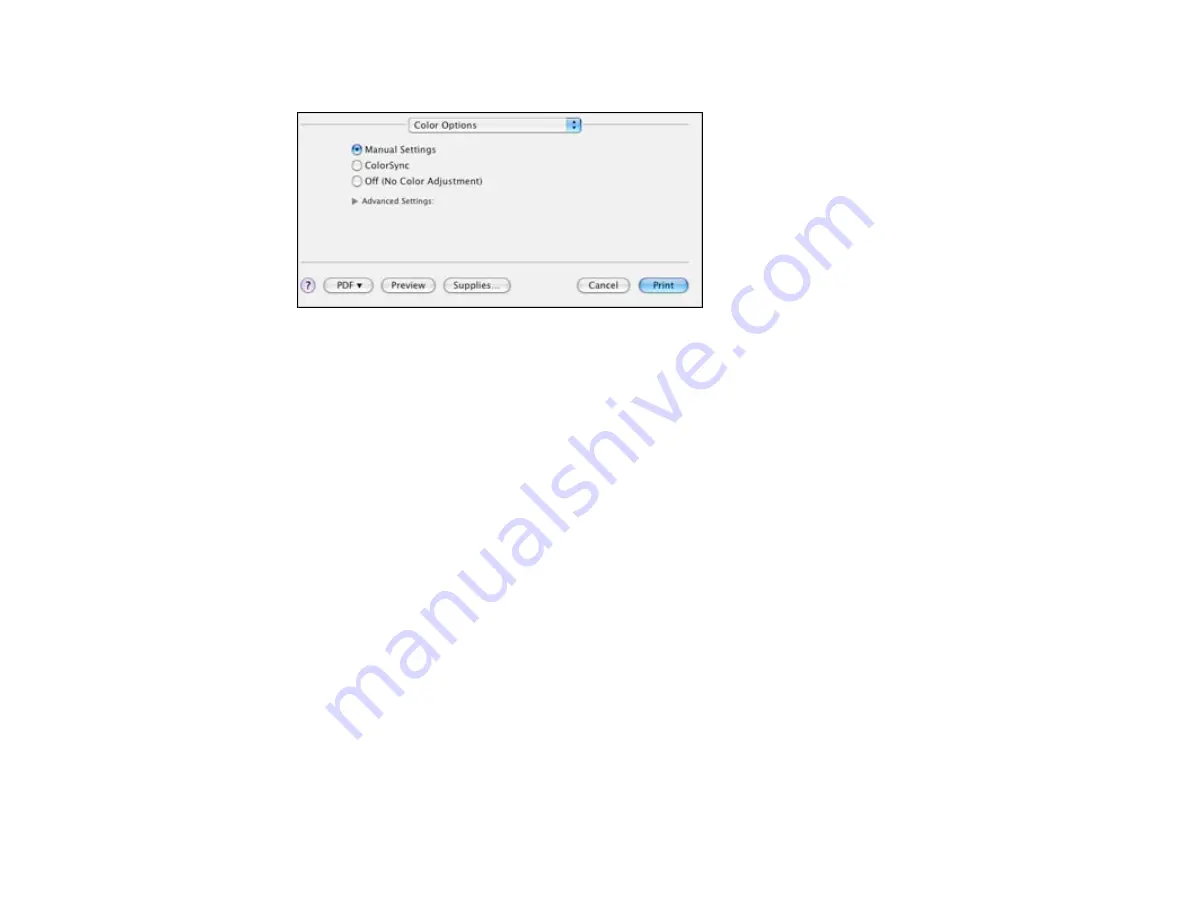
1.
Select
Color Options
from the pop-up menu in the print window.
2.
Select one of the available options.
Parent topic:
Color Options - Mac OS X 10.4
You can select from these settings on the Color Options menu.
Manual Settings
Lets you select manual color adjustments. Click the arrow next to
Advanced Settings
and select
settings for
Brightness
,
Contrast
,
Saturation
, and individual color tones. You can also select a color
Mode
setting for printing photos and graphics. If you select the
Adobe RGB
color mode, you can also
adjust the midtone density using the
Gamma
setting.
ColorSync
Prints using standard color profiles for your product and paper to help match image colors. You can
customize the conversion method and filter settings on the
ColorSync
pop-up menu in the print
window.
Off (No Color Adjustment)
Turns off color management in your printer software so you can manage color using only your
application software.
Parent topic:
Managing Color - Mac OS X 10.4
Selecting Printing Preferences - Mac OS X 10.4
You can select various printing preferences from the Extension Settings menu.
92
Содержание WorkForce Pro WP-4540
Страница 1: ...WorkForce Pro WP 4540 User s Guide ...
Страница 2: ......
Страница 12: ......
Страница 13: ...WorkForce Pro WP 4540 User s Guide Welcome to the WorkForce Pro WP 4540 User s Guide 13 ...
Страница 27: ...4 Load a stack of paper printable side down in the cassette as shown 27 ...
Страница 31: ...2 Pull up the rear MP tray 3 Flip the feeder guard forward then slide the edge guides outward 31 ...
Страница 34: ...2 Pull up the rear MP tray 3 Flip the feeder guard forward then slide the edge guides outward 34 ...
Страница 48: ...Parent topic Placing Originals on the Product 48 ...
Страница 49: ...Related topics Copying Scanning Faxing 49 ...
Страница 110: ... Normal preview Click the Auto Locate icon to create a marquee dotted line on the preview image 110 ...
Страница 114: ...3 Adjust the scan area as necessary 114 ...
Страница 121: ...121 ...
Страница 129: ...3 Adjust the scan area as necessary 129 ...
Страница 175: ...5 Select Fax Settings for Printer You see this window 175 ...
Страница 176: ...6 Select your product 7 Select Speed Dial Group Dial List You see this window 176 ...
Страница 215: ...215 ...
Страница 220: ...220 ...
Страница 241: ...5 Carefully follow all paper loading instructions when you load new paper 6 Replace the paper cassette 241 ...
Страница 245: ...3 Remove any jammed pages 245 ...
Страница 247: ...6 Lower the document cover 7 Raise the ADF input tray 247 ...
Страница 248: ...8 Carefully remove the jammed pages 248 ...






























