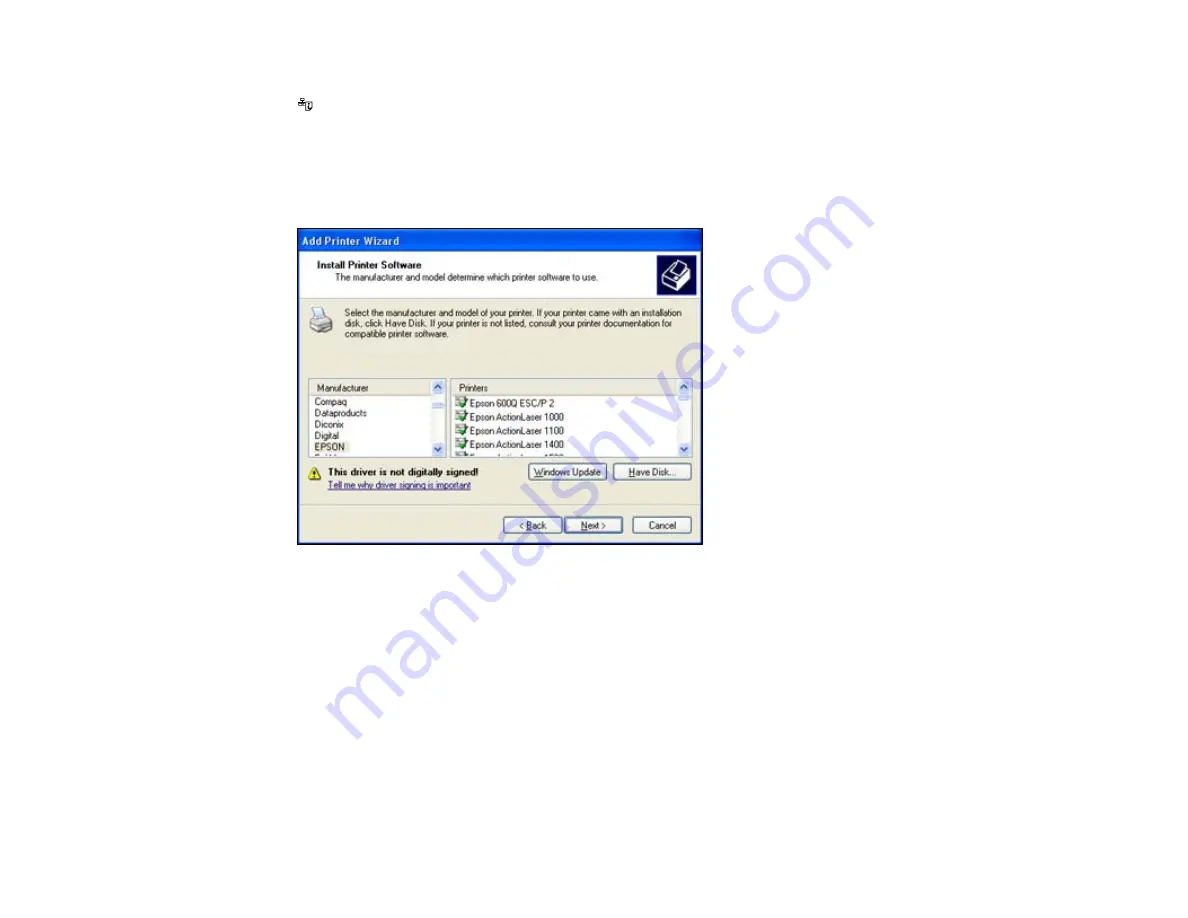
9.
To determine the network information you need to enter, print a network status sheet. Press the
network status button on the control panel.
10. Locate the IP address on the network status sheet you just printed and enter it as the
Printer Name
or IP Address
in the Add Printer Wizard window. Click
Next
.
11. Click
Finish
.
You see this window:
12. Click
Have disk
.
13. Click
Browse
.
14. Locate and open the folder you unzipped in a previous step.
15. Do one of the following:
• If you are installing the PCL printer software, select
EPUP6SETUP.inf
and click
OK
.
• If you are installing the PostScript printer software, select
eppsnt.inf
and click
OK
.
You see a window like this:
25
Содержание WorkForce Pro WP-4090
Страница 1: ...WorkForce Pro WP 4090 User s Guide ...
Страница 2: ......
Страница 9: ...WorkForce Pro WP 4090 User s Guide Welcome to the WorkForce Pro WP 4090 User s Guide 9 ...
Страница 19: ...4 Click Add a network wireless or Bluetooth printer You see a window like this 19 ...
Страница 24: ...8 Click Next You see this window 24 ...
Страница 30: ...4 Load a stack of paper printable side down in the cassette as shown 30 ...
Страница 34: ...2 Pull up the rear MP tray 3 Flip the feeder guard forward then slide the edge guides outward 34 ...
Страница 37: ...2 Pull up the rear MP tray 3 Flip the feeder guard forward then slide the edge guides outward 37 ...
Страница 54: ...54 ...
Страница 88: ...88 ...
Страница 109: ...Parent topic Printing From a Computer 109 ...
Страница 123: ...Related concepts Purchase Epson Ink Cartridges and Maintenance Box 123 ...
Страница 145: ...3 Remove any paper inside including torn pieces 4 Close the front cover 145 ...
Страница 147: ...3 Remove any jammed paper inside the cassette 4 Remove any paper jammed inside the paper cassette slot 147 ...
Страница 149: ...3 Carefully remove the jammed paper 4 If paper is jammed in the duplexer remove the paper as shown 149 ...






























