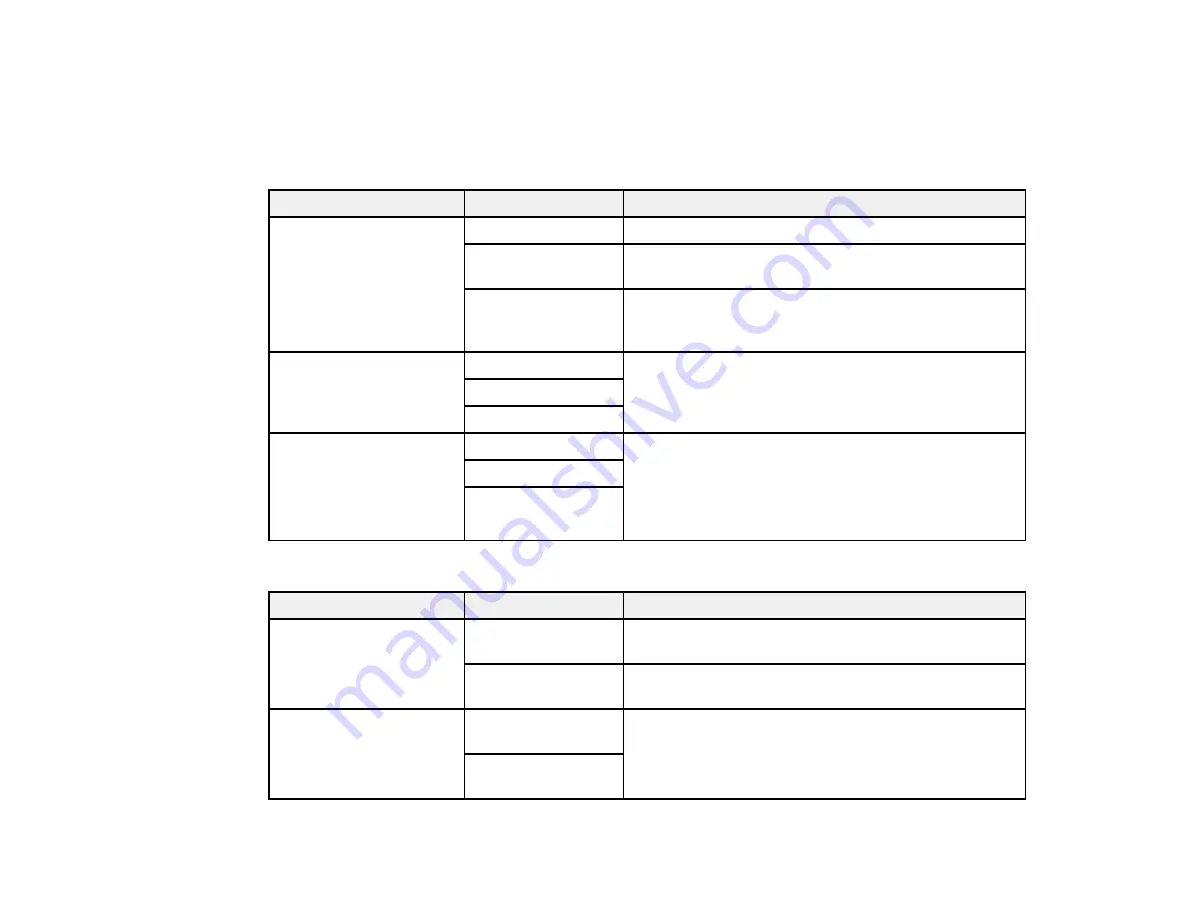
213
Parent topic:
Selecting Advanced Fax Settings
Receive Settings - Fax
Set the save/forward or print options you want to use for incoming faxes.
Fax Output Settings
Setting
Options
Description
Save to Inbox
Save to Inbox
Saves received faxes in the product's inbox
Options when
memory is full
Selects an action to perform when you receive an
incoming fax and the inbox is full
Inbox Password
Settings
Sets a password for the inbox. You cannot set a
password if you selected
Receive and print faxes
for
the
Options when memory is full
setting.
Save to Computer
No
Converts received faxes to PDFs and saves them on
a computer connected to the product
Yes
Yes and Print
Save to Memory Device No
Converts received faxes to PDFs and saves them on
an external memory device connected to the printer
You can also create a folder on the memory device by
selecting
Create a folder to save fax data
and
following the on-screen instructions.
Yes
Yes and Print
Print Settings
Setting
Options
Description
Auto Reduction
On
Select to reduce the size of large received faxes to fit
on the paper size in the selected paper source.
Off
Select to print large incoming faxes at their original
size on multiple sheets, if necessary.
Split Page Settings
Delete Print Data
After Split
Select how to split large incoming faxes across
multiple sheets when using the
Auto Reduction
option.
Overlap When
Split
Содержание WorkForce Pro WF-C4810 Series
Страница 1: ...WF C4810 Series User s Guide ...
Страница 2: ......
Страница 14: ......
Страница 34: ...34 Product Parts Inside 1 Document cover 2 Scanner glass 3 Control panel ...
Страница 49: ...49 Related topics Wi Fi or Wired Networking ...
Страница 99: ...99 1 Open the ADF document support 2 Slide the ADF edge guide outward ...
Страница 134: ...134 9 Select the Layout tab 10 Select the orientation of your document as the Orientation setting ...
Страница 173: ...173 You see an Epson Scan 2 window like this ...
Страница 175: ...175 You see an Epson Scan 2 window like this ...
Страница 189: ...189 You see a screen like this 2 Click the Save Settings tab ...
Страница 194: ...194 You see this window ...
Страница 248: ...248 Parent topic Printing Fax Reports ...
Страница 291: ...291 Related tasks Loading Paper in the Cassette ...
Страница 293: ...293 5 Open the document cover ...
Страница 295: ...295 8 Open the ADF cover ...
Страница 322: ...322 3 Open the ADF cover 4 Carefully remove any jammed pages ...






























