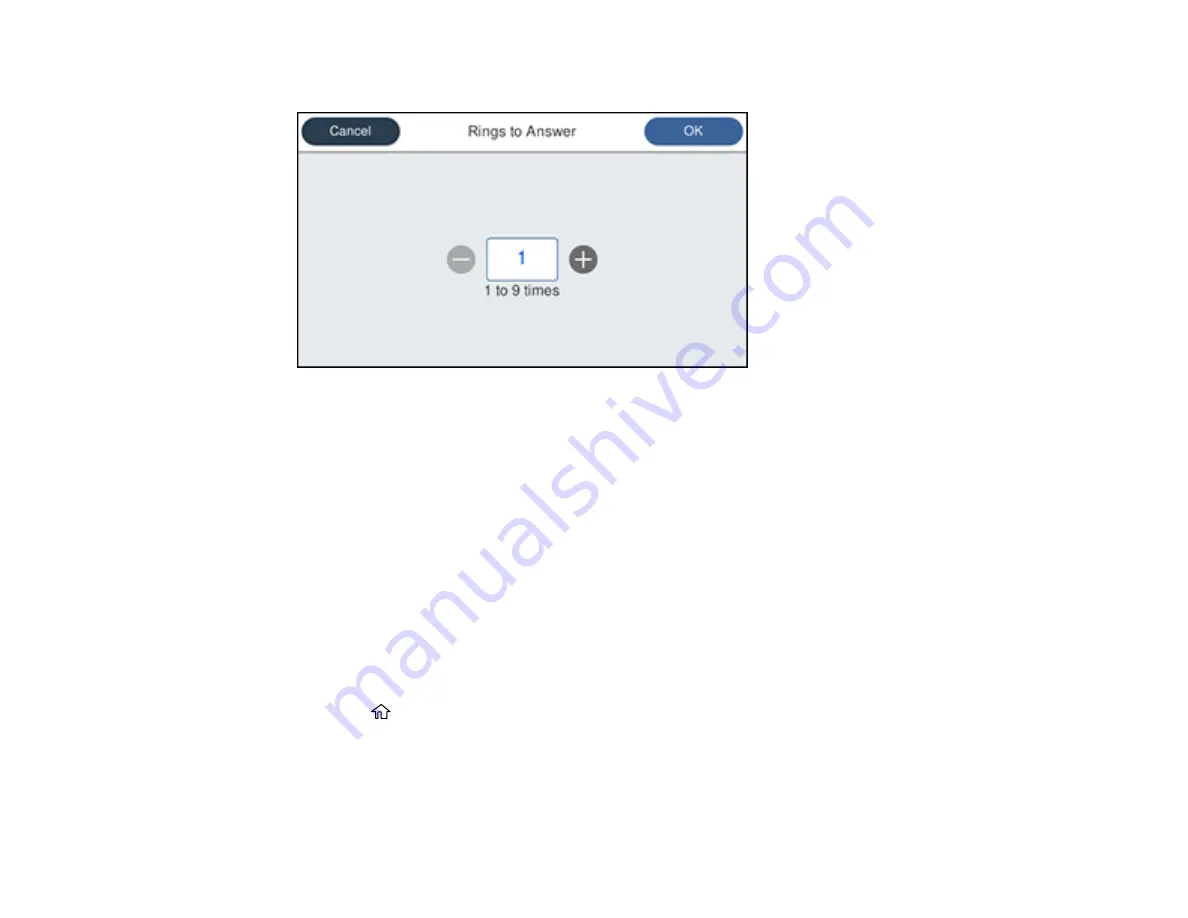
209
You see a screen like this:
3.
Select the number of rings and select
OK
. Make sure to select a number higher than the number of
rings your answering machine is set to for answering a call.
Note:
An answering machine picks up every call faster than the product, but the product can detect fax
tones and start receiving faxes. If you answer the phone and hear a fax tone, check that the product has
started receiving the fax, then hang up the phone.
Parent topic:
Selecting Advanced Fax Settings
You can select a variety of advanced fax settings.
Note:
These settings can be locked by an administrator. If you cannot access or change these setting,
contact your administrator for assistance.
1.
Press the
home button, if necessary.
2.
Select
Settings
>
General Settings
>
Fax Settings
.
Содержание WorkForce Pro WF-C4810 Series
Страница 1: ...WF C4810 Series User s Guide ...
Страница 2: ......
Страница 14: ......
Страница 34: ...34 Product Parts Inside 1 Document cover 2 Scanner glass 3 Control panel ...
Страница 49: ...49 Related topics Wi Fi or Wired Networking ...
Страница 99: ...99 1 Open the ADF document support 2 Slide the ADF edge guide outward ...
Страница 134: ...134 9 Select the Layout tab 10 Select the orientation of your document as the Orientation setting ...
Страница 173: ...173 You see an Epson Scan 2 window like this ...
Страница 175: ...175 You see an Epson Scan 2 window like this ...
Страница 189: ...189 You see a screen like this 2 Click the Save Settings tab ...
Страница 194: ...194 You see this window ...
Страница 248: ...248 Parent topic Printing Fax Reports ...
Страница 291: ...291 Related tasks Loading Paper in the Cassette ...
Страница 293: ...293 5 Open the document cover ...
Страница 295: ...295 8 Open the ADF cover ...
Страница 322: ...322 3 Open the ADF cover 4 Carefully remove any jammed pages ...






























