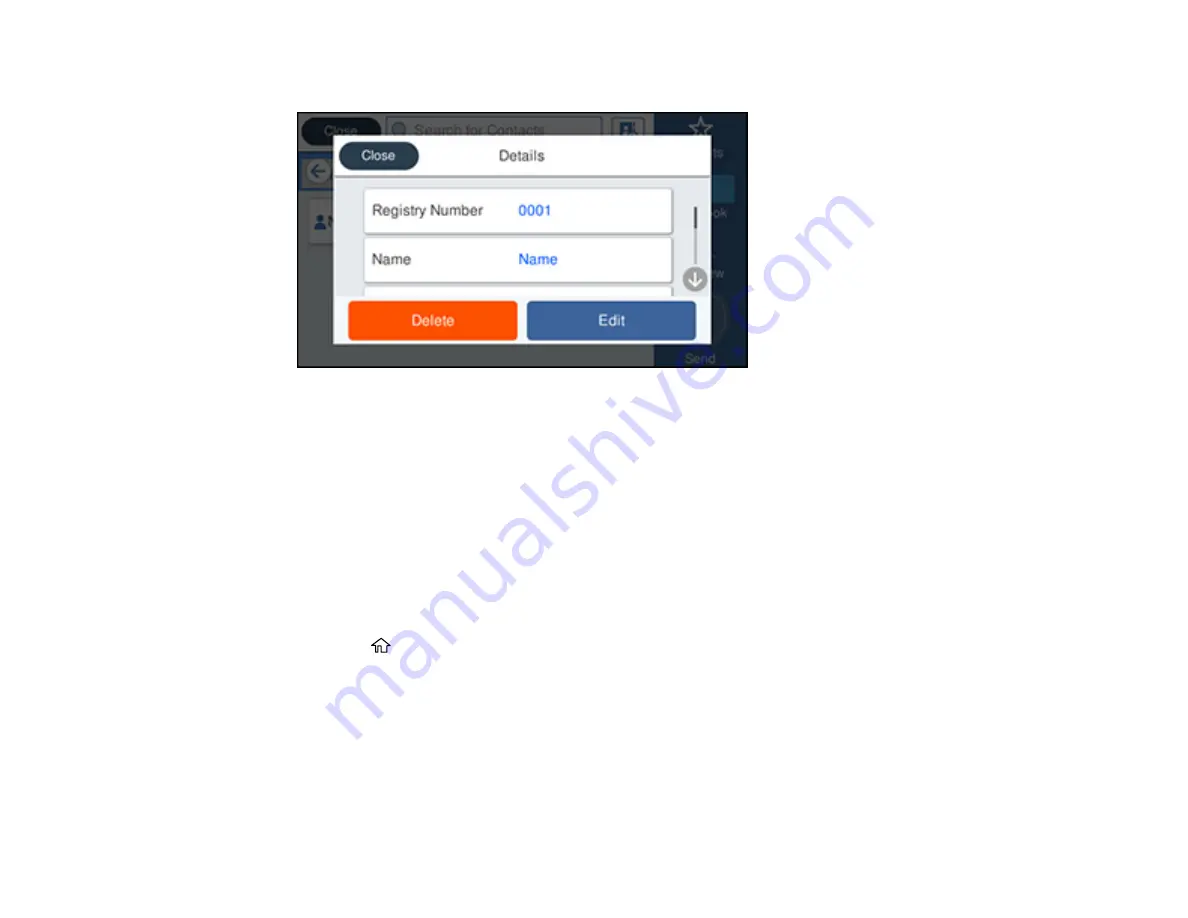
224
You see a screen like this:
5.
Do one of the following:
• To delete the contact, select
Delete
and select
Yes
on the confirmation screen.
• To edit the contact, select
Edit
, select the item you want to change, enter the correct information,
and select
OK
. When you are finished editing, select
OK
.
Parent topic:
Setting Up Contacts Using the Product Control Panel
Creating a Contact Group
You can create a group of contacts so that you can easily send faxes to multiple recipients.
Note:
You can create up to 100 contacts and contact groups combined.
1.
Press the
home button, if necessary.
2.
Select
Fax
.
Содержание WorkForce Pro WF-C4810 Series
Страница 1: ...WF C4810 Series User s Guide ...
Страница 2: ......
Страница 14: ......
Страница 34: ...34 Product Parts Inside 1 Document cover 2 Scanner glass 3 Control panel ...
Страница 49: ...49 Related topics Wi Fi or Wired Networking ...
Страница 99: ...99 1 Open the ADF document support 2 Slide the ADF edge guide outward ...
Страница 134: ...134 9 Select the Layout tab 10 Select the orientation of your document as the Orientation setting ...
Страница 173: ...173 You see an Epson Scan 2 window like this ...
Страница 175: ...175 You see an Epson Scan 2 window like this ...
Страница 189: ...189 You see a screen like this 2 Click the Save Settings tab ...
Страница 194: ...194 You see this window ...
Страница 248: ...248 Parent topic Printing Fax Reports ...
Страница 291: ...291 Related tasks Loading Paper in the Cassette ...
Страница 293: ...293 5 Open the document cover ...
Страница 295: ...295 8 Open the ADF cover ...
Страница 322: ...322 3 Open the ADF cover 4 Carefully remove any jammed pages ...






























