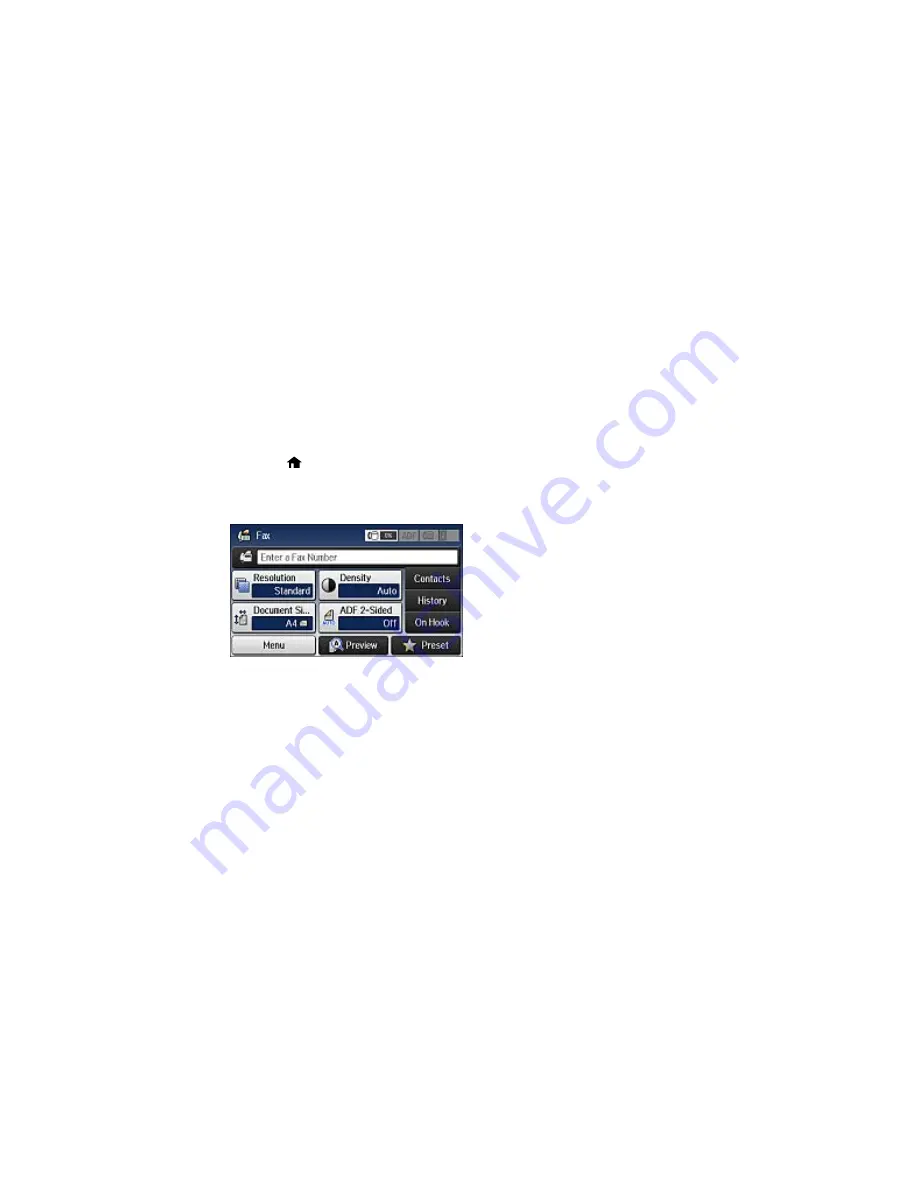
• To check the history of faxes that have been sent or received, select
Job History
, select
Receive
Job
or
Send Job
, and select the job you want to check.
• To check received faxes that have been saved in the product's memory, select
Job Storage
and
select
Inbox
.
Parent topic:
Faxing
Printing Fax Reports
You can select from several fax reports to print whenever necessary. You can also have the fax log
printed automatically by turning on
Fax Log Auto Print
.
1.
Press the
home button, if necessary.
2.
Select
Fax
.
You see a screen like this:
3.
Select
Menu
, select
Fax Report
, and select the report you want to print.
Fax Report Options
Parent topic:
Faxing
Fax Report Options
Select the fax report or list you want to print.
Fax Settings List
Print a list of the current fax communication settings.
Fax Log
View or print a report on recent fax transmissions.
303
Содержание WF-8590
Страница 1: ...WF 8590 User s Guide ...
Страница 2: ......
Страница 15: ...WF 8590 User s Guide Welcome to the WF 8590 User s Guide For a printable PDF copy of this guide click here 15 ...
Страница 70: ...1 Open the feeder guard and pull up the paper support 2 Slide the edge guides outward 70 ...
Страница 92: ...Note Secure the optional cassette to the cabinet as shown here 92 ...
Страница 219: ...You see this window 219 ...
Страница 242: ...4 Click OK Parent topic Scanning 242 ...
Страница 245: ...DSL connection 1 Telephone wall jack 2 DSL filter 3 DSL modem 245 ...
Страница 246: ...ISDN connection 1 ISDN wall jack 2 Terminal adapter or ISDN router 246 ...
Страница 278: ...You see this window 3 Select Fax Settings for Printer Select your product if prompted 278 ...
Страница 279: ...You see this window 4 Select Speed Dial Group Dial List 279 ...
Страница 373: ...2 Open rear cover 1 D1 3 Carefully remove any jammed paper 373 ...
Страница 378: ...4 Carefully remove any jammed pages 5 Close the ADF cover then raise the document cover 378 ...
Страница 379: ...6 Carefully remove any jammed pages 7 Lower the document cover 379 ...






























