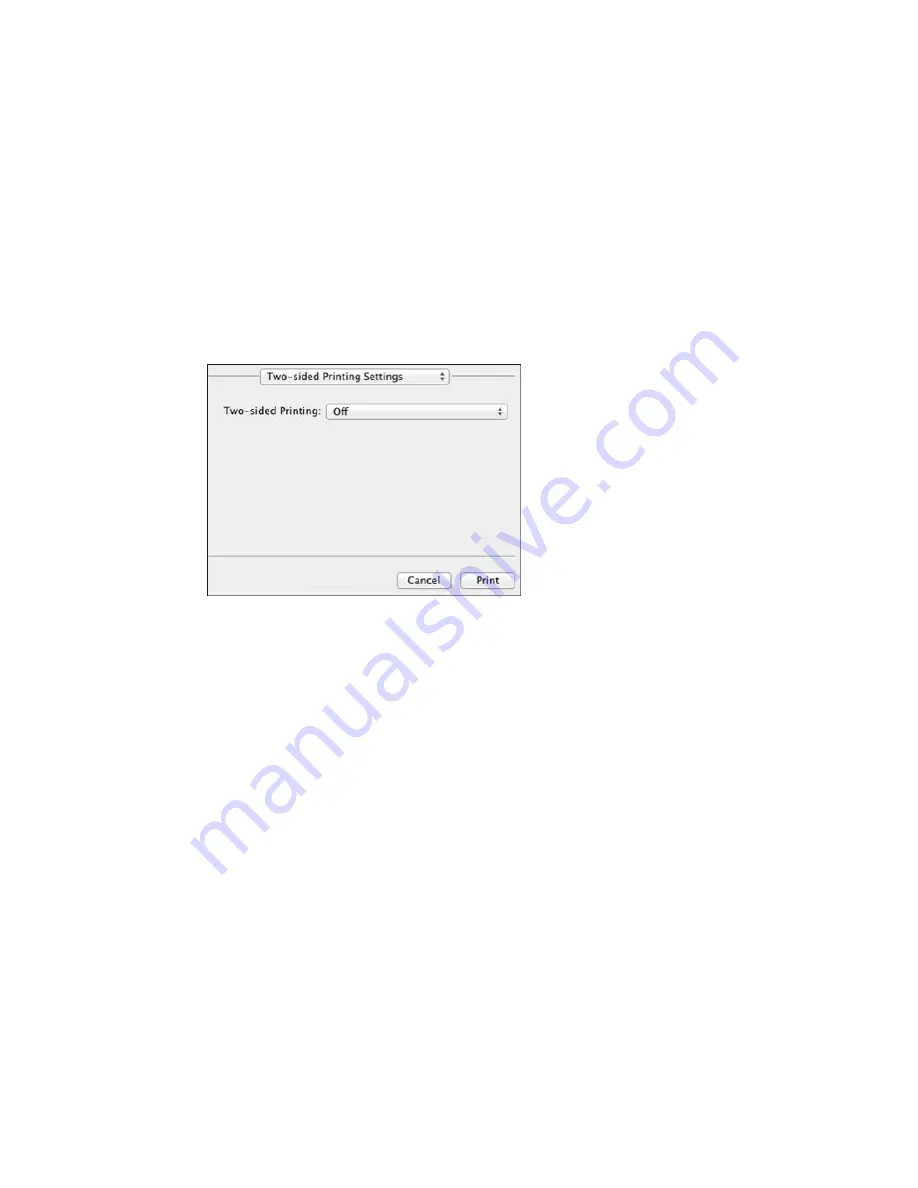
Selecting Double-sided Printing Settings - OS X
You can print on both sides of the paper by selecting
Two-sided Printing Settings
from the pop-up
menu on the print window.
Note:
Some options may be pre-selected or unavailable, depending on other settings you have chosen
or if you are accessing the product over a network. This screen may be different, depending on the
version of OS X you are using.
1.
Select one of the
Two-sided Printing
options.
144
Содержание WF-8590
Страница 1: ...WF 8590 User s Guide ...
Страница 2: ......
Страница 15: ...WF 8590 User s Guide Welcome to the WF 8590 User s Guide For a printable PDF copy of this guide click here 15 ...
Страница 70: ...1 Open the feeder guard and pull up the paper support 2 Slide the edge guides outward 70 ...
Страница 92: ...Note Secure the optional cassette to the cabinet as shown here 92 ...
Страница 219: ...You see this window 219 ...
Страница 242: ...4 Click OK Parent topic Scanning 242 ...
Страница 245: ...DSL connection 1 Telephone wall jack 2 DSL filter 3 DSL modem 245 ...
Страница 246: ...ISDN connection 1 ISDN wall jack 2 Terminal adapter or ISDN router 246 ...
Страница 278: ...You see this window 3 Select Fax Settings for Printer Select your product if prompted 278 ...
Страница 279: ...You see this window 4 Select Speed Dial Group Dial List 279 ...
Страница 373: ...2 Open rear cover 1 D1 3 Carefully remove any jammed paper 373 ...
Страница 378: ...4 Carefully remove any jammed pages 5 Close the ADF cover then raise the document cover 378 ...
Страница 379: ...6 Carefully remove any jammed pages 7 Lower the document cover 379 ...






























