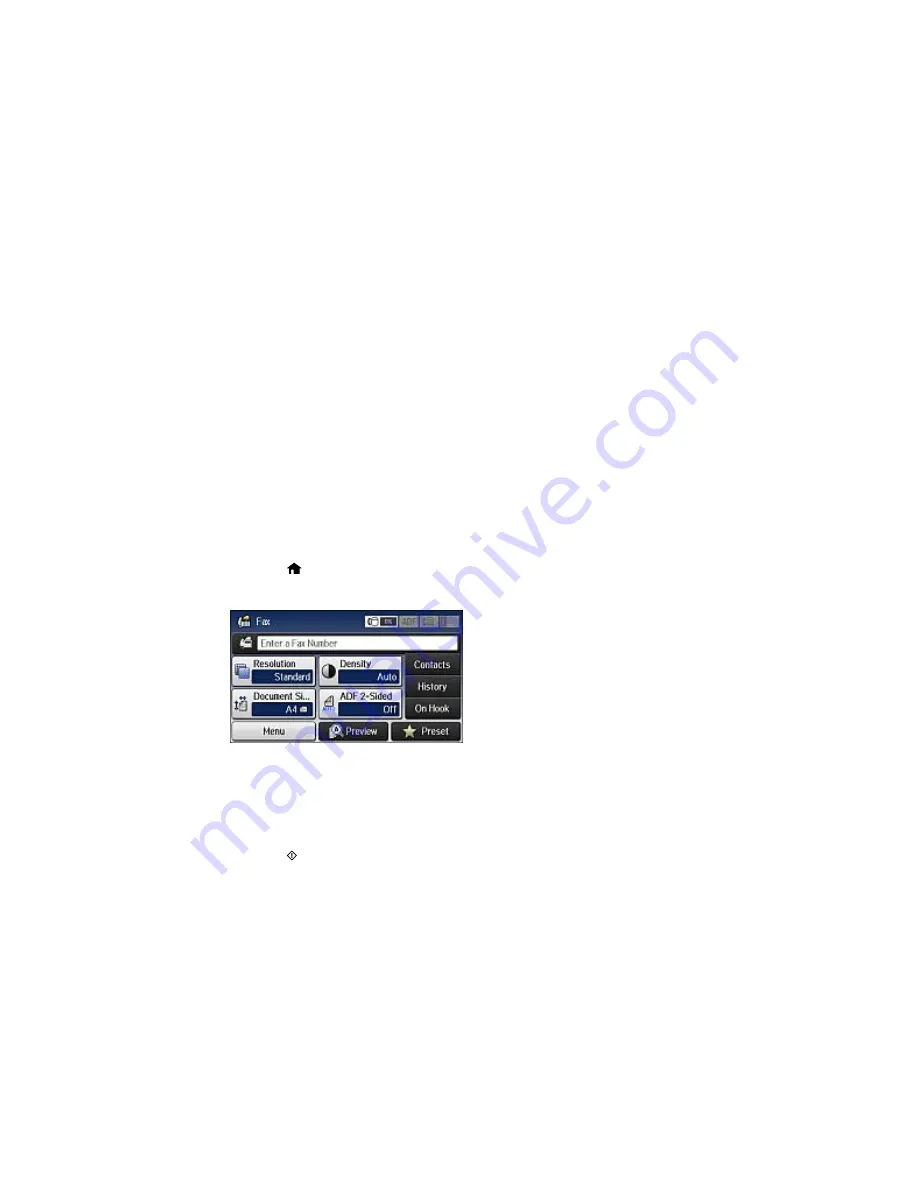
After scanning your originals, your product dials the number and sends the fax at the specified time.
Note:
If the product is turned off at the specified time, the fax is sent when it is powered on.
Parent topic:
Sending Faxes from the Product Control Panel
Related references
Fax Sending Options
Related topics
Setting Up Contacts and Contact Groups
Placing Originals on the Product
Sending a Fax on Demand
You can store one scanned document (up to 100 black-and-white pages) and have it sent automatically
when another fax machine requests it. Other fax users can receive the document by calling your fax
number and using the polling receive function on their fax machines.
1.
Place your original on the product for faxing.
2.
Press the
home button, if necessary.
3.
Select
Fax
.
4.
Select
Menu
.
5.
Select
Polling Send
and select
On
.
6.
If you need to change any fax settings, select
Menu
, select
Fax Send Settings
, and select your
settings.
7.
Press the
B&W
button.
224
Содержание WF-5690
Страница 1: ...WF 5690 User s Guide ...
Страница 2: ......
Страница 14: ......
Страница 15: ...WF 5690 User s Guide Welcome to the WF 5690 User s Guide For a printable PDF copy of this guide click here 15 ...
Страница 145: ...You see a window like this 2 Click the Scan icon 145 ...
Страница 160: ...You see this window 160 ...
Страница 182: ...DSL connection 1 Telephone wall jack 2 DSL filter 3 DSL modem ISDN connection one phone number 182 ...
Страница 203: ...You see this window 3 Select Fax Settings for Printer Select your product if prompted 203 ...
Страница 215: ...You see this window 4 Select Speed Dial Group Dial List 215 ...
Страница 262: ...Related concepts Purchase Epson Ink Cartridges and Maintenance Box 262 ...
Страница 300: ...2 Press the buttons on the sides of the rear cover and remove it 3 Carefully remove any jammed paper 300 ...
Страница 354: ...Parent topic Technical Specifications 354 ...
Страница 412: ...7 14 CPD 40226R1 Parent topic Copyright Notice 412 ...






























