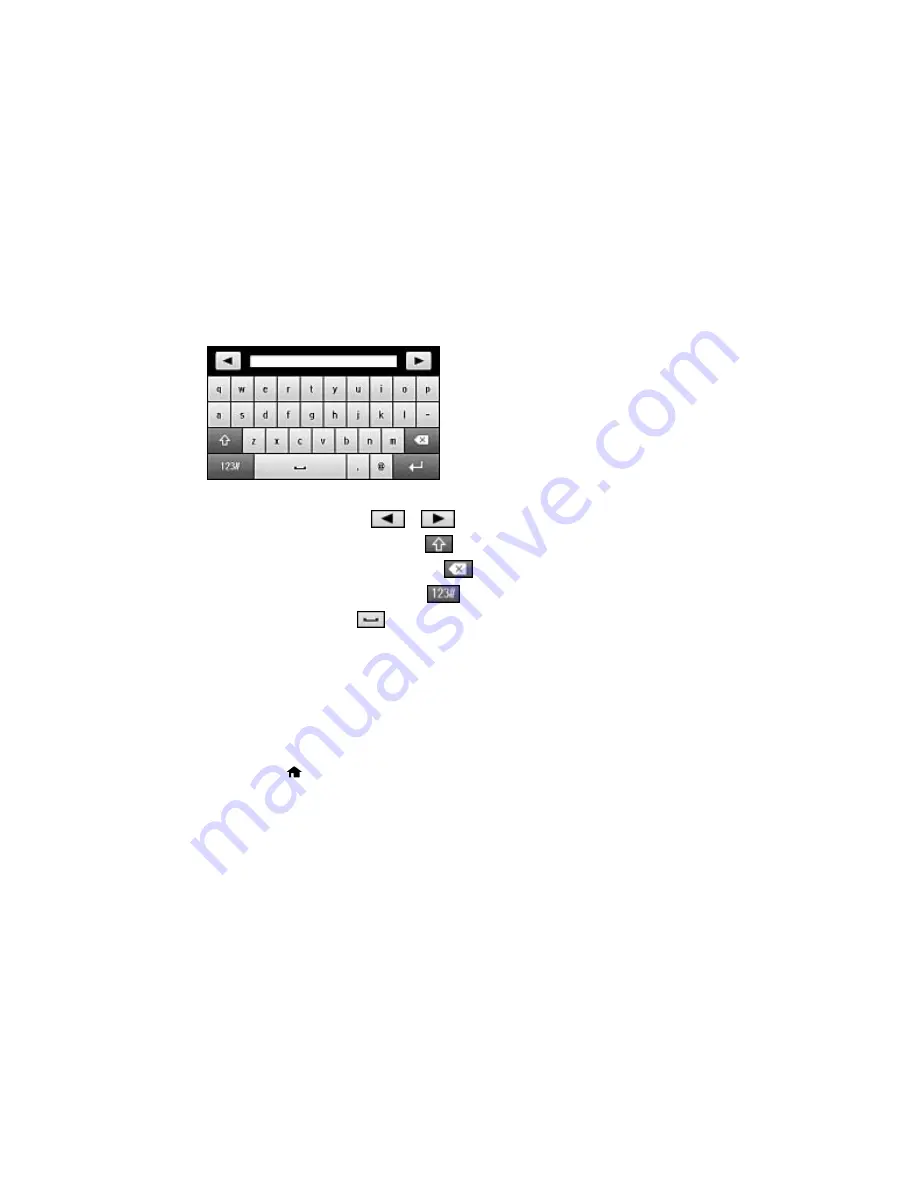
Entering Characters on the LCD Screen
Follow these guidelines to enter characters for passwords and other settings.
• To move the cursor, select
or
.
• To change the case of letters, select
.
• To delete the previous character, select
.
• To enter numbers or symbols, select
.
• To enter a space, select
.
Parent topic:
Setting a Password and Locking the Control Panel
Using Presets
You can save frequently used copy, fax, and scan settings as presets. This lets you easily reuse them
whenever necessary.
Note:
Presets can be locked by an administrator. If you cannot access or change presets, contact your
administrator for assistance.
1.
Press the
home button, if necessary.
2.
Select
Presets
. Enter the Administrator password, if necessary.
22
Содержание WF-5690
Страница 1: ...WF 5690 User s Guide ...
Страница 2: ......
Страница 14: ......
Страница 15: ...WF 5690 User s Guide Welcome to the WF 5690 User s Guide For a printable PDF copy of this guide click here 15 ...
Страница 145: ...You see a window like this 2 Click the Scan icon 145 ...
Страница 160: ...You see this window 160 ...
Страница 182: ...DSL connection 1 Telephone wall jack 2 DSL filter 3 DSL modem ISDN connection one phone number 182 ...
Страница 203: ...You see this window 3 Select Fax Settings for Printer Select your product if prompted 203 ...
Страница 215: ...You see this window 4 Select Speed Dial Group Dial List 215 ...
Страница 262: ...Related concepts Purchase Epson Ink Cartridges and Maintenance Box 262 ...
Страница 300: ...2 Press the buttons on the sides of the rear cover and remove it 3 Carefully remove any jammed paper 300 ...
Страница 354: ...Parent topic Technical Specifications 354 ...
Страница 412: ...7 14 CPD 40226R1 Parent topic Copyright Notice 412 ...






























