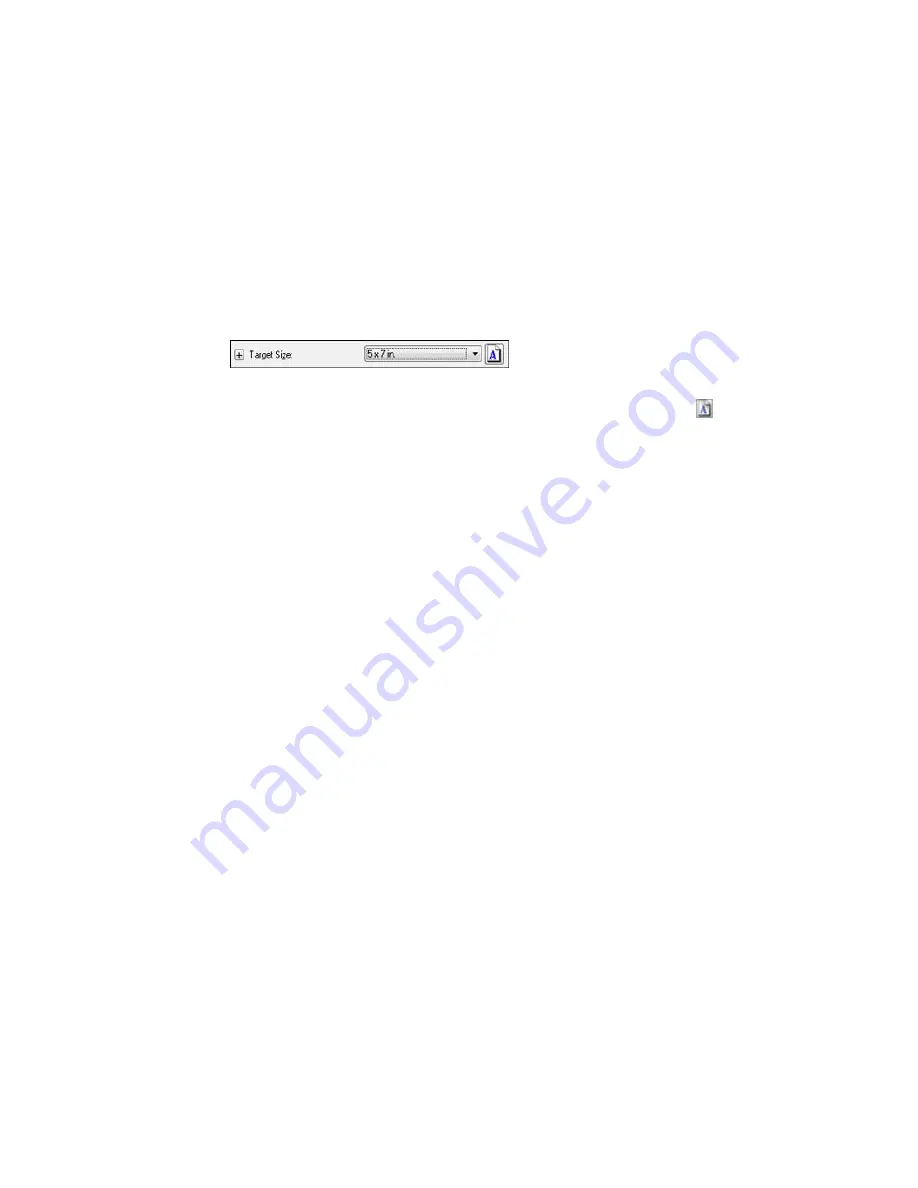
2.
In the Epson Scan window, select the size you want your scanned image to be from the
Target Size
list.
Note:
If you need to rotate the orientation of the target size for your image, click the
orientation
icon.
A marquee (dotted line) appears on your preview image proportioned for the size you selected.
3.
Do the following, as necessary, to work with the selected scan area:
• To move the marquee, click inside the scan area and drag the marquee where you want it.
• To resize the scan area, place your cursor over the edge or corner of the marquee, then click and
drag the edge where you want it.
Note:
Manually adjusting the marquee will not change the target size of the scanned file. The
marquee only indicates the area of the image that will be scanned.
168
Содержание WF-5690
Страница 1: ...WF 5690 User s Guide ...
Страница 2: ......
Страница 14: ......
Страница 15: ...WF 5690 User s Guide Welcome to the WF 5690 User s Guide For a printable PDF copy of this guide click here 15 ...
Страница 145: ...You see a window like this 2 Click the Scan icon 145 ...
Страница 160: ...You see this window 160 ...
Страница 182: ...DSL connection 1 Telephone wall jack 2 DSL filter 3 DSL modem ISDN connection one phone number 182 ...
Страница 203: ...You see this window 3 Select Fax Settings for Printer Select your product if prompted 203 ...
Страница 215: ...You see this window 4 Select Speed Dial Group Dial List 215 ...
Страница 262: ...Related concepts Purchase Epson Ink Cartridges and Maintenance Box 262 ...
Страница 300: ...2 Press the buttons on the sides of the rear cover and remove it 3 Carefully remove any jammed paper 300 ...
Страница 354: ...Parent topic Technical Specifications 354 ...
Страница 412: ...7 14 CPD 40226R1 Parent topic Copyright Notice 412 ...






























