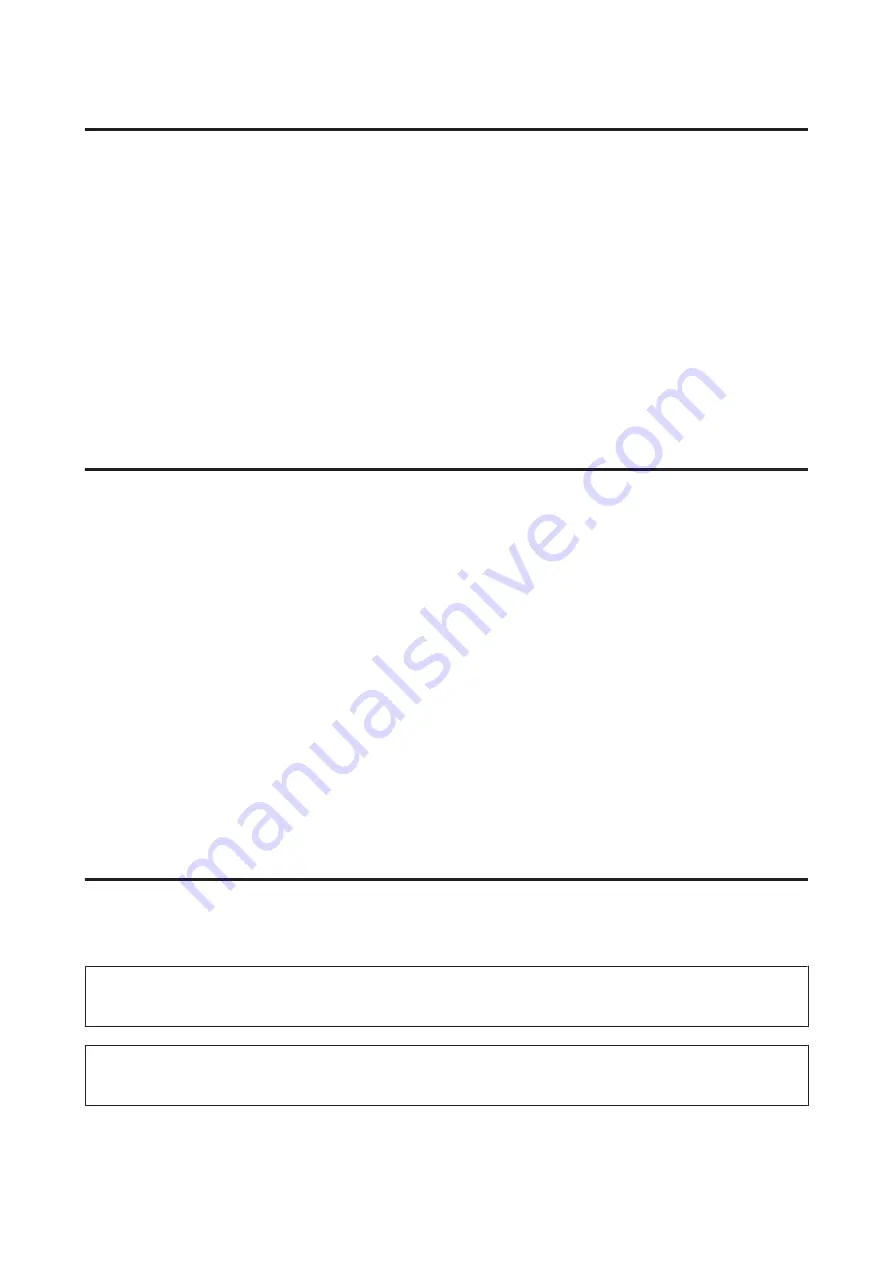
For Windows
A
Access the printer settings.
&
“Accessing the printer driver for Windows” on page 26
B
Click the
Maintenance
tab, and then click the
Printer and Option Information
button.
C
Select
Off
,
30 minutes
,
1 hour
,
2 hours
,
4 hours
,
8 hours
, or
12 hours
as the Power Off Timer setting.
D
Select
3 minutes
,
5 minutes
, or
10 minutes
as the Sleep Timer setting.
E
Click the
OK
button.
For Mac OS X
A
Access the Epson Printer Utility 4.
&
“Accessing the printer driver for Mac OS X” on page 27
B
Click the
Printer Settings
button. The Printer Settings screen appears.
C
Select
Off
,
30 minutes
,
1 hour
,
2 hours
,
4 hours
,
8 hours
, or
12 hours
as the Power Off Timer setting.
D
Select
3 minutes
,
5 minutes
, or
10 minutes
as the Sleep Timer setting.
E
Click the
Apply
button.
Cleaning the Product
Cleaning the exterior of the product
To keep your product operating at its best, clean it thoroughly several times a year by using the following instructions.
c
Important:
Never use alcohol or thinner to clean the product. These chemicals can damage the product.
Note:
Close the rear paper feed slot and the output tray when you are not using the product to protect the product from dust.
User’s Guide
Maintaining Your Product and Software
57






























