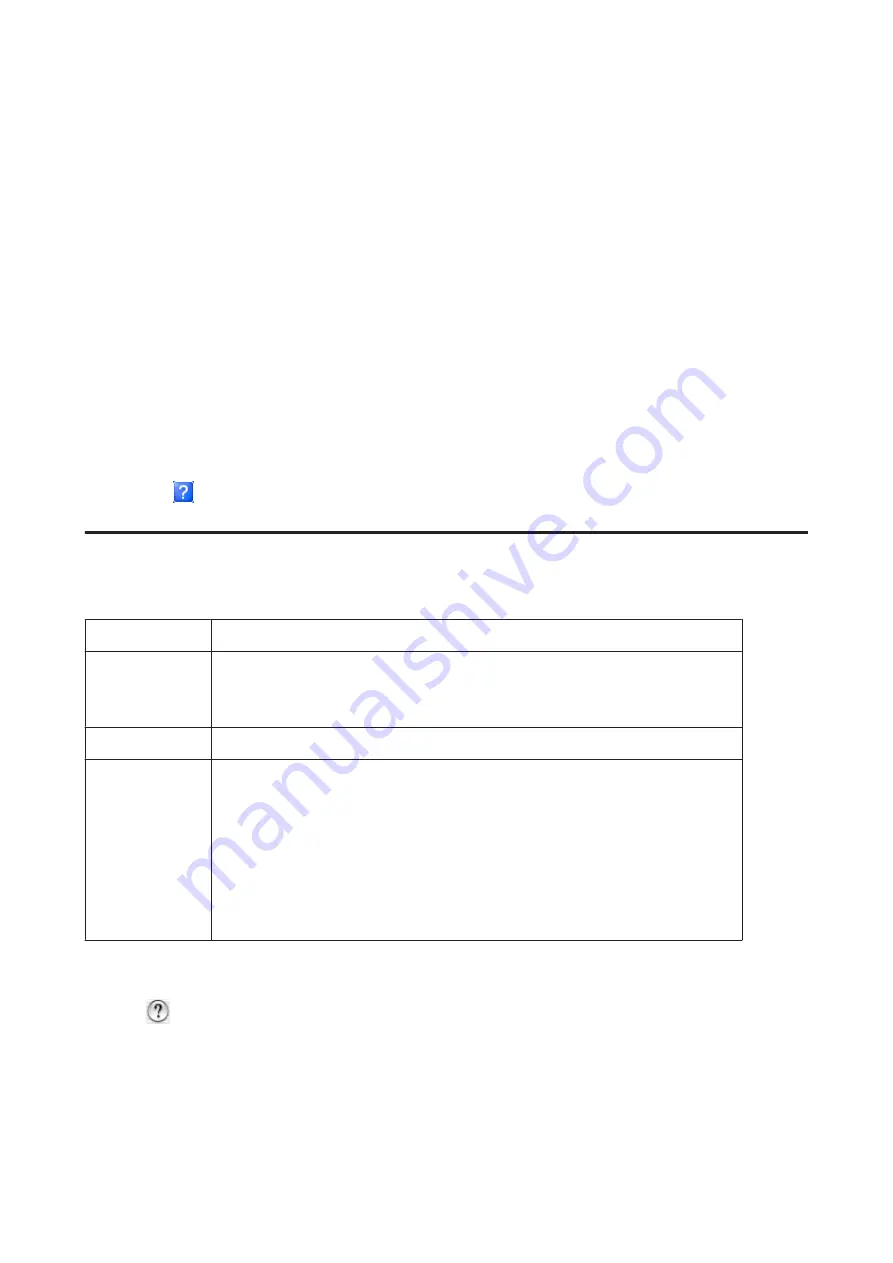
❏
Windows XP:
Click
Start
,
Control Panel
, (
Printers and Other Hardware
,) then
Printers and Faxes
. Select the product, then
click
Printing Preferences
on the File menu.
From the shortcut icon on the taskbar
Right-click the product icon on the taskbar, then select
Printer Settings
.
To add a shortcut icon to the Windows taskbar, first access the printer driver from the Start menu as described above.
Next, click the
Maintenance
tab, and then the
Monitoring Preferences
button. In the Monitoring Preferences
window, select the
Shortcut Icon
check box.
Getting information through online help
In the printer driver window, try one of the following procedures.
❏
Right-click the item, then click
Help
.
❏
Click the
button at the top right of the window, then click the item (for Windows XP only).
Accessing the printer driver for Mac OS X
The table below describes how to access the printer driver dialog.
Dialog Box
How to Access It
Page Setup
Click
Page Setup
on the File menu of your application.
Note:
Depending on your application, the Page Setup menu may not appear in the File menu.
Click
on the File menu of your application.
Epson Printer
Utility 4
For Mac OS X 10.7, click
System Preferences
on the Apple menu and then click
Print & Scan
.
Select your product from the Printers list box, click
Options & Supplies
,
Utility
, and then click
Open Printer Utility
.
For Mac OS X 10.6, click
System Preferences
on the Apple menu and then click
Print & Fax
.
Select your product from the Printers list box, click
Options & Supplies
,
Utility
, and then click
Open Printer Utility
.
For Mac OS X 10.5, click
System Preferences
on the Apple menu and then click
Print & Fax
.
Select your product from the Printers list box, click
Open Print Queue
and then click
Utility
button.
Getting information through online help
Click the
Help
button in the Print dialog box.
User’s Guide
Printing
27
















































