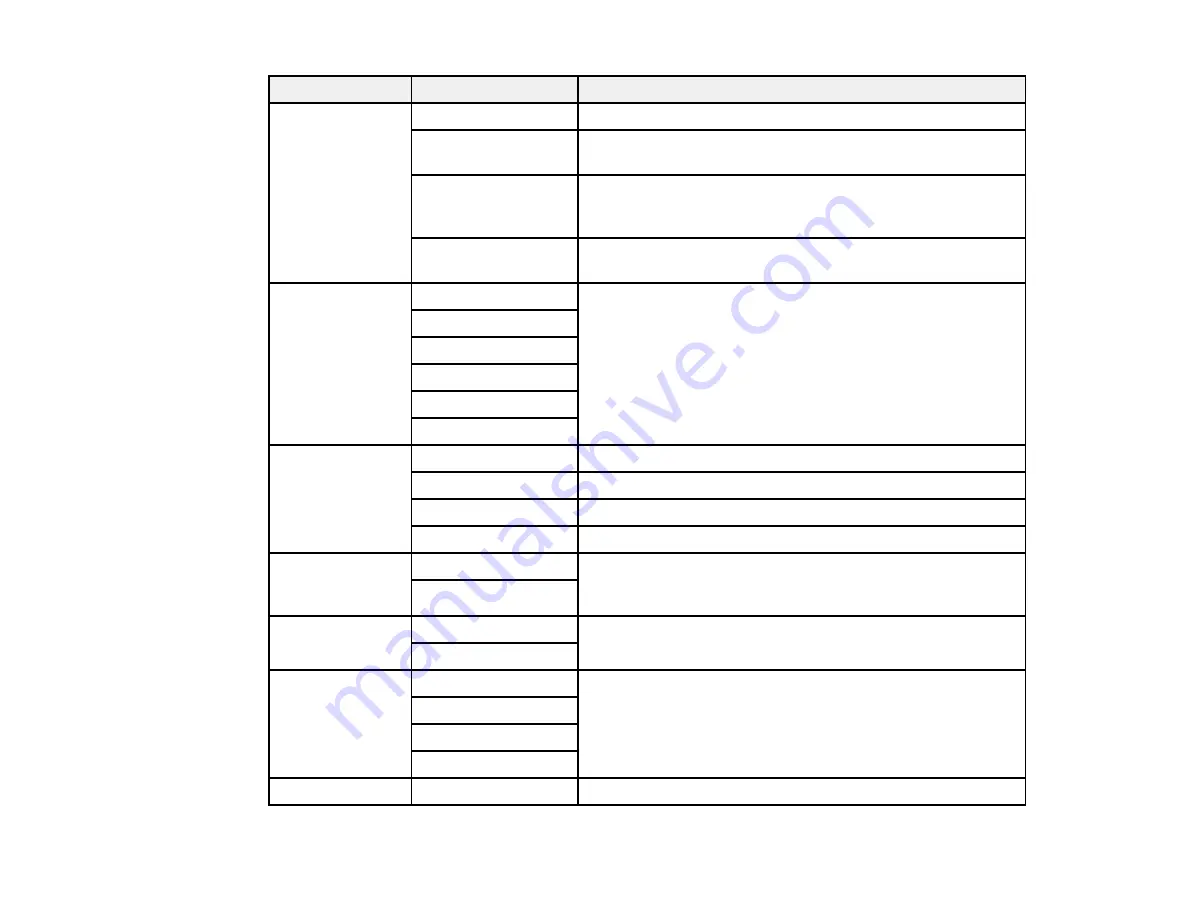
76
Copying option
Available settings
Description
Layout
With Border
Leaves a small margin around the image or document
Borderless
Expands the image to the edge of the paper (slight cropping
may occur)
2-up
Copies multiple page documents onto one sheet. After
selecting either one of these options, select
Settings
and
change the
Document Orientation
setting if necessary.
ID Card
Copies both sides of an ID card onto one side of a sheet of
paper
Document Size
Letter
Select the document size of the original you loaded
A4
Legal
4x6
5x7
8x10
Zoom
Custom Size
Automatically sizes the image by the percentage you select
Actual Size
Copies at 100% size
Auto Fit Page
Automatically sizes the image to fit the selected paper size
Legal>Letter
Automatically converts from one size to another
2-Sided
Off
Uses the duplexer and ADF to make 2-sided copies. When
you select
1>2-Sided
, press the right arrow button and
select the binding edge for your originals or copies.
1>2-Sided
Document
Orientation
Portrait
Specifies the orientation of your originals
Landscape
Quality
Text
Specifies the document type of your originals and selects
the quality of your copies
Text(Best)
Text & Image
Text & Image(Best)
Density
Varying levels
Adjusts the lightness or darkness of copies
Содержание WF-2750
Страница 1: ...WF 2750 User s Guide ...
Страница 2: ......
Страница 12: ......
Страница 13: ...13 WF 2750 User s Guide Welcome to the WF 2750 User s Guide For a printable PDF copy of this guide click here ...
Страница 21: ...21 1 Document cover 2 Scanner glass 3 Control panel Parent topic Product Parts Locations ...
Страница 23: ...23 Product Parts Inside 1 Scanner unit 2 Cartridge holder do not remove Parent topic Product Parts Locations ...
Страница 35: ...35 Related topics Wi Fi Networking ...
Страница 48: ...48 2 Pull out the paper cassette 3 Slide the edge guides outward ...
Страница 54: ...54 2 Pull out the paper cassette 3 Slide the edge guides outward ...
Страница 130: ...130 You see this window ...
Страница 151: ...151 DSL connection 1 Telephone wall jack 2 DSL filter 3 DSL modem ...
Страница 152: ...152 ISDN connection 1 ISDN wall jack 2 Terminal adapter or ISDN router ...
Страница 177: ...177 You see this window 3 Select Fax Settings for Printer Select your product if prompted ...
Страница 178: ...178 You see this window 4 Select Speed Dial Group Dial List ...
Страница 214: ...214 You see a window like this 4 Click Print ...
Страница 229: ...229 Related concepts Print Head Cleaning Print Head Alignment ...
Страница 245: ...245 2 Pull out the paper cassette 3 Carefully remove any paper jammed inside the product ...
Страница 247: ...247 3 Carefully remove any jammed paper Note Do not touch the paper rollers 4 Remove any jammed paper from the duplexer ...
Страница 248: ...248 5 Open the duplexer cover and carefully remove any jammed paper stuck inside 6 Reattach the duplexer ...
Страница 250: ...250 4 Carefully remove any jammed paper 5 Close the ADF cover ...
Страница 251: ...251 6 Open the document cover ...
Страница 252: ...252 7 Carefully remove any jammed paper in the direction shown 8 Close the document cover ...
















































