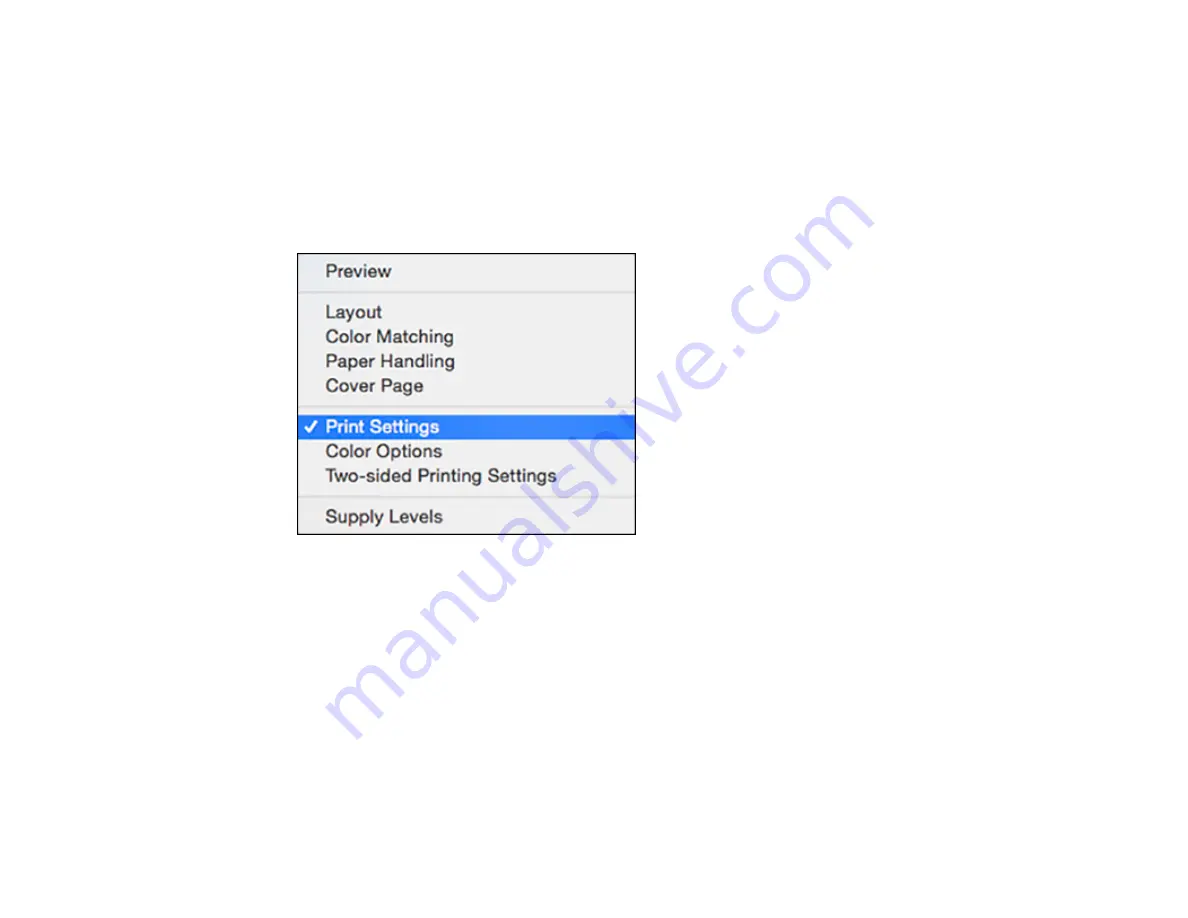
102
6.
Select the page setup options:
Paper Size
and
Orientation
.
Note:
If you do not see these settings in the print window, check for them in your application before
printing. They may be accessible by selecting
Page Setup
from the File menu.
7.
Select any application-specific settings that appear on the screen, such as those shown in the image
above for the Preview application.
8.
Select
Print Settings
from the pop-up menu.
Содержание WF-2750
Страница 1: ...WF 2750 User s Guide ...
Страница 2: ......
Страница 12: ......
Страница 13: ...13 WF 2750 User s Guide Welcome to the WF 2750 User s Guide For a printable PDF copy of this guide click here ...
Страница 21: ...21 1 Document cover 2 Scanner glass 3 Control panel Parent topic Product Parts Locations ...
Страница 23: ...23 Product Parts Inside 1 Scanner unit 2 Cartridge holder do not remove Parent topic Product Parts Locations ...
Страница 35: ...35 Related topics Wi Fi Networking ...
Страница 48: ...48 2 Pull out the paper cassette 3 Slide the edge guides outward ...
Страница 54: ...54 2 Pull out the paper cassette 3 Slide the edge guides outward ...
Страница 130: ...130 You see this window ...
Страница 151: ...151 DSL connection 1 Telephone wall jack 2 DSL filter 3 DSL modem ...
Страница 152: ...152 ISDN connection 1 ISDN wall jack 2 Terminal adapter or ISDN router ...
Страница 177: ...177 You see this window 3 Select Fax Settings for Printer Select your product if prompted ...
Страница 178: ...178 You see this window 4 Select Speed Dial Group Dial List ...
Страница 214: ...214 You see a window like this 4 Click Print ...
Страница 229: ...229 Related concepts Print Head Cleaning Print Head Alignment ...
Страница 245: ...245 2 Pull out the paper cassette 3 Carefully remove any paper jammed inside the product ...
Страница 247: ...247 3 Carefully remove any jammed paper Note Do not touch the paper rollers 4 Remove any jammed paper from the duplexer ...
Страница 248: ...248 5 Open the duplexer cover and carefully remove any jammed paper stuck inside 6 Reattach the duplexer ...
Страница 250: ...250 4 Carefully remove any jammed paper 5 Close the ADF cover ...
Страница 251: ...251 6 Open the document cover ...
Страница 252: ...252 7 Carefully remove any jammed paper in the direction shown 8 Close the document cover ...
















































