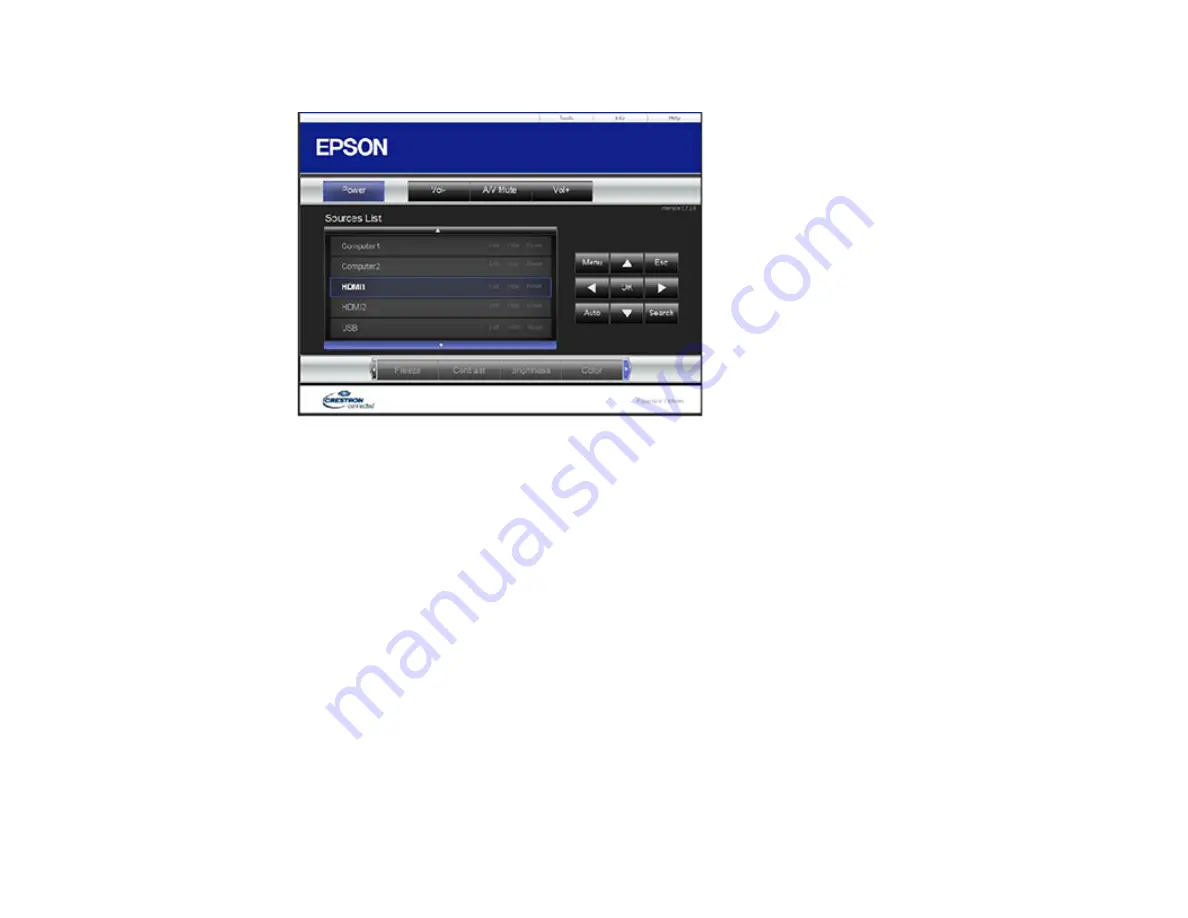
104
You see a screen like this:
Note:
Sources in the image above vary depending on ports available on your product.
4.
Select the input source that you want to control in the Sources List box. You can scroll through
available sources using the up and down arrows in the box.
5.
To control projection remotely, click the on-screen buttons that correspond to the projector's remote
control buttons. You can scroll through button options at the bottom of the screen.
Note:
These on-screen buttons do not directly correspond to the projector's remote control buttons:
•
OK
acts as the
Enter
button
•
Menu
displays the projector's menu
6.
To view information about the projector, click the
Info
tab.
7.
To change projector, Crestron, and password settings, click the
Tools
tab, select settings on the
displayed screen, and click
Send
.
8.
When you finish selecting settings, click
Exit
to exit the program.
Parent topic:
Содержание V11H944820
Страница 1: ...Pro L30000UNL L30002UNL User s Guide ...
Страница 2: ......
Страница 10: ......
Страница 25: ...25 Projector Parts Remote Control ...
Страница 31: ...31 Front Rear Front ceiling ...
Страница 148: ...148 Angles with handle mounted on bottom of projector Angles with handle mounted on top of projector ...
Страница 280: ...280 Parent topic Maintaining and Transporting the Projector Related tasks Turning Off the Projector Removing a Lens ...






























